How to remove echo from a microphone
 Microphones are used in various fields: studio work, sound recording, filming... You can use it for leisure and entertainment - communicating with users in games and Skype, singing karaoke, etc. Malfunctions can occur in the operation of almost any equipment. One of the manifestations of a decrease in the quality of microphone performance is the occurrence of a specific echo effect. How to get rid of it? More on ways to solve the problem below.
Microphones are used in various fields: studio work, sound recording, filming... You can use it for leisure and entertainment - communicating with users in games and Skype, singing karaoke, etc. Malfunctions can occur in the operation of almost any equipment. One of the manifestations of a decrease in the quality of microphone performance is the occurrence of a specific echo effect. How to get rid of it? More on ways to solve the problem below.
The content of the article
How to get rid of echo in a microphone
If this problem occurs, you should first connect the microphone to another computer. If nothing has changed, then the problem is in the accessory. You will have to configure it or buy new equipment. First perform the following manipulations:
- Try turning down the volume on your microphone and computer. Sometimes it happens that the equipment is not designed to output high-volume sounds, which is where problems arise.
- Check the condition of the equipment, if there are defects, contact the service center, and in the case of an outdated model, simply buy a new microphone.
- Disconnect any additional equipment from your computer as it may interfere with the signal.
- Try rebooting the system and reconnecting the equipment. From time to time, due to long-term use, malfunctions may occur in the functioning of the equipment; it is necessary to take short breaks.
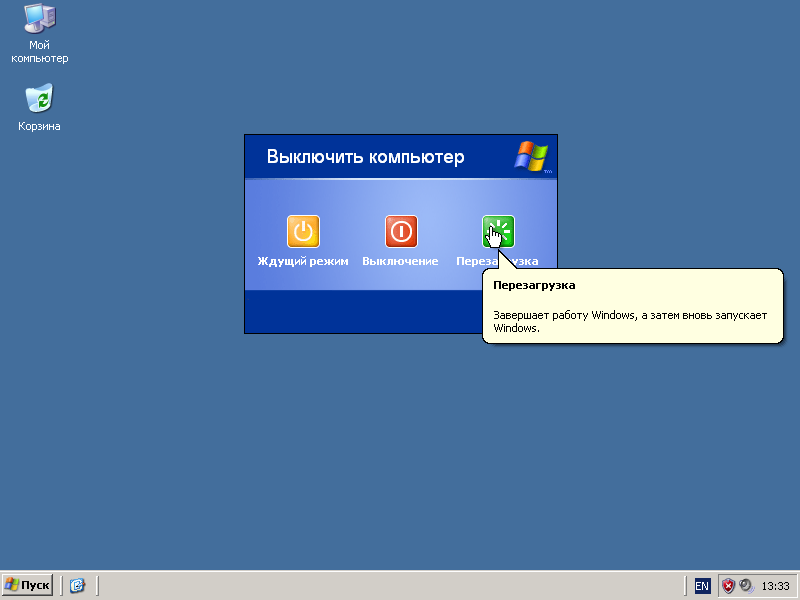
If there is no result, most likely the reason lies in the system settings. How to fix this will be discussed below.
IMPORTANT! Do not try to repair the device yourself - this is dangerous and may lead to its failure. Contact a specialized service center for help.
How to remove echo in headphones with a microphone
If you are using a headset with a built-in microphone, and an echo appears during operation, then the principle of solving the problem is similar to the scheme when using a regular microphone. Check everything point by point and determine the source of the problem. After that, proceed to eliminate it. Follow all steps according to the instructions given above.

When connecting wireless versions, echo may appear due to a large distance from the equipment and when the battery level is low. The autonomous mode is designed for a certain time, do not forget to periodically recharge the device. It is also recommended to clean the headset for normal operation without interference.
How to turn off microphone echo on a computer
If the steps described above did not help solve the problem and the microphone does not work properly, you should try to fix the problem through the settings on your computer. The process will not take much time and will not cause difficulties even for a novice user. For convenience, we present a step-by-step sequence of actions for adjusting the operation of the equipment:
- Go to the “Control Panel” through the Start menu or by pressing the key.
- After that, go to “Hardware and Sound” and then open the “Sound” tab.
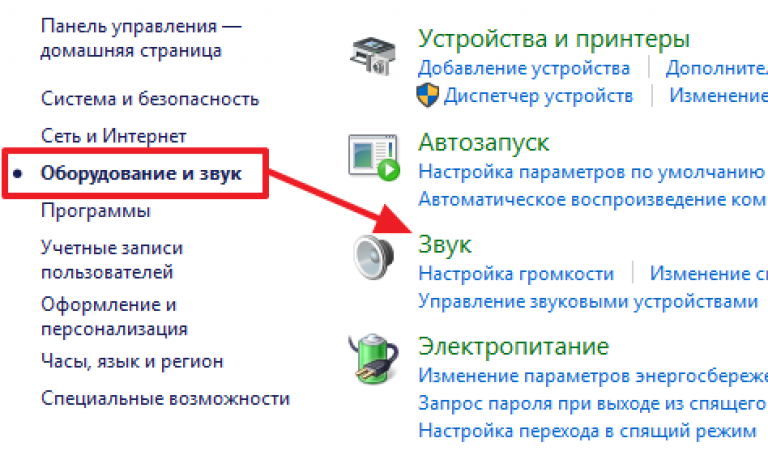
- From the list of suggested devices, select the required item. Go to its properties and edit them.
- After this, you can reinstall the drivers or update their version.
- Additionally, configure audio output settings. Save the settings and reboot the system.
After completing the actions, the echo should disappear. If this does not happen, you should seek help from a technician or the technical support center where the equipment was purchased.





