How to check the microphone on headphones
It’s the 21st century, and even telephone communications are fading into the background. Nowadays people prefer to keep in touch via the Internet, but not only by sending text messages. Increasingly, people communicate via video or just an audio call, however, in this case, headphones are needed for the computer. But the headphones are not simple, but with a microphone to receive sound. How to properly check the quality of a microphone and its performance, read this material.

The content of the article
Checking the microphone in headphones
Typically, headphones now have a built-in microphone, but it is rather weak, so it is better to purchase everything separately. Also often a microphone is built into the equipment, but it is also of poor quality. In principle, questions about the sound card should not arise, because every modern computer has one.
The first stage of testing is preparation, directly connecting the headphones to the computer/laptop. The main thing is not to get confused in the connectors and plugs; there is absolutely nothing complicated in the connection process. Once you have successfully connected your audio equipment, you should see some notification on your screen indicating this. You can move on to the most important process - checking the sound quality, or at least its presence.
Checking the microphone in headphones is a very important part of working at a computer or other equipment.Without verification, it is not recommended to access a network for the purpose of communication that contains audio transmission. Initially, you should always make sure that all equipment is working.
How to check if the microphone is working on headphones
To check, you do not need to resort to the help of specialists or take the equipment to the service center. Everything can be safely tested at home using a computer, laptop, or even a tablet.
To check the performance of our microphone, you can consider several methods, the fastest of which is through the settings. By going to this section, you need to find the “sound” tab and test your microphone there. This will be described in a little more detail below.

Diagnostic options
As already mentioned, there are several diagnostic options that you can do yourself. For this we don’t need any supernatural knowledge or skills, everything is extremely simple. All users, even beginners, need to learn basic sound testing skills. Still, in the modern world we often have to communicate with people through a computer, but I want people to hear their voice clearly and understandably - this will greatly help in communication.
Using Windows OS
To check the sound directly through the operating system, we will need to go to the computer control panel. In it you need to go to the section called “equipment and sound”. Here you will need to select the “sound” tab, which contains the sound check tab. When you change the volume of sounds here, the number and color of squares on the strip will change, with which you can check your microphone.
If something doesn’t suit you, you can immediately go to settings, change sensitivity, sound processing parameters and much more that the user needs. All this allows you to adjust the equipment to suit you, position the microphone correctly for more comfortable use when communicating. Everything is intuitive and signed; no problems should arise in this section.
By the way, in this operating system you can configure a very convenient function that will come in handy more than once. If you go to the “communication” tab in the settings, you will see an interesting function that you can connect. Its essence is that when you receive a call while listening to music, the computer will automatically reduce the volume of all sounds to a minimum, again, everything is subject to adjustment and configuration. This was done for convenience, as many users complained about excessively loud and unexpected ringing while listening to music. Now this function is quite useful and relevant, however, for some reason many people do not know about it.
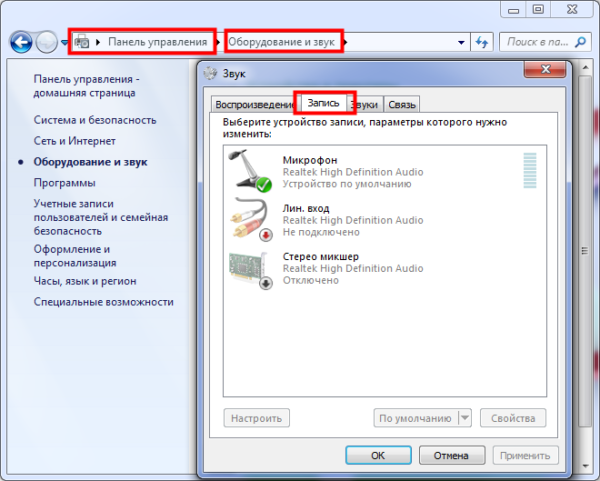
Recording sound
For the convenience of users, many services have also been created on the Internet, with the help of which you can record sound. By going to one of these sites, you can record your speech and even a song, and then listen to it. While listening, you can draw conclusions about the quality of the device; it is recommended to open the settings so that they are at hand. Through trial and error, you can achieve the ideal combination of volume and quality of your voice, so such services are very useful for ordinary users.
With the help of such sites, you can even find the cause of your device's malfunction.Of course, the reason will not be determined 100%, however, the service tests your computer and audio recording device according to basic parameters, identifying the most common faults. If the sound still does not start to be recorded, then this is a reason to contact the service for help from a specialist or buy new headphones or a separate microphone.
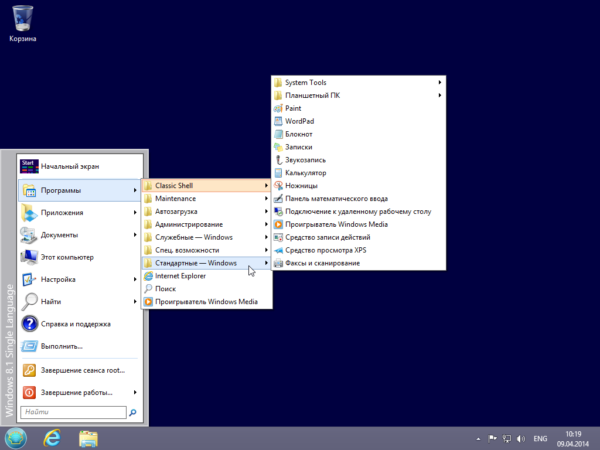
Via Skype
Skype is a popular service for communication through audio and video calls. You can check the sound quality right inside this service; this is part of the Skype functionality. For these purposes, you need to go to the program settings, to the “sound” subsection. Again, everything is extremely simple and clear. This tab will provide several diagrams that display the presence of a sound signal, its strength, etc. If some settings do not suit you, you can uncheck the automatic setting, which transfers the user to manual mode. Here you can configure it with the help of your friends, who will provide feedback directly during the call. You need to move the sliders in the volume settings, while simultaneously communicating with your interlocutor, and he will guide you at what levels you can hear better.
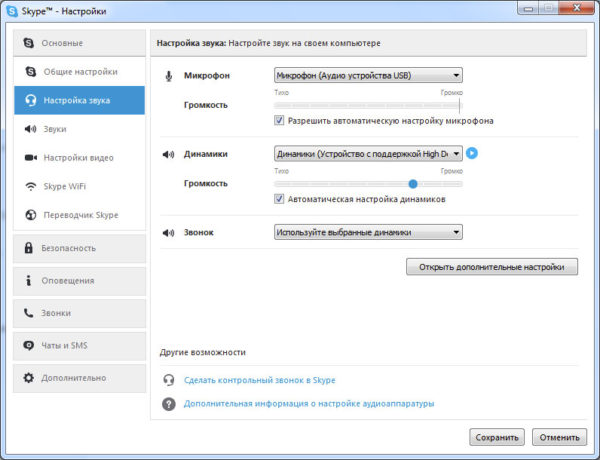
We hope that the above tips will help you understand, get comfortable with checking and setting up audio recording on the microphone in your headphones. Even a child can master these skills - they are so easy to master. I would like to wish that communication on the Internet brings you only positive emotions!





