How to check the microphone on a computer
 A microphone is one of the most important accessories for a modern computer. With its help, we get the opportunity to always be in touch with relatives, even while being at a considerable distance from them. There are a large number of applications and programs that may require a microphone to use. This is why it is so important to purchase a high-quality device and configure it correctly.
A microphone is one of the most important accessories for a modern computer. With its help, we get the opportunity to always be in touch with relatives, even while being at a considerable distance from them. There are a large number of applications and programs that may require a microphone to use. This is why it is so important to purchase a high-quality device and configure it correctly.
How to make the settings suitable for communication and what should you do after connecting a microphone? What difficulties may arise during the process?
The content of the article
First steps after connecting a microphone
First, let's look at what you need to do first after you first connect a new microphone to your computer or laptop. The setup procedure does not take much time and does not require special skills, so any confident PC user can handle it.
It is important for you to understand whether the connection was made correctly and whether the microphone is working. How can you check this?
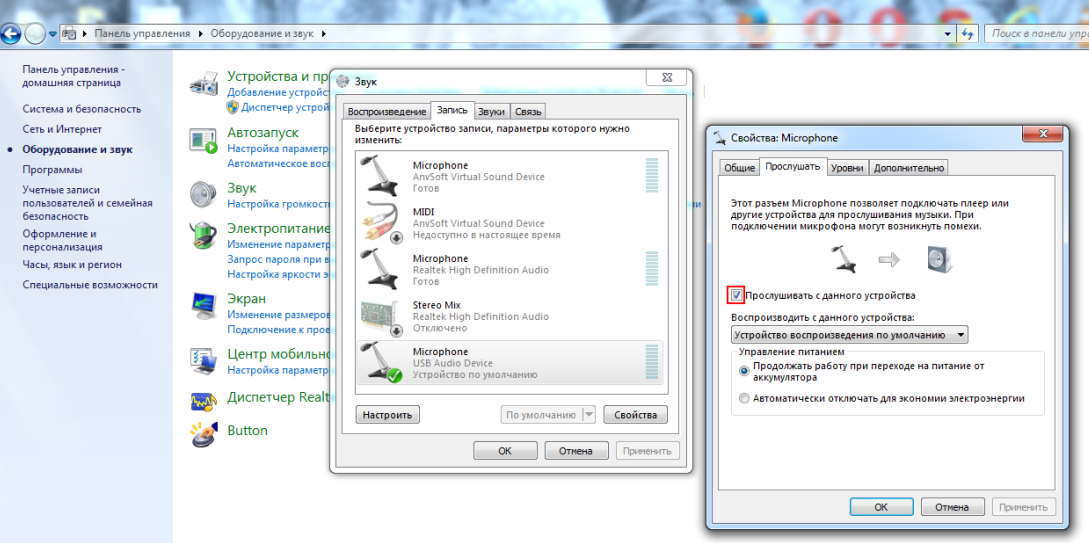
The first step is to check whether the device is visible on your computer. To do this, go to “Control Panel” and select “Hardware and Sound”. Select “Sound” and then “Record”.After this, you will see a list of available devices displayed by the PC. Find the microphone in it and check for a green checkmark next to the model name. If it is available, then you can safely start using the device.
You can also view accessory details. If they are not available, then the microphone is either not connected, or the system for some reason does not see it yet.
Checking that the microphone and computer software are configured correctly
In order to find the cause of the malfunction, you need to conduct diagnostics to determine if there are any problems in the computer system itself.
This way you can find out which device is not working. To do this, go to the Control Panel again and select Hardware and Sound. Click on the “Record” button that appears.
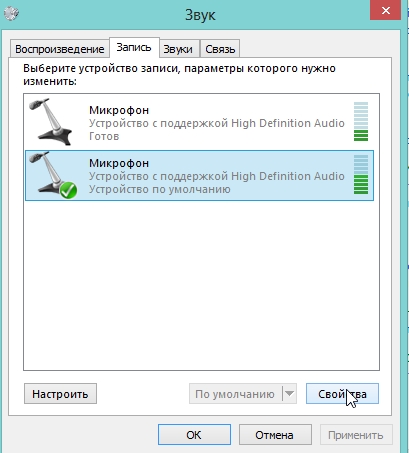
You will see a scale of vibration of sound waves. This will help you understand if the microphone is working. If there are no problems with its operation, then green rectangles will be reflected on the scale - evidence of the impact of sound on the device.
Then you can go to “Properties” and listen to all incoming signals, then check the “Apply” box. If the sound does not appear in this case, then the reason probably lies in a computer system failure.
IMPORTANT! Before purchasing a microphone, be sure to consult with the seller regarding its compatibility with your unit. If this is not done, then the money can be wasted, since the device will not work. This problem can only be corrected by purchasing a new microphone.
Driver setup
For the microphone to work correctly, the appropriate driver must be installed on the computer, and its constant updating must be enabled.
If the Internet is available, the latest version of the plugin will be automatically downloaded to the device without your intervention.
If there is no driver on the unit, you need to install it. To do this, go to the website of the manufacturer of your computer model and find links there to all the most important drivers.
IMPORTANT! It happens that the device has a sound card from another manufacturer. In this case, it is important to know about the availability of this part and download the driver that is suitable specifically for the sound card.
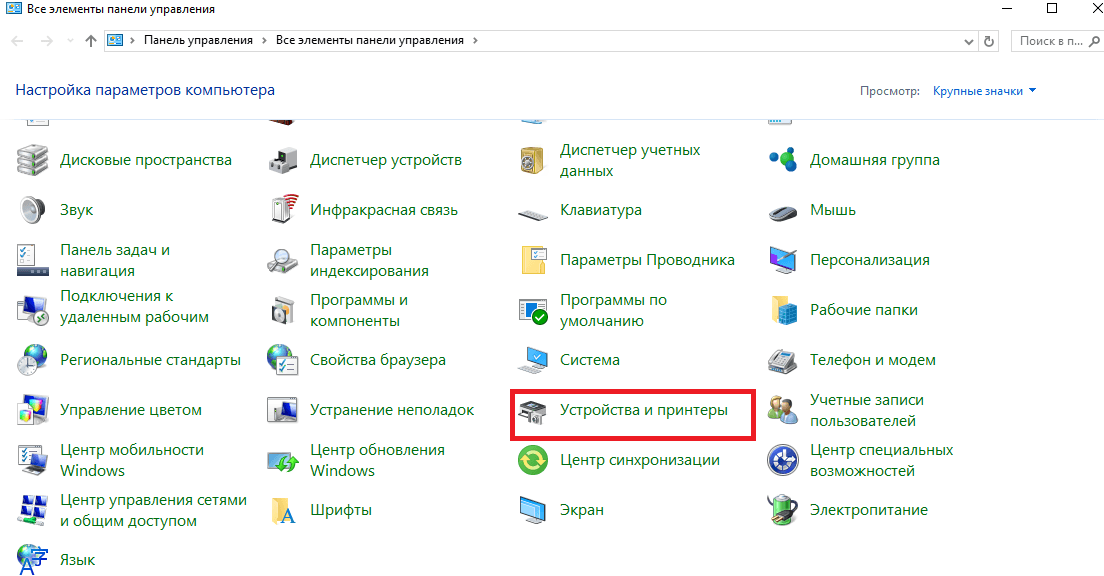
After installation, all you have to do is go to “Control Panel” -> “Devices and Printers”. Select the microphone in the list that appears and click the “Update Driver” button. After the procedure is completed, the operation of the accessory will be fully restored.
Verification by recording
There is another way to check the microphone - using recording. This is not the simplest method, which nevertheless is quite popular and differs from others rather in the large amount of time spent on mastering it than in the actual complexity of the procedure.

Go to the all programs menu. In the “Standard” tab you will find the “Sound Recorder” program, which is available by default on every computer running Windows. Click "Start" or another similar button to start recording and say several sentences at different volumes and at different distances from the microphone.
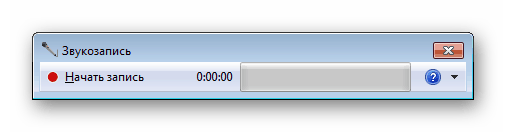
Then save the recording and listen. This way you can identify problematic aspects of the device’s operation.
Other ways to check whether your microphone is working on your PC
If all of the methods listed above seemed too long or complicated to you, then you can use various online services provided in large quantities on the Internet.
With their help, it is easy to check the quality of the microphone without adjusting anything yourself.
A similar opportunity is provided by the services Webcam Mix Test, Online Microphone and others. Each of them has a simple and intuitive interface that will make checking fast and reliable.
Now you know how you can independently check the quality of operation of such an important accessory for a computer as a microphone. By performing the check, you will know if everything is in order and will be able to find and then fix the problem if something is wrong.





