How to connect a microphone to your phone
Today, mobile devices can easily replace computers. The libraries have many special utilities that allow you to perform all the same functions on your phone as on a PC. This also includes audio recording and processing. However, in order to make high-quality sound recording from a phone, the user may need to connect a microphone to a mobile device. This is not difficult to do, but there are many nuances and subtleties. During this operation.
The content of the article
Instructions for connecting a wired microphone to your phone
 The main difficulty in connecting a microphone to a phone is the difference between the position of the contacts at the input of the 3.5 mm port on the smartphone and the similar connector on the connected device. Therefore, connecting the equipment directly to a smartphone is impossible.
The main difficulty in connecting a microphone to a phone is the difference between the position of the contacts at the input of the 3.5 mm port on the smartphone and the similar connector on the connected device. Therefore, connecting the equipment directly to a smartphone is impossible.
Typically, to connect to various devices, the device comes with several adapters that allow you to connect to any of the most popular ports. Also, following the same algorithm, the user can use a third-party adapter.
To connect the lavalier microphone to the phone, use an adapter cable.It splits the miniJack input into two channels, one of which can be used to connect headphones, and the other a headset. This technology eliminates the problem of different contacts in ports of the same format. When you connect a microphone, a corresponding symbol should appear on the smartphone screen, indicating the presence of an external microphone. After this symbol is displayed, the user has the opportunity to use the connected device to its fullest extent.
Attention! If the connection is made correctly, and the phone still does not detect the connected equipment, you should check the functionality of the adapter or connector. Perhaps, due to a violation of the integrity of the contacts, one of the components has lost its functionality. To check all possible options, you should replace one of the devices, as well as change the adapter or adapter to another. You should also check the devices for functionality individually.
If the user wants to connect a condenser microphone, then the algorithm does not change much. To use this equipment comfortably, you should use an adapter or adapter that will allow the smartphone to recognize the connected device. A condenser microphone allows for high quality sound recording. Having its own filtering circuit, such equipment is capable of independently suppressing noise in the passband, which makes the quality of the recorded audio even higher.
There is also an alternative connection method - via a USB port. To do this, you will need a special conductor that will allow you to connect the equipment and your smartphone via a USB adapter.After connection, a corresponding icon indicating the presence of an external headset will also appear on the device screen.
In order to check the functionality of the connected device, you should open the Voice Recorder application on your smartphone and record voice or third-party music. If, when playing the resulting file, the user can hear the sounds that he recorded, the device is working properly and is ready for use. You can also check the quality of the connected microphone in this way.
How to connect a wireless microphone to your phone
 A wireless microphone or headset connects to a smartphone via a Bluetooth connection. To switch between two devices, you need to activate the connection on both devices.
A wireless microphone or headset connects to a smartphone via a Bluetooth connection. To switch between two devices, you need to activate the connection on both devices.
To activate the connection on the microphone, press the corresponding button, and the light indication will show that the device is ready for switching. The Bluetooth connection setup is individual for each model. It is recommended to read the instructions before proceeding with the connection.
To activate on your smartphone, you need to go to the menu, select “Bluetooth” and turn on the connection. After a few seconds of searching, the headset model should appear on the screen in the lists of available devices. After this you need to pair.
On some microphone models, pairing will not be completed until the user enters a special PIN code on the device screen. By default, this is four zeros, however, it may vary in devices from different manufacturers. For more accurate information, you should refer to the technical literature that comes with the device.
After the steps described above, the equipment should be ready for operation, which should be indicated by a light indication on the equipment itself and an icon on the phone screen.
How to connect a microphone to an Android smartphone
 To connect a microphone to a smartphone running Android OS for karaoke, you should use either an adapter or a Bluetooth connection.
To connect a microphone to a smartphone running Android OS for karaoke, you should use either an adapter or a Bluetooth connection.
The adapter should be connected to the miniJack 3.5 or USB connector, and a microphone should be connected to the adapter.
Attention! There are models of sound recording devices that can work without additional equipment. To clarify this information, the user is recommended to refer to the technical literature for the specifically selected model.
In order to make a Bluetooth connection, you need to enable this function on both devices and switch between them.
How to connect an external microphone to a non-Android smartphone
 In order to connect an external sound recording device to smartphones running other OSes, you should follow the same algorithms. Most modern phones have standard 3.5 mm jacks, for which there are many adapters or adapters. Also, almost all smartphones are equipped with a Bluetooth connection function, so wirelessly connecting devices is also not difficult.
In order to connect an external sound recording device to smartphones running other OSes, you should follow the same algorithms. Most modern phones have standard 3.5 mm jacks, for which there are many adapters or adapters. Also, almost all smartphones are equipped with a Bluetooth connection function, so wirelessly connecting devices is also not difficult.
It should be noted that users of the latest iPhone models are unable to use 3.5 mm headphone jacks, since these devices simply do not have a miniJack port. That is why, for owners of such phones, the only option left is to connect via a Bluetooth connection or through several adapters for the iPhone input connector.
Attention! A large number of adapters can degrade the recording quality due to repeated signal conversion.


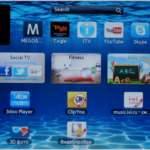



What application should I use on my phone, hello!!!
This is the main question.
modern loops connect to the phone without any adapters, if anything...