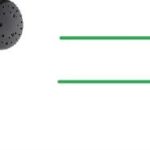How to switch microphone from laptop to headphones
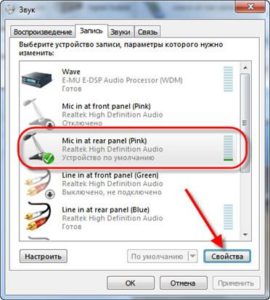 No matter how good the laptop was, the quality of its microphone often leaves much to be desired. Even if this is not the case, the quality of sound transmission deteriorates greatly, at least due to the distance and noise of the laptop itself, therefore, for example, when just talking on Skype, it will be more convenient to use a microphone from headphones.
No matter how good the laptop was, the quality of its microphone often leaves much to be desired. Even if this is not the case, the quality of sound transmission deteriorates greatly, at least due to the distance and noise of the laptop itself, therefore, for example, when just talking on Skype, it will be more convenient to use a microphone from headphones.
The content of the article
How to switch microphone to headphones: instructions
Before you begin, you need to pay attention to the accessory plug. It comes in two types:
- two outputs (separate plugs for headphones and microphone);
- combined.
The situation is similar with laptop ports. Some models have separate connection holes, newer ones also have combined holes.
Help: ports are distinguished visually by graphic designation, respectively: headphones, microphone and headphones with a microphone.
If, for example, you purchased an accessory with two plugs, and your laptop has a combo port, you will have to purchase an adapter. The same applies to the reverse version with one plug and two ports.
After a direct “physical” connection, you need to change the laptop settings. The headphones will work without additional steps, but you will have to spend a little more time connecting the microphone. To do this, just follow a simple algorithm:
- Go through “Start” to “Control Panel”.
- Select the “System” category, and in it the “Sound” item.
- In the “Input” section, set the active window to the connected accessory.
- Do a sound test, paying attention to the filling of the scale. If it fills in accordance with the received sound, then everything is fine.
Reference: If you are not sure that the microphone is connected correctly, then click on the “Troubleshoot” button. The module will analyze and indicate possible problems.
Windows 7 laptops have a sound recording feature. After listening to the recorded track, you can judge the connection: if you hear your voice, then the connection is established, and if there is only interference, there are problems with the connection.
Why might the microphone not switch?
 The microphone may not connect for various reasons: from simple inattention to manufacturing defects. The main cases include:
The microphone may not connect for various reasons: from simple inattention to manufacturing defects. The main cases include:
- Incorrect connection. Make sure each plug is inserted into its correct port.
Important: contacts must be clean, free of debris and dust. Otherwise, the connection may not occur.
- Factory defect of headphones. They are often distinguished by cheap accessories. Some models simply do not have the stated functionality: as a rule, they only have an icon or, at best, also a separate plug.
- Virus on laptop. It may interfere with the correct installation of the device. To avoid this problem, you must regularly scan with an antivirus program.
- The settings are incorrect. It is important that the devices you use have a check mark for the connected microphone.
Most new laptop models are already adapted to independently connecting headphones and a microphone, but with some you still need to tinker with the settings.