What to do if the microphone is buzzing
 If you are professionally involved with the use of sound equipment or you have a home theater with karaoke at home, you have probably encountered a problem with the operation of this equipment.
If you are professionally involved with the use of sound equipment or you have a home theater with karaoke at home, you have probably encountered a problem with the operation of this equipment.
The main problem in the operation of the microphone is the appearance of additional noise, which interferes with proper operation and makes the sound quality significantly worse.
In our article we will try to explain why noise occurs in a microphone or headphones. And having established the causes of the defect, we will tell you how to fix it.
The content of the article
Causes of microphone noise
The reasons for the appearance of noise when the microphone is working can be caused by the following.
- Use when connecting a cable without a special winding creates an inappropriate frequency. In this case, the absence of an amplifier at the input will not create the proper voltage and frequency. This will lead to noise from the electrical appliance.
- Mechanical damage to the wire or microphone housing.
- Telephone location nearby. This can be especially noticeable with incoming calls due to the intersection of the electrical signal with the microphone signal.
- The reason may lie in incorrect system and software configuration. In general, any technique uses a certain voltage, current and frequency range to operate. For normal operation, certain parameters must be adhered to.Even slight fluctuations can cause problems.
ADVICE. Listen to the nature of the noise. It can be of different frequencies, this indicates different problems.
Troubleshooting methods
If the source of the noise has been identified, you can begin troubleshooting. It is logical that all manipulations will be carried out according to the type of problem. The simplest solutions often involve not repairing the microphone, but eliminating external factors.
- Move phones and other equipment away from the equipment.
- Try not to swing the microphone too much or make sudden movements.
- Check the cable connection and type. If necessary, replace it with a shielded version.
- Remove external defects or replace body parts with new ones.
However, if the reason lies in the system settings, then you should use a different algorithm. In this case, you will have to make the correct settings and adjustments.
Sound settings
If there is no result from all of the above actions, you should turn to setting up the program. It often happens that the reason lies precisely in the correct connection and regulation.
Like any technology, sound equipment has its own special programs, which ensure their connection with other devices and system elements.
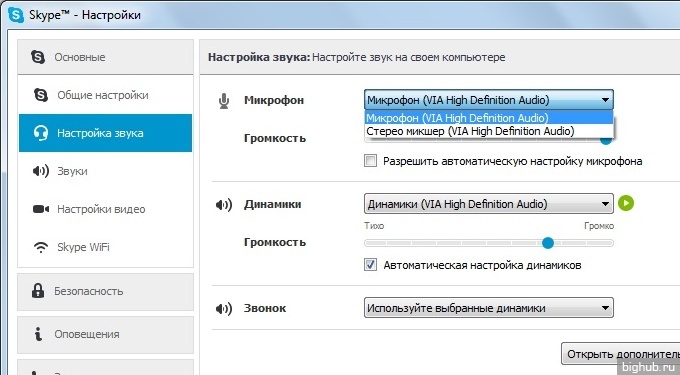
That's why First of all, you should go to the sound settings menu. In modern models, developers have taken into account the possibility of problems occurring and have taken the settings to a new level.
The system now provides the user with automatic diagnosis and troubleshooting. To do this, do everything according to plan.
Algorithm
- In the lower right corner of the screen in the notification panel, click on the speaker icon.
- From a number of offered functions, you should select the option to detect sound problems.
- After this, the technician will diagnose and do everything for you.
- In most cases, this is enough to give the sound clarity and good quality.
Adjusting levels
Another possible way to improve quality is to adjust the levels. To do this you need to log into your computer.
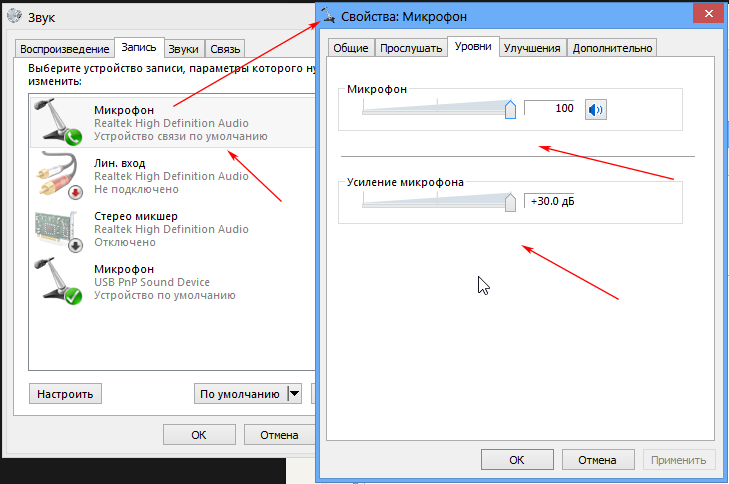
- Find the sound section, then go into it in any of the possible ways.
- After that, in the window that opens, click on the record section.
- From the list provided, select the microphone that is malfunctioning. As a rule, it is highlighted with a green icon. Double-click on it with the right mouse button.
- In the top line, select levels and move the bottom adjustment bar all the way to the leftmost position.
IMPORTANT. Using the amplification function in addition to pure sound results in the appearance of unnecessary background. If necessary, it is enough to set the gain to 10 dB, which is quite enough for good sound without interference.
Checking drivers
Ensuring the normal operation of any device connected to a computer is achieved through the presence of drivers. This is a kind of program, by reading which the technology understands which algorithm it should perform. This ensures coordinated operation of all systems.
When connecting a microphone, Realtek is usually used.
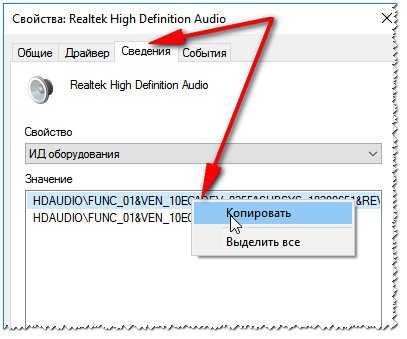
The best solution is to uninstall and reinstall the driver. After that, go to the system menu and in the window that opens, find the very important option for noise and echo suppression.
If the result does not improve after execution, you can check the presence of gain again in the sound menu.





