Why does the mouse move jerkily?
 To ensure the full functioning of a computer, various devices are needed. Such devices include a computer mouse. This small device helps you execute many different commands very quickly. Of course, you can do everything using the keyboard buttons, but this takes more time and causes inconvenience when working.
To ensure the full functioning of a computer, various devices are needed. Such devices include a computer mouse. This small device helps you execute many different commands very quickly. Of course, you can do everything using the keyboard buttons, but this takes more time and causes inconvenience when working.
Any technology has malfunctions. If the mouse does not function properly, the quality of your actions and performance will decrease. In this article we will look at possible causes of problems and options for resolving them.
The content of the article
Why does the computer mouse move jerkily and freeze?
Of course, when the mouse freezes and the cursor moves jerkily, you want to quickly fix the problem and continue working. However, in this case there is no need to rush. In order to properly configure the mouse and return it to good performance, you need to understand the reason for the poor performance. After diagnostics, you can begin setting up, repairing or replacing the device.
The most likely causes of cursor freezing include the following:
- CPU memory overload with executable programs;
- mechanical damage to the computer case, wires or components;
- poor wire connection - the moment it comes off, the mouse’s operation is disrupted;
- the sensor responsible for mouse sensitivity is weak or dirty;
- lack of drivers or malfunction;
- Poor connection via USB port.

If you roughly know the source of the problem, you can begin to eliminate it. If it is unknown, inspect the equipment and try to identify problems.
IMPORTANT! If there is no mechanical damage, you can first try restarting the computer. Often this helps solve the problem when the mouse twitches when moving.
What to do if the mouse moves jerkily
Once you have determined the cause of the problem, you can begin to fix it. Each problem will have its own solution algorithm. We will tell you about the most common options.
- Initially, try rebooting the system.
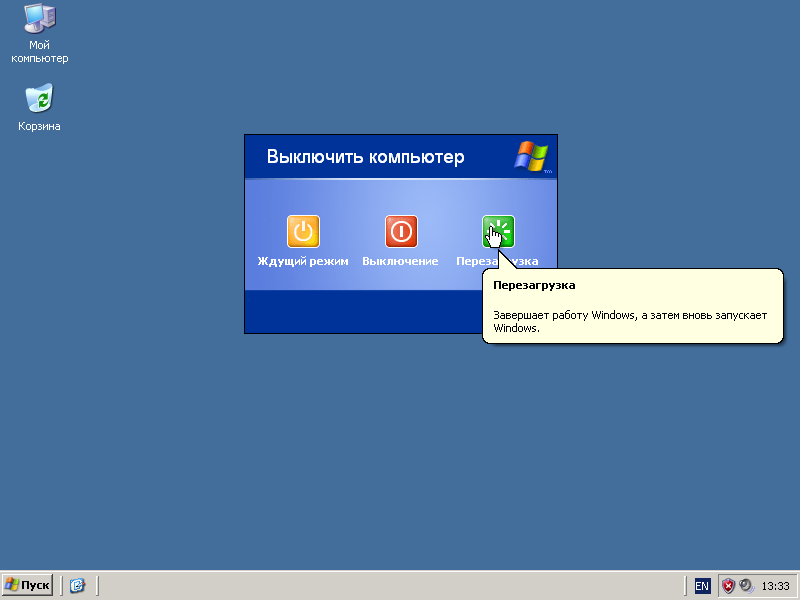
- Close unnecessary programs and stop downloading applications if there are too many of them.
- Try to clean all the connectors and the sensor location from accumulated dust. Sometimes, due to the accumulation of dirt, the sensitivity of the mouse is noticeably reduced.
- If the wire connection is poor, correct the cord, and if it is damaged, replace it.
- If there is a problem with the drivers, you need to check their availability and compliance for this device model. If necessary, you need to remove them and reinstall them again through the device manager.
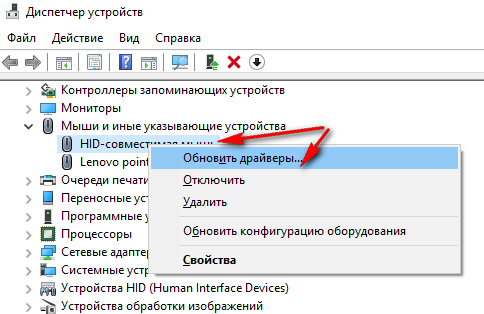
- You can try connecting the mouse to another computer. If this does not correct the situation, you will most likely have to buy a new device.
If you recently purchased equipment, you can take advantage of the warranty and have it repaired or replaced for free. When using a mouse for a long time, natural problems may occur, so it is better to buy a modern model with improved characteristics.





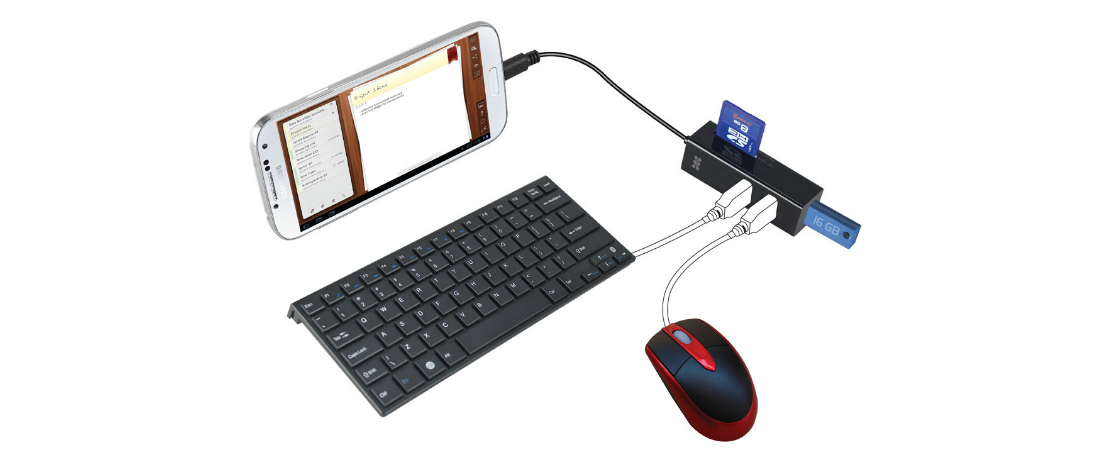
Wireless mice from neighboring computers sometimes partially jam the signals of their neighbors' mice. Sometimes you have to reboot BOTH neighboring computers, after which the glitches with their mice go away.