The wheel on the mouse does not work - what should I do?
 One of the most common problems associated with a computer mouse is a broken scroll wheel. Scrolling is an indispensable tool for browsing Internet pages, allowing you to zoom out or zoom in, etc. If the wheel breaks, scrolling doesn’t work well, pages stop scrolling, or it starts jumping forward and backward, you can try to figure out the cause of the problem yourself. If you encounter a scrolling problem, don't rush to throw away your mouse; there are various troubleshooting options available.
One of the most common problems associated with a computer mouse is a broken scroll wheel. Scrolling is an indispensable tool for browsing Internet pages, allowing you to zoom out or zoom in, etc. If the wheel breaks, scrolling doesn’t work well, pages stop scrolling, or it starts jumping forward and backward, you can try to figure out the cause of the problem yourself. If you encounter a scrolling problem, don't rush to throw away your mouse; there are various troubleshooting options available.
The content of the article
Why doesn't the mouse wheel work and what should I do?
Today, the wheel is an integral part of a modern computer mouse. It is almost always located in the middle of the device between the two main buttons. The main purpose is to scroll Internet pages, pages of text documents, and also performs additional functions in games and other applications. In addition to scrolling, the wheel has a third button function.
 If you detect a mouse malfunction, the first thing you should do is check the installed drivers. Drivers are software that helps a device interact with a computer.Basically, mouse drivers are installed by default. However, in some cases, when mice have auxiliary functions (buttons), it is necessary to additionally install a driver, which should be included with the device. It is possible to find out the functionality of the software through the “device manager”, the transition is carried out as follows: “START” - “Control Panel”. If there is no driver on the computer, a question symbol will appear next to the device.
If you detect a mouse malfunction, the first thing you should do is check the installed drivers. Drivers are software that helps a device interact with a computer.Basically, mouse drivers are installed by default. However, in some cases, when mice have auxiliary functions (buttons), it is necessary to additionally install a driver, which should be included with the device. It is possible to find out the functionality of the software through the “device manager”, the transition is carried out as follows: “START” - “Control Panel”. If there is no driver on the computer, a question symbol will appear next to the device.
IMPORTANT. By default, icons in Control Panel are displayed by category. To display all the shortcuts, select “Large icons” or “Small icons” in the upper right corner in the “View” item.
REFERENCE. To quickly go to “Device Manager”, you need to simultaneously press the “WIN” + “R” keys on your keyboard, then enter the following “devmgmt.msc”, then click “OK”.
In addition to the driver, you need to check the functionality of the USB port. Check as follows:
- Check if the indicator on it is on.
- Check the USB port with another device.
- Test the mouse on another computer.
If the mouse breaks, it is recommended to replace it, since repairs at the service center will cost no less than a new one, and independent repairs require a waste of time and effort. A non-functioning wheel may be due to incorrectly configured mouse settings.
To view the parameters, you need to go to the mouse section through the “Control Panel”. In the Mouse Properties dialog box, on the Wheel tab, view the option for the number of lines for vertical and horizontal scrolling. Each user configures the value of this parameter individually, because for some it is comfortable to scroll half the page with one movement, while for others it is enough to scroll one line at a time.
Also, the cause of excessive jerking of the mouse pointer on the desktop may be the disabled “increased pointer accuracy” function. To view the option, go to the Pointer Options tab in the Mouse Properties dialog box.
You can temporarily do without the mouse wheel as follows:
- There are special buttons on the keyboard: “PgUp” (Page Up) and “PgDn” (Page Down). These keys will allow you to scroll to the next or previous page.
- When viewing Internet pages, you can use the Spacebar, which allows you to scroll down the page. The key combination “Shift” + “Space” scrolls the page up.
- If only the wheel on the device does not function, then you can use the slider to scroll the page.
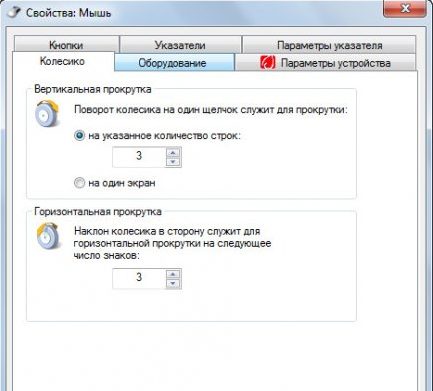
How to fix the wheel on a mouse?
The main reason for the wheel not working is incorrectly installed software. If there are initial signs of malfunction, try connecting the mouse to another computer; if the device works, then the cause of the malfunction is in the device settings.
Pages won't scroll
If, while working in a text editor or viewing pages, you discover that the pages do not respond to scrolling in any way, then you need to check the settings:
- View device properties;
- On the “Wheel” tab, set the desired scroll value.
The next thing to do is reinstall the drivers. To do this, in the “Device Manager”, double-click on the device and select the update command.
REFERENCE. In some cases, it is necessary to remove the driver and reinstall it.
If pressing and scrolling up and down does not work
It is possible to find out the cause of the malfunction by disassembling the device.
- Remove the protective stickers and covers by releasing the fastening screws.
- Unscrew the screws and remove the housing.
- Visually inspect the contents of the device for integrity, paying special attention to the scroll mechanism.
 The most common failure is the mechanism axis. It can be repaired using a metal paper clip; you will also need a lighter or any other source of fire. Then you need to take measurements from the broken axle. Cut a piece of wire from the paperclip 2 mm longer than the obtained length. Then heat one side of the wire until red hot and immediately install it in place of the broken axle. Wait until the wire is soldered to the wheel. Assemble the mechanism without the housing and check the mouse for functionality. If everything functions correctly, assemble the mouse completely.
The most common failure is the mechanism axis. It can be repaired using a metal paper clip; you will also need a lighter or any other source of fire. Then you need to take measurements from the broken axle. Cut a piece of wire from the paperclip 2 mm longer than the obtained length. Then heat one side of the wire until red hot and immediately install it in place of the broken axle. Wait until the wire is soldered to the wheel. Assemble the mechanism without the housing and check the mouse for functionality. If everything functions correctly, assemble the mouse completely.
If the pages “jump”
When viewing Internet pages or any other electronic document, the page turns jerkily or “jumps” chaotically, the problem that has arisen is most likely related to the functionality of the touch sensor. To fix the problem you need to:
- Disassemble the device.
- Remove the housing and the scroll mechanism.
- As a rule, the sensor is pressed to the wheel by four petals - carefully bend them back.
- Pull out the clamping mechanism and wipe it with an alcohol solution.
- Make a dent in the clamping part using a flat screwdriver.
- Reassemble the mouse in reverse order and check.
If after checking the fault remains, then you need to replace the device or take it to service.
The wheel does not spin and rattles
When the wheel is very difficult to scroll or does not spin at all, as well as in cases where there is noise inside the mouse body, these are signs of a hardware malfunction. First of all, you need to lubricate the scroll mechanism by removing the device body.
REFERENCE. The scroll mechanism must be lubricated with silicone grease.

In some cases, it is necessary to replace the pressure tabs. Replacement is carried out as follows:
- Disassemble the mouse and remove the wheel.
- Remove the petals.
- Using copper wire, make 4 clamps.
- Install/solder clamps instead of petals.
- Collect the mouse.
IMPORTANT. Any interference with the design of the device will remove the product from warranty service.
Pressing the wheel doesn't work
In the case when the wheel scrolls the pages, but the computer does not respond to pressing. The first thing you need to check is the clicks when you press the button. If there is a clicking sound, then the problem is most likely a software issue. To check the settings you need to:
- Open a hotkey program (AutoHotkey, SlickRun, Qliner Hotkeys).
- View the assigned key by clicking the wheel.
REFERENCE. If the function of the button on the wheel does not work in some programs, then the reason is in the program settings.






