The mouse runs across the screen
 Computer users sometimes encounter a problem when the cursor starts to move around the screen and becomes uncontrollable. This interferes with both work and relaxation at the computer. Sometimes this causes windows and programs to open on their own, which slows down the system and can lead to undesirable consequences. But what caused the way the mouse twitches or jumps and how to figure it out?
Computer users sometimes encounter a problem when the cursor starts to move around the screen and becomes uncontrollable. This interferes with both work and relaxation at the computer. Sometimes this causes windows and programs to open on their own, which slows down the system and can lead to undesirable consequences. But what caused the way the mouse twitches or jumps and how to figure it out?
The content of the article
Popular problems and solutions
First of all, you should make sure that the problem is related to the mouse and is not a consequence of other computer failures. To do this, you need to check, for example, the keyboard - whether it opens “Start”, “Task Manager” or something else. If yes, then the reason is really in the mouse. If not, then you will have to look for it further, in the state of the entire computer.
Let's assume that the problem is related to the mouse, everything else works as usual. What to do?
- In the best case, it may turn out that the sensitivity settings of the mouse have gone wrong, so it reacts to any movement, even fleeting. Then it’s enough to simply restore the desired settings. But if this is not the case, the situation may be more serious.
- Perhaps someone has accessed the computer remotely and the cursor is simply following their mouse movements.To check this, you need to go to the “Remote Access” section and check the active connections. If they exist, but the user did not know about it, they should be disabled and blocked, and then scan the system with an antivirus.
- It could also be a virus. They come in different types: some destroy the operating system, others spy on users and steal data... Many of them can affect connected equipment, including the mouse. To eliminate the problem in this case, you need to completely scan the system using an antivirus and fix all the problems found. If the reason was a virus, then after this the cursor will be fine.
- Garbage. Over time, dust and dirt can become clogged inside the mouse. When there are too many of them, the device may behave strangely: not respond to movements, or move the cursor on its own. Dirt usually accumulates either on the diode (more often) or in the computer connection socket (less often). It's better to clean both.
- The socket is broken. Perhaps to solve the problem it is enough to reconnect the mouse to a different socket.
- Unsuitable work surface. The mouse may not be working properly because the operating surface is not suitable, such as one that is too smooth or too rough. You should put something under it. A special mouse pad is best, but in its absence you can use something else: a book with a suitable cover, a sheet of paper, thick fabric, etc. Even the color of the surface matters: it should be monochromatic or at least not too colorful.
System failures and how to fix them
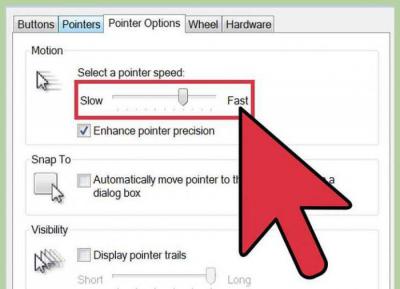 If none of these tips help resolve the problem, then the problem may be a system failure.You can also solve it yourself, but you will have to spend more time, and you also need to have certain skills.
If none of these tips help resolve the problem, then the problem may be a system failure.You can also solve it yourself, but you will have to spend more time, and you also need to have certain skills.
Of course, we are not talking about the obvious option when the mouse itself is broken. But after frequent falls from a height, a breakdown may occur that is not noticeable at first glance.
REFERENCE! The “internals” of the device may be knocked down, certain contacts may be broken, so it does not work correctly.
- Roll back the system to the time when the cursor did not move chaotically across the screen. If a failure occurs, rolling back to an earlier date will correct the situation.
- Clean the registry - if the problem is that it is “clogged”, then the problem will be solved after cleaning. By the way, in this way you can solve other problems observed in the operation of the computer.
- Install mouse drivers or update existing ones. In some cases, correct operation of the device without the latest version of drivers is impossible. If the mouse is new, then you should find and install the appropriate drivers, but if there are problems with the old one, then perhaps the drivers are outdated and it’s time to update them. This is a fairly common problem, because few users keep track of the latest driver versions, encountering the problem already when a failure occurs.
- The problem may be the result of a larger failure in the operating system, so you should reinstall it if all other advice fails. The most likely cause of this problem is an unlicensed copy of the system.
Battery or cable problems
Also, one of the simplest ways is to replace the battery if the mouse is wireless. Sometimes, when it is already starting to sit down, the device may work as usual, but in some cases it begins to seriously malfunction.
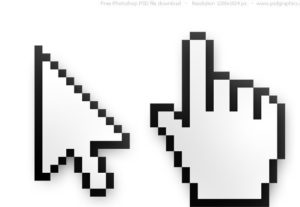 If the mouse is wired, you should make sure that the wire is intact. Contacts tend to fray over time, and then problems with operation are likely. In this case, the cursor may involuntarily run across the screen, or may freeze and not respond to user actions. This may also be due to the fact that the wire is subject to additional stress caused by its poor location.
If the mouse is wired, you should make sure that the wire is intact. Contacts tend to fray over time, and then problems with operation are likely. In this case, the cursor may involuntarily run across the screen, or may freeze and not respond to user actions. This may also be due to the fact that the wire is subject to additional stress caused by its poor location.
Laptop problems
If the cursor moves on the laptop screen, and the above tips do not help, then you should disconnect the mouse and make sure that it is the problem. If, after turning it off, the cursor still moves, then there may be a malfunction of the touchpad - a special touch surface that replaces a standard mouse. There may be several reasons for its failure:
- drivers are outdated;
- moisture or dirt has reached the surface;
- The contacts inside are damaged and the laptop itself requires professional repair.
To check whether the problem is actually related to the touchpad, you should disable it - this is done using a special key or key combination on the keyboard (usually indicated by the corresponding icon). The problem is really related to it, if after disconnecting the cursor freezes and responds normally to a regular mouse. If it continues to run, then the problem is probably in the system itself.
The mouse remains in one corner and does not move
 It happens that the arrow moves on its own. This is most often due to a malfunction of the device (as well as dead batteries or frayed wires). This is due to the fact that the mouse has not yet broken completely, but is working with all its might. That is, it reacts to movements, but not as required, but barely, without obeying the user.Fixing the cursor in the corner of the screen means that the device is gradually stopping or has already stopped working.
It happens that the arrow moves on its own. This is most often due to a malfunction of the device (as well as dead batteries or frayed wires). This is due to the fact that the mouse has not yet broken completely, but is working with all its might. That is, it reacts to movements, but not as required, but barely, without obeying the user.Fixing the cursor in the corner of the screen means that the device is gradually stopping or has already stopped working.
IMPORTANT! If you are sure that the cause is not any of the above, then you should replace the batteries or the mouse itself.
So, despite their convenience, computer mice in some cases cause trouble. This is usually due to simple glitches and problems and can be easily resolved, but sometimes fixing the problem can take longer and require specific skills. However, it cannot be said that a cursor spontaneously moving across the screen is the result of something serious that would threaten the operation of the entire computer, so there is nothing to worry about, just try the proposed solutions or contact a specialist.





