The mouse wheel scrolls the page jumping up and down
 A mouse is one of the most important accessories in your computer. It is with its help that the device is controlled. During operation, not only two mouse buttons are used, but also a special scroll wheel. It allows you to promote the page, which is an important opportunity for every user. This eliminates the need to constantly press a button on the keyboard or move the slider yourself.
A mouse is one of the most important accessories in your computer. It is with its help that the device is controlled. During operation, not only two mouse buttons are used, but also a special scroll wheel. It allows you to promote the page, which is an important opportunity for every user. This eliminates the need to constantly press a button on the keyboard or move the slider yourself.
But what to do if the wheel suddenly stops functioning normally? What could be the cause of the malfunction and can I fix the mouse myself? You will learn about all this in this article.
The content of the article
Page scrolling problems
Most often, such a malfunction has special symptoms. The mouse scrolls poorly. While scrolling the page, jumps appear, the movement occurs in jerks, then up, then down.. The image jumps and twitches, making it very difficult to consume information from the screen.
In this case, you have to use other ways to move the image on the display. But they are not always convenient, especially for those who are used to using a wheel.
Mouse status
 There may be several reasons for such incorrect mouse operation.To determine the one you had to face, It is necessary to conduct a thorough diagnosis of both the accessory itself and the computer.
There may be several reasons for such incorrect mouse operation.To determine the one you had to face, It is necessary to conduct a thorough diagnosis of both the accessory itself and the computer.
In most cases, once you understand what the problem is, you can deal with it yourself, without resorting to the expensive help of specialists.
IMPORTANT! Caring for it plays a big role in the performance of the mouse. One of the simplest causes of the problem can be simple dirt getting on the wheel.
That is why It is important to regularly clean the mouse and all other accessories that are connected to the computer. In case of contamination you just need to clean the mouse using a cotton swab or other available means. Make sure that no water gets into the device.
Causes of malfunction
The first thing you need to understand is why the wheel began to not work as it should. The most common causes of the problem include the following.
- Wheel dirty. Large amounts of dust, hair or other small particles of dirt get inside.
- Incorrect settings mouse in the Control Panel. Software reasons that are very easy to solve. You just need to change the settings a little.
- Outdated drivers or their complete absence. This can happen if you constantly put off updating the system or its individual parts. Some users think that updates don't matter, but that's not true. In the end, the system simply will not be able to support the connection of some accessories, especially if they are newer, more advanced models.
- Mechanical damage to the mouse. This can be either a consequence of an impact or a loosening of the mechanism over time.In this case, you will have to disassemble the mouse, but you can do this yourself.
Diagnostics
 In order to determine the cause, several actions should be taken at once to eliminate the malfunction. And First, carefully inspect the mouse, computer and its system settings.
In order to determine the cause, several actions should be taken at once to eliminate the malfunction. And First, carefully inspect the mouse, computer and its system settings.
In case you see that the wheel is simply dirty and needs to be cleaned. Sometimes you may need to disassemble the device. To do this, you need instructions, which can be easily found on the Internet or included with the accessory.
IMPORTANT! Please note that the internal structure of different mouse models may differ significantly from each other. Therefore, look for exactly the instructions that are right for you.
Trouble-shooting
It is best to find a video review that will clearly demonstrate what exactly needs to be done.
If this doesn't help, try another method. You need to go to the Control Panel, and then find the “Mouse” item. There you can find “Properties” and select “Wheel” from the menu that opens.
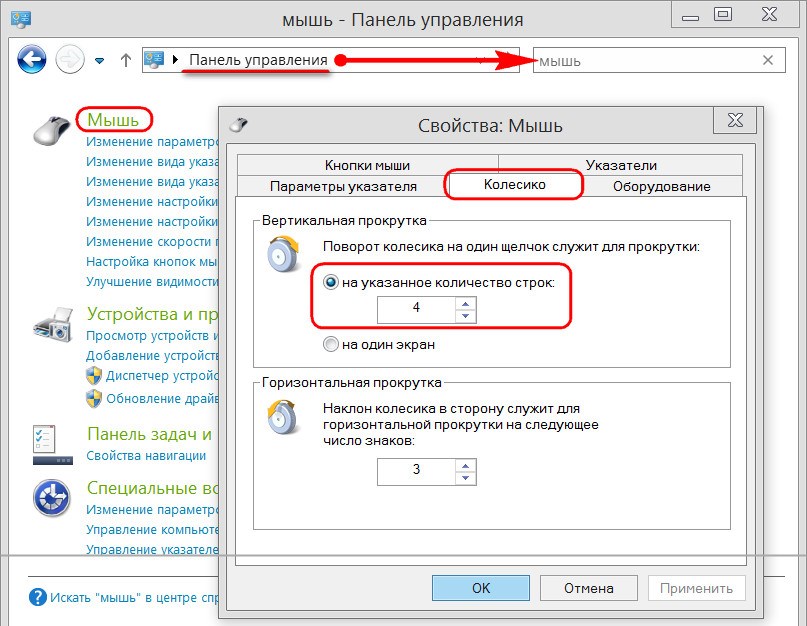
Change scrolling options
Now change the vertical scroll option to a value of three or more. In most cases, this helps solve the problem and you don’t have to buy a new mouse.
You can also change some other available settings to make the accessory more comfortable to use. For example, adjust sensitivity or response speed.
Installing new drivers
The next step, if this does not help, is to install new drivers. Most likely, the ones on your computer are already outdated.
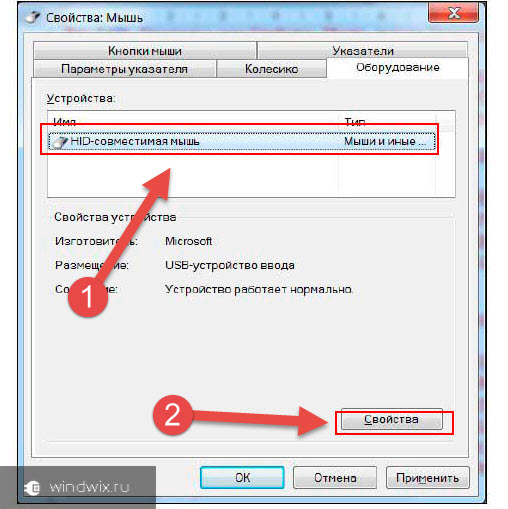
IMPORTANT! To restore correct operation, you will need to download the necessary files from the manufacturer’s official website.They are different for each specific version of Windows. Therefore, be careful when choosing.
After this, the installation of the latest version of the drivers you need will begin. No special user intervention is required. You just need to finish the installation and then restart your computer.
Finding out whether you need such an installation is very simple.
- Go to "Device Manager", which is located in the same Control Panel.
- Find the "Mice and other pointing devices" option there.
REFERENCE! If the drivers are outdated, then most likely, next to this item there will be a yellow exclamation mark or another signal indicating the need to reinstall.
Parsing the mouse
 Then try to disassemble the mouse. You can lubricate the wheel with special oil. Or act on the mechanical brackets that are located next to this element of the accessory. Other ways to fix mechanical problems can be easily found on thematic websites. They are often accompanied by visual videos.
Then try to disassemble the mouse. You can lubricate the wheel with special oil. Or act on the mechanical brackets that are located next to this element of the accessory. Other ways to fix mechanical problems can be easily found on thematic websites. They are often accompanied by visual videos.
Replacing the mouse
If all of the above methods do not help, then all that remains is to simply replace the mouse. Choose a new model, paying attention to its purpose and characteristics. You shouldn’t overpay for an advanced gaming device if you only need the mouse for office work.
Now you know why your computer mouse wheel may not work properly and scroll the page in constant jumps. Having determined the correct cause of the problem, you can deal with it yourself and save a lot on contacting a service center.





