How to turn on a wireless mouse
In the modern world, there are more and more devices that use wireless technologies. Among others, there have long been wireless mice and keyboards on the market that are capable of controlling a computer without connecting wires and cables.
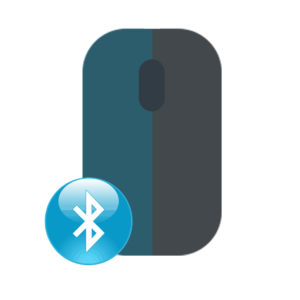
The content of the article
How to turn on a wireless mouse on a computer
Wireless devices connect in a variety of ways. There are devices that support Bluetooth connection, radio frequency with a module, and induction.

Bluetooth mouse
All modern laptops have built-in Bluetooth modules, so connecting a wireless mouse is often not difficult. Made using a Bluetooth connection, they are distinguished by a fairly fast response and reliable switching.
ATTENTION. Bluetooth can provide a stable connection up to 8 meters, which allows you to control your computer from different corners of the room.
In order to configure a wireless device, you need to go to the appropriate menu. To do this, open “Start”—“Control Panel”—“Devices and Printers.”
REFERENCE. Often the “Devices and Printers” sub-item is located next to the “Control Panel”.
 The menu that opens will display a list of connected devices. In order to add a new one, you need to click on the “Add device” item. The computer will only be able to find the mouse that is turned on.Usually the power button is located on the panel itself and is indicated by the words “On\Off”. If you cannot find the button, you should use the technical documentation, which describes in detail the basis of the device.
The menu that opens will display a list of connected devices. In order to add a new one, you need to click on the “Add device” item. The computer will only be able to find the mouse that is turned on.Usually the power button is located on the panel itself and is indicated by the words “On\Off”. If you cannot find the button, you should use the technical documentation, which describes in detail the basis of the device.
After the computer itself has found the desired model, click “Next” and Windows will install the necessary software itself. After this, the device is ready for use.
IMPORTANT. For a Bluetooth connection to function, the PC must have a Bluetooth module. On laptops it is installed by default, and on desktop computers it often requires the purchase of additional equipment.
RF mouse
A very common type of mouse that comes with the receiver. This device is universal and does not require additional equipment. To configure an RF mouse, you need to insert the receiver into the USB port. Windows will then automatically begin installing the software.
The mouse itself must be turned on and the switch button pressed. It is usually located next to the wheel, but the design may vary between models. For more detailed information, please refer to the technical documentation.
REFERENCE. Usually the device is accompanied by a light indication. Which shows readiness to work.
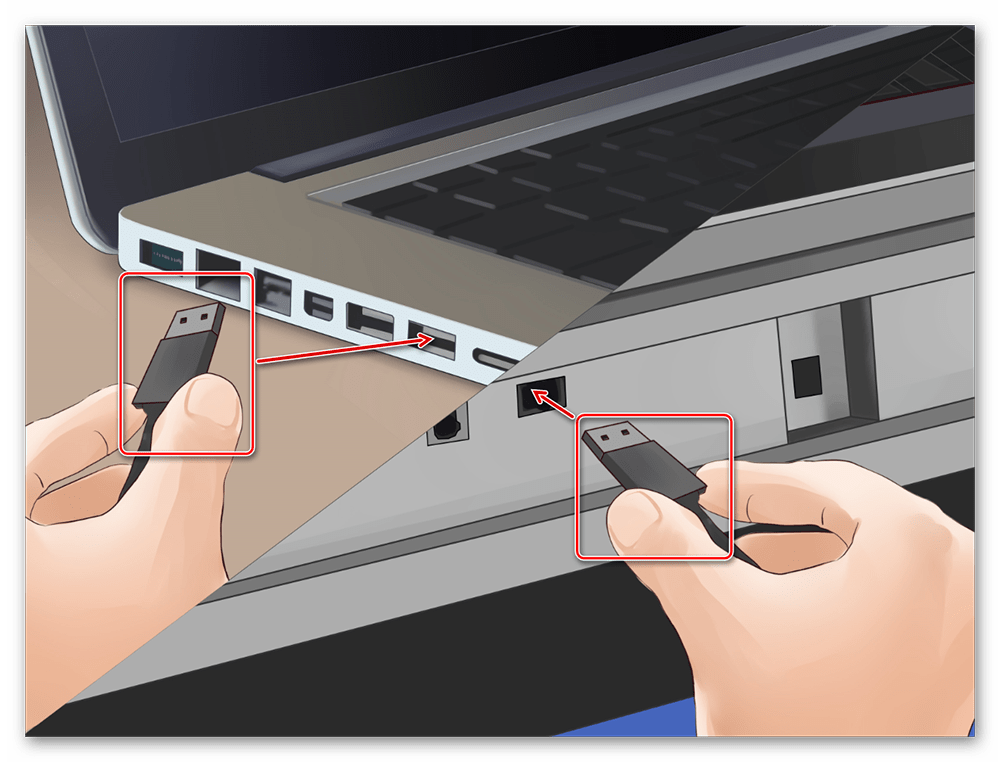
Induction mouse
The most outdated variation. At the moment, such models are almost never produced. An induction mouse works using a tablet that acts as a mouse pad and transmits signals to the PC.
To configure the device, you need to connect the mat to the USB port. After automatic setup, it should be ready for use, as indicated by a special indicator. After this, you need to press the “Tune” button and the device is ready for use.
ATTENTION.For the induction mouse to work correctly, the device cannot be removed from the tablet surface.

Possible connection difficulties
The main problem when connecting and using a mouse is the lack of signal from the module or the device itself. In this case, the first thing you need to do is check the functionality of the device on another PC. If another computer detects the connected mouse without any problems, and it works properly on it, then the problem may be a malfunction of the USB port or software.
Also, before connecting, you should check that the wireless mouse has power. Typically, the power supply is either AAA batteries or rechargeable batteries. The device will not work if there is no power.







Everything is clear with connecting a wireless mouse if there is a programmed USB receiver. How to connect a wireless keyboard, as well as a mouse that does not have a wireless usb receiver (it is lost) Is any usb receiver suitable for this purpose or should I only look for a specially programmed usb receiver for the keyboard and mouse?