How to install macros on any mouse
A computer mouse is an integral part of a personal computer. Many also cannot do without it when working with a laptop. It is actively used both in normal work in various programs and in computer games. There are many models of mice, and among gaming mice there are also devices with many buttons. Using mouse macros is popular among gamers.

The content of the article
What is a macro
In computer science, a macro is a combination of operations performed by a system after pressing a single key. This is used for ease of handling of a computer mouse - the number of required clicks is reduced and, accordingly, the rate of wear of the device. During a tense game, when every second is precious, they help the player out - instead of complex combinations of clicks, he presses a single button and gets the result. True, macros are not allowed everywhere - some associations of players equate the use of macros with “cheating”.
Does your mouse support macros?
 If the user plans to use a specialized mouse for games and install macros on it, then he should check it for the presence of the Oscar Editor utility. This software will allow the user to independently install and configure everything on his mouse, while everyone else uses standard commands set by the developers without the ability to edit. The presence of built-in memory will also have a positive effect when trying to configure the mouse. Of course, you can configure a mouse that does not support Oscar Editor. But this is much more difficult, and why endure the hardships and difficulties of complicated programming if you can purchase a device that is obviously designed for this?
If the user plans to use a specialized mouse for games and install macros on it, then he should check it for the presence of the Oscar Editor utility. This software will allow the user to independently install and configure everything on his mouse, while everyone else uses standard commands set by the developers without the ability to edit. The presence of built-in memory will also have a positive effect when trying to configure the mouse. Of course, you can configure a mouse that does not support Oscar Editor. But this is much more difficult, and why endure the hardships and difficulties of complicated programming if you can purchase a device that is obviously designed for this?
How to install a macro on any mouse
Now let’s talk directly about setting up mice. First of all, we will talk about how to install it on a mouse via Oscar Editor. Required sequence of actions:
- Install the editor along with connecting the mouse to your computer or laptop.
- Make sure that the mouse connected successfully and all the drivers for it were installed - it should work.
- Select the Oscar Editor shortcut, right-click, and select “Properties” from the drop-down list.
- A window will open where you need to click the “File Location” button.
- A new window will appear - a folder containing the files necessary for Oscar Editor to work. The user needs to open the ScripsMacros, Russian and MacroLibrary folders in sequence.
- In this folder you need to place the data downloaded from the Internet - there are many collections, everyone can find macros on the Internet to suit their taste.
- After this you need to launch Oscar Editor.
- In the main program window, select the required button and click on the drop-down list icon next to the item corresponding to the selected button.
- Select “Load macro file” and click on the macro file that you want to bind to the specified key. The macro is ready. Macro files can be named whatever you like for convenience.
Next we will tell you how to install it on a specialized mouse, for example, X7 or Bloody. To do this you need to do the following:
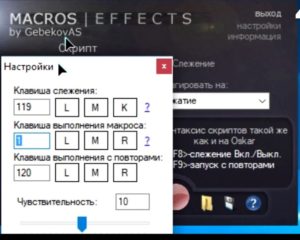 Install the necessary program from the website of the computer mouse manufacturer or from unofficial sources. For example, the X7 mouse requires Macros Effect Beta. Some devices install software on their own after the first connection to the computer, along with drivers.
Install the necessary program from the website of the computer mouse manufacturer or from unofficial sources. For example, the X7 mouse requires Macros Effect Beta. Some devices install software on their own after the first connection to the computer, along with drivers.- You need to perform standard program setup by automatically downloading the necessary software. This is usually done automatically, but sometimes it may require pressing a control key or changing the activation. In any case, on the website with the program or in the mouse instructions, it should be written how to get started.
- The kit includes several options. Additional items can be downloaded from the Internet.
How to make a macro on a mouse
Creating a macro yourself is much more difficult, but it is quite possible. To do this you need to do the following:
- Download Macros Effect from any source.
- Run the program, having first unpacked the archive with it.
- In the program window, select the mode – “Press” or “Press”. The second one is most often used, so it is recommended to select “Squeeze”.
- To create your own version, you need to click on the red button shown there in the program window.
- A new window will appear in which all actions performed with the mouse will be recorded in a file, which can then be used in the installation program.
 The Macros Effect program can be customized as desired. To go to the settings mode, you need to click on the inscription in the upper right corner of the screen. Now the user has the opportunity to set the tracking and execution keys, that is, the information needs to be recorded.These keys determine the beginning and end of the “recording” of actions during the game or anywhere else. It is not recommended to use system keys, such as F8 or tilde, as recording “limits”, since their original operation may cause an error. For those who want to feel like “programmers,” you can open any macro file using notepad, copy the list of entries from there, paste them into the “Script” folder of the open program and swap positions and see what happens - there are many options.
The Macros Effect program can be customized as desired. To go to the settings mode, you need to click on the inscription in the upper right corner of the screen. Now the user has the opportunity to set the tracking and execution keys, that is, the information needs to be recorded.These keys determine the beginning and end of the “recording” of actions during the game or anywhere else. It is not recommended to use system keys, such as F8 or tilde, as recording “limits”, since their original operation may cause an error. For those who want to feel like “programmers,” you can open any macro file using notepad, copy the list of entries from there, paste them into the “Script” folder of the open program and swap positions and see what happens - there are many options.
How to set up macros on a regular mouse
This operation is performed for a regular mouse in the same way as for a gaming mouse. The problem may be due to missing keys. But for those who don't require too many combinations from their mouse, this will be enough.






