How to save a picture without a mouse
There are times when we need to save an image without using the mouse. For example, the device broke down or was left at home. Other functions or device options come to the rescue.
The content of the article
Is it possible to save a picture without a mouse?
Yes, you can. There are additional devices that can perform all the functionality of mice. For example, a keyboard. To save the image normally, press the key combination CTRL+S. Remember that it is better to press left CTRL. We can also always download the virtual device program from the Internet.

Ways to save a picture without a mouse
You can save a picture not only with a key combination. Another way is to use a touchpad. And some functions will allow you to make a similar device from a keyboard.
On the computer
There are three ways to save an image on your computer:
- Download a virtual mouse from the Internet. It will allow you to control the cursor via the keyboard. A good solution if you have internet.
- If there is no Internet, you can use the CTRL+S key combination to save the photo.
- Make a screenshot. To do this, press the Print Screen button. The image is photographed. Now we need to go to Paint and select the Paste function. The photographed image appears in the Paint window. We just need to preserve it.

On a laptop
On a laptop the functionality is a little better.In addition to the keyboard, you can use a touchpad or mouse emulator.
The touchpad is located under the keyboard on a laptop. By itself, it performs the function of a mouse; by moving a finger on the touchpad, we can move the cursor. And the buttons are responsible for the same functions as the right and left mouse buttons. The touchpad is very convenient, and if it is configured, the mouse becomes unnecessary. It is configured through Device Manager. You may have to download the driver necessary for it to work on the Internet.

An emulator is another handy feature that runs on a laptop. It allows some keys to take over the functions that the mouse performs. To activate the emulator, press the combination of Left Alt + Left Shift + NumLock buttons. A window appears where you need to click “Yes”. There is now an option to switch to accessibility mode. There will be a window that allows you to configure how the emulation works (for example, sensitivity).
The emulator is controlled via buttons. For example, the number 5 is responsible for one click. And when you press + you will get a double click. To save the image, click “-“. This will allow you to switch to right-click mode. Place the cursor over the image. Now click “+”. Displays a window similar to the one that appears when you right-click on a photo. We choose to save. Using the keyboard, indicate the address where the photo will be saved.
Reference! The emulator also allows you to turn pages. To exit this mode, press NumLock. If you press NumLock again, we will go into emulator mode again.
How to save a picture on a MacBook without a mouse
A MacBook is a device that is similar in functionality to a laptop. Therefore, just like a laptop, it also has the following features:
- Connecting the emulator.
- Using a keyboard shortcut.
- Touchpad.
- Downloading a virtual mouse via the Internet.
- Using a new program.
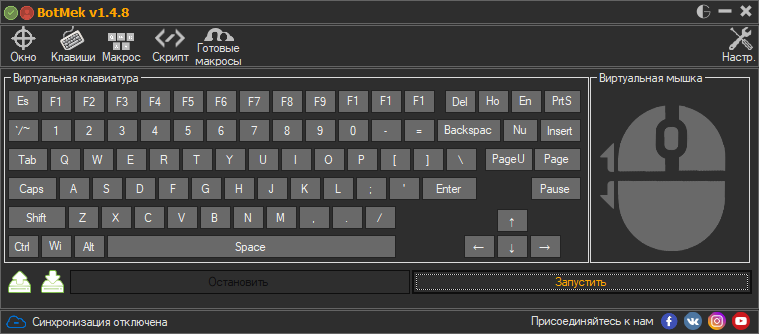
There are many ways to save an image on any gadget. The main thing is to follow the instructions, which will allow you to save the necessary picture or photo.






Thank you very much. I don't have a mouse, and the small keys on the touchpad don't work - you just saved me.