How to double click on the mouse
Usually all folders are opened by double clicking the mouse button. This can be both familiar and inconvenient for different users. If this method of opening folders is inconvenient, or there are some peculiarities, for example, a malfunction of the computer mouse, you can open it by pressing one button. This is quite simple to do; just follow a simple algorithm.
This algorithm will also help the user if the settings are lost or another user has changed them.
The content of the article
How to double click on the mouse
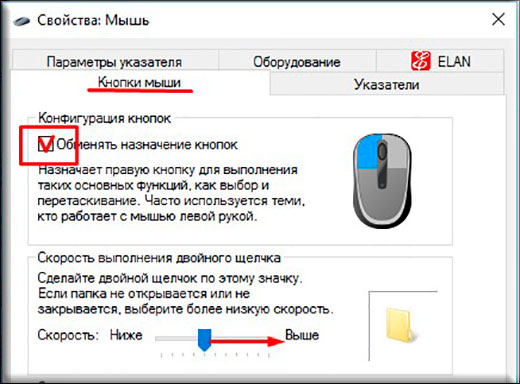 In order to double-click, you need to go to any folder “File” - “Change folder and search options”.
In order to double-click, you need to go to any folder “File” - “Change folder and search options”.
Reference! For Windows 10, to open a similar menu, you need to click the “Arrange” item.
- Also, an alternative way to open this option is “Control Panel” - “Appearance and Personalization” - “Folder/Explorer Options”.
- In the menu that opens, select the “General” tab.
- In the “Mouse clicks” sub-item, you can configure the ability to open with one click of a button and select with the pointer, or select with one click and open with two clicks.
- Here you can also configure the ability to underline when you hover over a folder.
Reference! In these settings, in addition to double-clicking, you can also configure the method of opening a folder, both in one and in several windows.
When you check the box next to “Open with one…”, folders will be selected when you hover the cursor over them. And in order to open them, you need to click the mouse button once.
How to enable double click on the mouse
 To enable double-clicking, just select “Double open…” in the “Folder Options” menu. After this, the folder will be selected by pressing the button once, and opened by double-clicking.
To enable double-clicking, just select “Double open…” in the “Folder Options” menu. After this, the folder will be selected by pressing the button once, and opened by double-clicking.
What to do if double clicking on the mouse does not work
 There may be cases when changing settings does not bring benefit, and shortcuts open with a single click instead of a double one. This problem may occur due to drivers not working properly after an update.
There may be cases when changing settings does not bring benefit, and shortcuts open with a single click instead of a double one. This problem may occur due to drivers not working properly after an update.
In order to fix this, you need to select “My Computer” - “Properties” - “Device Manager”.
Then you need to open a submenu called “Mice and other pointing devices”, select the connected mouse and right-click to remove it. Then you need to restart your PC. After restarting Windows, the connected mouse should reappear in the device lists and the problem should disappear. If the problem remains relevant, you should update the drivers on the device.
If this method does not help, the problem may be hardware in nature. The integrity of the cable or connector should be checked.
Attention! To check the functionality of the mouse, just connect it to another computer. If it works correctly on another device, the problem may lie in the connector itself. To eliminate it, it is often enough to plug the mouse into another port. If the problem persists, the problem is software in nature.

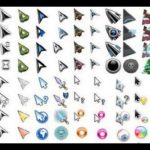




The setting block called "Mouse Clicks" is not active. The mouse (and touchpad) selects by hovering and opens with a single click.
How to change to open with double click?
- windows 10
— I removed both the mouse and touchpad from the system - it didn’t help
— I set the opening in the registry with both single and double clicks — nothing changed.
Maybe through group policy settings?? But I don’t know how...