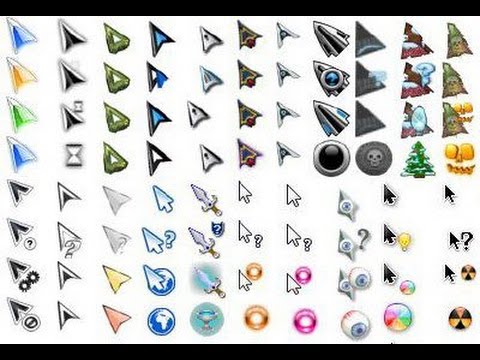How to connect a mouse to a computer
A computer mouse is a manipulative device with which a person interacts with a computer. Controlling desktops and laptops using a mouse is quite common. Moreover, despite the elementary nature of this device, there are a number of rules for it that should be followed when connecting it. Failure to do so may result in this device not functioning properly.
The content of the article
Rules for connecting a wired mouse
The mouse can be connected to the computer using a wire, or it can be absent. This article talks about connecting a manipulator via a wire.

Note! A wireless mouse is a device that requires periodic battery replacement; if the current batteries run out, it will stop working altogether. Of course, wired mice do not experience such problems; if they stop working, it means that it is broken.
Wired computer mice are divided into two main types. Some of them are equipped with a USB cable, while others have a PS/2 plug. It is required to install these devices by placing the plug in the required socket.
It should be borne in mind that the PS/2 format is currently considered obsolete.For this reason, it makes sense to purchase mice of this type only if the user knows for sure that his computer device has a similar connector. In general, the rule is that desktops are equipped with this socket, and among laptops it is present in models that were manufactured relatively long ago.

At the same time, the USB connectors are all the same, and if the computer is equipped with sockets of this particular type, then both a mouse and a keyboard and headphones can be connected by inserting the plug into any connector. On the other hand, PS/2 connectors for mouse and keyboard have the same configuration, but in this case each of the slots is specialized. Therefore, although the mouse plug will fit into the keyboard connector, the mouse will not work in this case. It is necessary to pay attention to the color of the nest. In the standard case, the mouse is blue, and the keyboard is green.
Attention! At the same time, there are also PS/2 sockets of a combined type. They are designed to connect both a mouse and a keyboard. They can be identified because they are painted in two colors at once.
An important rule is not to put pressure on the plug when inserting it into the socket. If you apply excessive force to it, the leg may be damaged. If it gets wrinkled, it will be very difficult to straighten it in the future.

Finally, the most correct method of installing a mouse involves first disconnecting the computer device. This rule may seem unnecessary and in practice, users connect the manipulator without this precaution. But experts recommend not to neglect this recommendation.
Connection problems and their resolution
Problems when connecting a wired mouse to a PS/2 connector are most often due to the fact that the user placed the wire plug in the wrong connector. If it ends up in the keyboard slot, the mouse will not work. To fix the problem, simply move this device to the required slot.

If the mouse does not function, even when it is connected as required, it is possible that the user initially purchased a low-quality product. This situation is possible when the manipulator is purchased inexpensively and in a store that does not have an established reputation. It's also worth keeping in mind that inexpensive mice tend to break faster.
Connecting a wired mouse to a computer: step by step
This operation is generally quite simple and takes minimal time. The step-by-step procedure for connecting a wired mouse equipped with a USB cable to a computer device includes the following steps:
- First of all, it is advisable to turn off your desktop or laptop.
- Then the plug is inserted into one of the USB connectors; for a computer they can be on the front panel, and for a laptop they can be on the side.
- After this, you need to turn on the computer and wait until it boots.
- Next, the operating system installs the drivers that are required for the normal functioning of the mouse.
- After this, a message will be displayed on the screen indicating that the mouse has been connected to the computer device. The user will need to click OK on this message, and then he will be able to use this mouse.

Note! Mouse drivers are present in the operating system by default.For this reason, the user will not need to install any software for this manipulator on his computer or laptop.
In general, with minimal care, there should be no problems connecting the mouse.