How to disable the mouse on a laptop
There are times when it is necessary to disable the mouse (touchpad) on a laptop. If removing the driver is not possible, you need to look for other ways to do it.
The content of the article
Disabling the mouse on a laptop
There is no mouse on a laptop like there is on a computer. A standard mouse is connected and disconnected through the corresponding connector. Instead, laptops have a touchpad that performs the same functions as a mouse. Let's find out how to disable it.

Using Device Manager
This method is suitable if you couldn’t disable the sensor using a combination of buttons or if you can’t find the driver responsible for the touchpad. To use the Dispatcher, do the following:
- Open the Start menu and find the Run line. If it is not there, enter Device Manager in the search bar. Another way is to press the Win+R combination.
- If the system provides for the use of the Run item, you must enter “devmgmt.msc” in the line.
- Device Manager opens.
- Open the “Mice and other devices” section. We are looking for a touchpad, most often labeled as Port TouchPad.
- Right-click and select Disable.
- If you can't find the touchpad, turn off all devices, and therefore check to see if the touchpad is disabled.
- It turns on in a similar way.
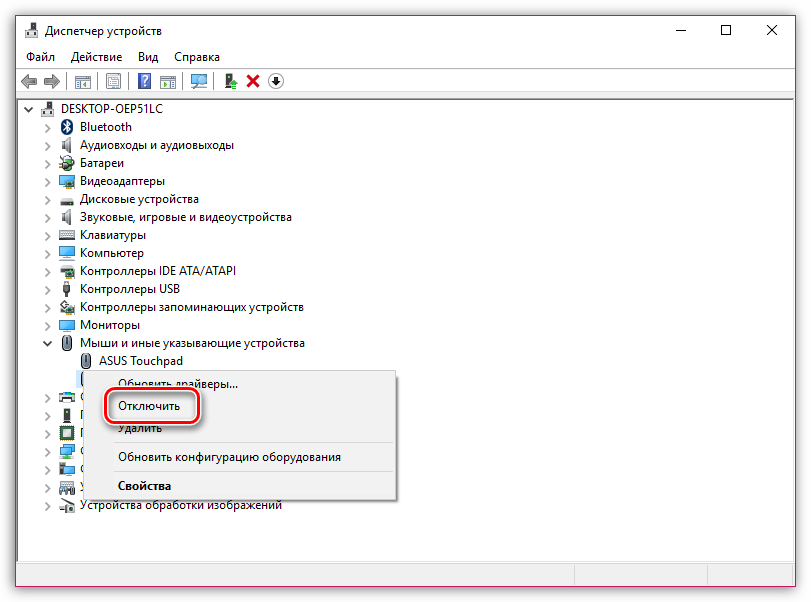
Through settings
Disabling through settings involves using the BIOS.This is considered the most reliable method, since the BIOS is directly connected to all devices mounted inside the computer. This is done as follows:
- Reboot the laptop.
- As soon as the POST logo appears, press one of the following buttons: “F2”, “F10”, “F12”, “Delete”. It depends on the laptop model.
- After entering the BIOS, open the “Advanced” tab. To switch, use the arrows (BIOS does not provide for mouse operation). Select “System.
- We will have one of the following features “Keyboard/Mouse features” or “Device Options” (may vary depending on the computer). We choose the one we found.
- We are looking for the line “Internal Pointing Device”. Click
- We will see a window where we need to select the “Disable” function. It is she who will disable the touchpad.
- Exit the BIOS. To do this, press the “Esc” button.
- We are looking for the “Save & Exit” menu. Select the item “Save Changes and Exit”
- A window will appear where you need to click OK. We use Enter.

Attention! This method will definitely disable the touchpad. Another question is whether you can use the BIOS to disable it specifically on your laptop (not everyone supports this function).
If this method does not work, it means that the device does not support disabling the touchpad through the BIOS. We are looking for other methods.
Using keyboard shortcuts
Using keyboard shortcuts is the fastest and easiest method. When you normally press two buttons, the sensor stops responding. Pressing it again will turn it back on.
Keyboard shortcuts may vary depending on the brand. But, most often, you need to press the Fn button, combining it with one of the F1-F12 series. The required button is located in the image of the crossed out device.
ASUS
On these computers, you can disable the sensor by pressing Fn+F7 or Fn+F9.You should check the image of the crossed out touchpad, this will allow you to find the correct combination.
Acer
For this manufacturer, the touchpad is disabled using the Fn+F7 button combinations. This combination will definitely work if the F7 button has an image of a hand pressing the panel.
HP
You can disable the touchscreen on this laptop by double-clicking on a specific location on the touchpad. Most often, it is located in the upper left corner of the sensor. The area can also be determined by the presence of a small depression.
Lenovo.
Here you need to look at the F5 or F7 buttons. One of them should have an image of a crossed out panel. Press in combination with Fn.

Sony
The Fn+F1 combination works here. In addition, an appropriate application is installed on the computer that allows you to disable the devices.
Samsung
The key combination Fn+F5 is used here. There may also be a special application on the laptop to turn it off.
For other models, a special utility may be required.
To disable the touchpad, you should try all the methods in turn, starting with using key combinations and ending with BIOS settings. One of the methods should definitely work.





