What are the side buttons on a mouse called?
 It would seem that there is no simpler computer device than a mouse. You don’t need any special effort to connect, but there are only a few buttons and their meaning is very clear. However, today a consumer may encounter computer mice with a large number of keys, namely three to five main ones (left, right and middle) and two additional ones, which are located on the left side under the thumb.
It would seem that there is no simpler computer device than a mouse. You don’t need any special effort to connect, but there are only a few buttons and their meaning is very clear. However, today a consumer may encounter computer mice with a large number of keys, namely three to five main ones (left, right and middle) and two additional ones, which are located on the left side under the thumb.
The content of the article
What are the name and why of the side mouse buttons?
They are called XButton1 (the fourth mouse button, located on the side at the top) and XButton2 (the fifth mouse button, located at the side at the bottom). The side mouse buttons are used:
- In computer games. The vast majority of gaming mice are equipped with XButton1 and XButton2 buttons. Actually, this is where they are most useful, increasing the speed of the player’s actions and facilitating gameplay. To assign a particular function to a mouse key, you just need to specify this in the game settings in the “Controls” section. Further, the player is only required to press this button in a timely manner during the game.
- For navigation. The buttons on the sides of the mouse can be useful outside of the game. For example, they can be used to scroll through images, navigate through programs and documents, decrease/increase the volume, and other frequently used actions.
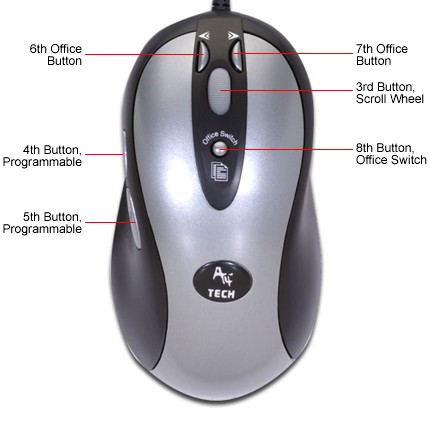
IMPORTANT! By standard, the side keys of a computer mouse perform the function of navigating through the pages of the Microsoft Internet Explorer browser (only in it, and no other).
How to customize mouse side buttons
If your device has any, then the default functions will be automatically assigned to them. For those users who are not satisfied with the standard assignment of the keys, they can be reprogrammed by assigning the buttons to perform the required functions themselves.
There are several ways to reconfigure the mouse:
- Manufacturer's proprietary drivers. Each model uses an individual program with drivers. They are downloaded from the manufacturer's website. The official website is indicated on the product packaging. There are also step-by-step instructions for activating and setting up the mouse. This is the most commonly used and simplest method, since currently operating systems do not provide for customizing mouse keys to suit your interests. This option is applicable only for models from popular companies (including Logitech, A4Tech, Razer). If the purchased mouse is not a branded product, then you will have to use another option.
- Special programs for reconfiguring drivers. Such a program can also be downloaded on the Internet without any difficulty. The most common in its segment is the X-Mouse Button Control. It is free and weighs very little (about five megabytes). Therefore, downloading, installing, and reconfiguring the device for yourself will not be difficult. To do this, you need to: open the program and the settings menu, select a specific action for each key on the mouse (at the user’s request), save.
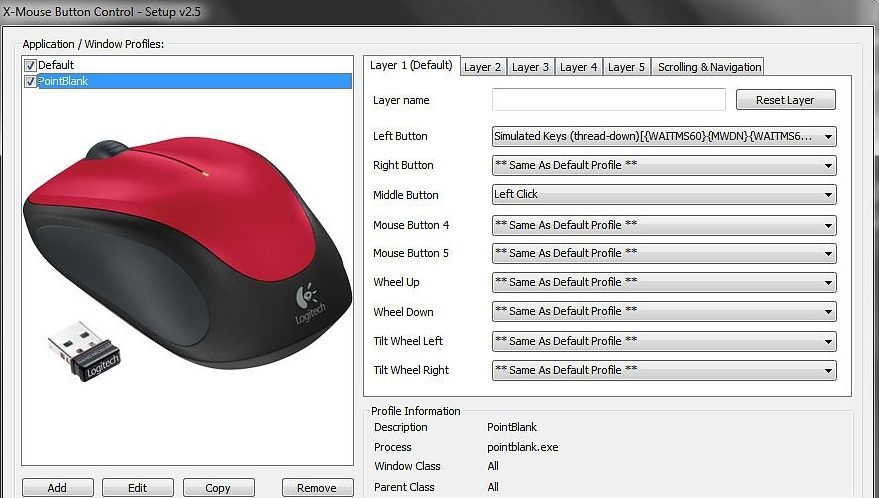
Now the computer mouse is configured in accordance with the user's preferences for convenience and comfort when working with the PC.





