What to do if the mouse doesn't work
 A desktop computer or laptop greatly facilitates working with documents and text editors, finances, and presentations. The device must be complemented by an auxiliary accessory - a computer mouse. With regular use, the owner is faced with failure of the accessory. Using several methods, you can independently, in a short time, determine the source of the problem and eliminate the malfunction. Let's figure out what to do if the mouse doesn't work.
A desktop computer or laptop greatly facilitates working with documents and text editors, finances, and presentations. The device must be complemented by an auxiliary accessory - a computer mouse. With regular use, the owner is faced with failure of the accessory. Using several methods, you can independently, in a short time, determine the source of the problem and eliminate the malfunction. Let's figure out what to do if the mouse doesn't work.
The content of the article
Possible problems and their causes
If you have a mouse, controlling your laptop becomes much easier, and when working on a computer, it’s almost impossible to do without it. When a device fails, the owner is faced with a number of problems. Without an additional accessory, computer control becomes impossible in most cases. Stopping functionality can be caused by several problems. Let's look at why the mouse doesn't respond to movement.
- USB port loose. Prolonged use may cause damage to the contacts. This leads to the fact that the computer does not recognize the mouse after connecting.

- Possible wire damage. Often the source of the problem is pets, which can chew the wire of a mouse or keyboard.

- Wireless device may stop working due to dead batteries. In addition, there may be problems with bluetooth receiver.
- If the mouse works with difficulty, the cursor periodically twitches, and the buttons and wheel practically do not function, cleaning the inside of the case is recommended.
Addition: Possible factors also include the presence of dangerous and malicious files and viruses on the computer.
Trouble-shooting
Diagnostics
In order to determine the exact source of the problem, it is necessary connect the device to another computer. If the mouse continues to work stably on a third-party device, the reason may be a malfunction of the port. In this case, you can try connecting the accessory to a different port on your computer or laptop.
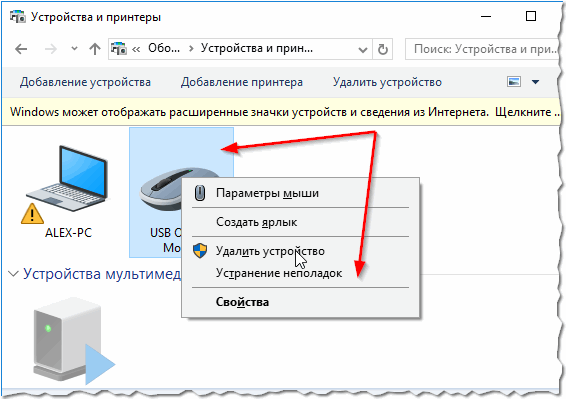
Reboot
In most cases, a simple unit reboot. If the LED installed inside the mouse lights up, that is, the mouse lights up, but the accessory itself does not work, you should restart the computer. If a regular reboot does not help in solving the problem, you should install the necessary drivers on your computer. Due to their absence, the device does not function after connection. You can download them on the official website of the manufacturer.
Reference: Users most often encounter this problem after purchasing a new wireless device.
When the reason lies in unsuitable software, The functionality of the mouse should be checked in safe mode. If the functionality is stable, the software is removed from the laptop.A more secure option needs to be installed in its place. Similar actions are taken if there are viruses on the computer.
Cleaning
Another reason why the mouse does not move or has stopped responding to the actions of the computer owner is dust or dirt. With regular use, a large amount of dust, crumbs and other contaminants accumulate under the buttons. The mouse must be disconnected from the computer, carefully disassembled and thoroughly cleaned inside the case..

To remove greasy stains, alcohol is useful, as it will quickly evaporate from the surface and will not cause serious harm. When cleaning, it is recommended to use a thin wooden stick and a bandage. The cotton swab is quite wide, which can cause damage to the contacts.
Advice: The wooden stick can be replaced with a plastic tool.
Replacing a cord or mouse
Pets, especially cats, love to chew on wires from household appliances. If the cause of the malfunction is a damaged wire, it would be more advisable to buying a new laptop accessory. When contacting a specialized service technician, they can replace the cord. However, this procedure is highly expensive, which is not inferior to a new acquisition.
Note: In the wireless version, you simply need to replace batteries or charge the accessory.
Useful tips for mouse repair
 A few additional recommendations will help you identify the problem and solve it yourself.
A few additional recommendations will help you identify the problem and solve it yourself.
- If the computer unit was purchased recently and is under warranty, it is recommended that you refrain from carrying out repair work yourself. Careless actions can aggravate the situation, which will automatically remove the mouse from warranty. In such situations, it is better to contact the store where the purchase was made.
- Most often, owners face the problems described above. PS/2 mice. The plugs of such devices quickly fail. For stable operation, experts recommend purchasing special adapters, through which the connection is made directly to the computer.
- Some users note that similar mouse freezes occur when opening a certain game or installed application. In this case, the problem lies precisely in the settings of the toy itself. These could be viruses, any malicious files or incorrect settings. To solve it you will need setting the necessary parameters.
- If regular cleaning of the case does not help, and the cursor continues to periodically jump around the screen, You should work on mouse sensitivity. The Control Panel contains the Mouse folder. After opening the settings window, you must in the “Move” item, select the optimal parameters. In most cases, such actions help in solving the problem and troubleshooting.
- Sometimes owners are faced with the failure of a certain button. The left or right half stops functioning. The reason for this is the microphone, which transmits a signal when pressed. If it breaks, you can contact a specialist for repair work. However, it would be wiser to buy a new device.
Having a computer is mandatory for every modern person. Additional accessories in the form of a mouse, keyboard or speakers greatly facilitate the work process.Regular use or careless actions can cause the computer mouse, one of the main attributes, to malfunction. Such problems can arise due to a large number of factors. A few tips and recommendations will help each user independently determine the cause and carry out repair work.





