How to enable Bluetooth on a JBL speaker
 Almost every person listens to music. It plays an important role in creating the right mood. Various technological devices are designed for good and high-quality sound. One of them includes speakers, which are natural amplifiers of sound transmitted through a smartphone or computer.
Almost every person listens to music. It plays an important role in creating the right mood. Various technological devices are designed for good and high-quality sound. One of them includes speakers, which are natural amplifiers of sound transmitted through a smartphone or computer.
Among many companies, the manufacturer JBL has gained popularity. Their products have the best features and excellent value for money. We will tell you about modern versions of the model and how to connect it in our article.
The content of the article
How to turn on Bluetooth on a JBL speaker and connect it to your phone
Thanks to its ease of connection, Bluetooth is used in many devices. Its use greatly facilitates the process of recognition, pairing and collaboration of equipment. The speakers also have the ability to connect via Bluetooth. It’s quite easy to do, regardless of the smartphone model. Just follow these steps step by step:
- Place the equipment at close range.
- Turn on the power and Bluetooth using the corresponding buttons on the panel (until the characteristic light and sound signal appears).
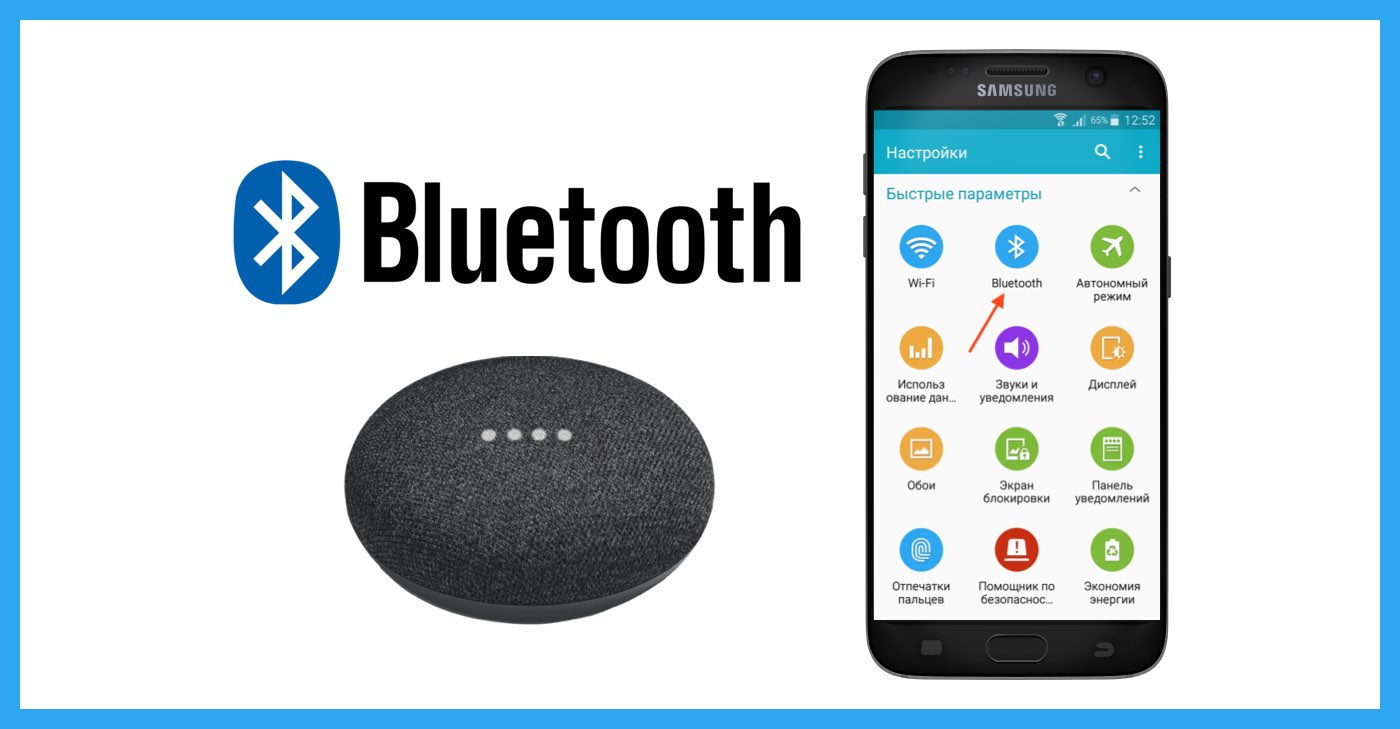
- After that, go to your phone's menu and select Bluetooth system settings.
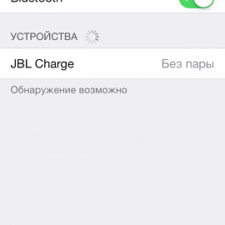
- Start searching for devices, after a few minutes you will be presented with a list of found ones.
- Select the required device from this list and connect to it.
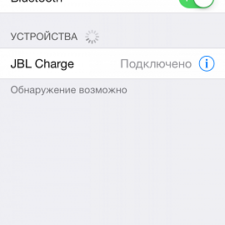
- After this, the sound should be broadcast through the speaker. If this does not happen, you should repeat the steps. If there is no signal, the system may be damaged.
IMPORTANT! Save the column in the phone's memory so that when you connect again, the detection and connection process occurs automatically.
Connecting the speaker to a laptop
Often the speaker needs to be connected not to the phone, but to a computer or laptop. This may be needed, for example, to watch a movie or show presentations on a wide screen. In this case, depending on the operating system, there will be a different algorithm of actions in the connection. Let's talk about each of them in more detail.
With Windows OS
When using Windows, the connection algorithm will consist of the following steps:
- Just like when connecting to a phone, we perform the first steps. We connect devices to the network and place them nearby for quick detection.
- After that, click the Start menu using the keyboard or by clicking on the desktop.
- Next, go to the “Options” line.
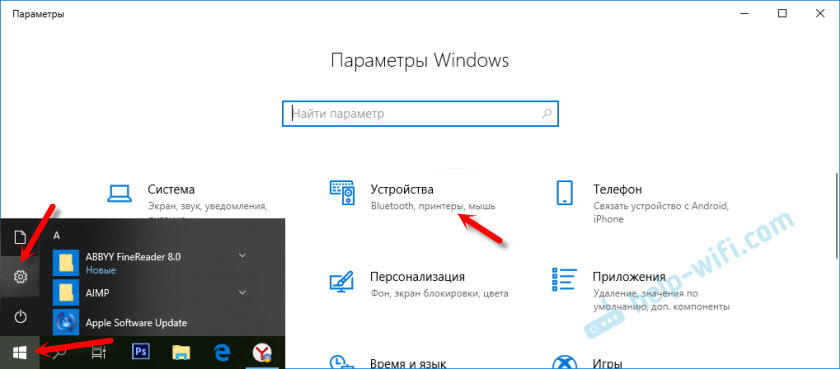
- In the top line we find the line “Devices” and click on it. A list should open.
- In the proposed window, select the item called Bluetooth. Activate it by moving the slider to the right.
- After you activate the system, you need to search for available devices and synchronize with them. To do this, select the option to add a new device at the top of the open window.
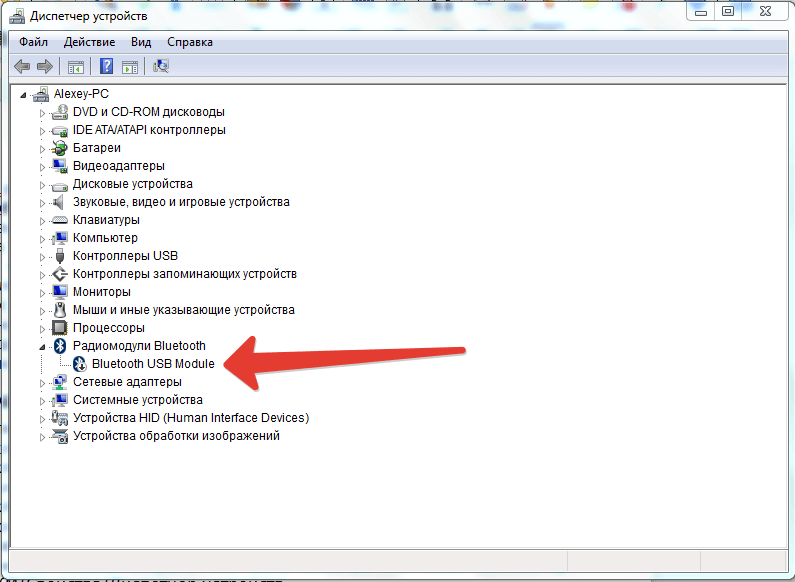
- If the laptop sees your speaker, it should appear among the names in the proposed list for connection.
- Now just select JBL Charge and click on pairing.
- Devices must communicate. Now you can listen to music in excellent quality.
ATTENTION! If you have previously connected another device, you must first disable its synchronization with the laptop in order to pair other equipment.
With Mac OS X
For those users who prefer Apple products, it is also possible to listen to audio recordings through the speaker system. The connection mechanism is practically no different from the previously described method, but minor changes may still be present. For convenience, we recommend using the instructions:
- Turn on the equipment and place it as close as possible.
- Go to the Bluetooth settings menu using any available method.
- Activate it by clicking the mouse button.
- After this, the process of detecting equipment located next to the laptop will begin.
- From the list that appears, select the item you are interested in and click on pairing.
- Once connected, the column can operate.
To turn it on for the first time, you need to keep both devices at a distance of no more than 1 m from each other for quick and accurate synchronization.





