How to connect multiple speakers to a computer
 Speakers are usually purchased along with a computer or laptop. In some models they are built into the body and sound is output directly through them. The standard configuration is enough for listening to music, watching your favorite movies and playing games. But if you want to experience the full sound and feel like you are in a movie theater, you should connect two or more speakers.
Speakers are usually purchased along with a computer or laptop. In some models they are built into the body and sound is output directly through them. The standard configuration is enough for listening to music, watching your favorite movies and playing games. But if you want to experience the full sound and feel like you are in a movie theater, you should connect two or more speakers.
Connecting several acoustic devices at once allows you to increase the volume, which is useful for use in large audiences and noisy companies. Also, with the correct placement of equipment around the perimeter of the room, you can achieve surround sound and the effect of complete immersion in the atmosphere of a film or computer game.
In order to properly configure the operation of the speaker system or connect additional equipment, you must follow all the steps according to the instructions. For convenience, we will describe in detail a step-by-step action plan for connecting several speakers.
The content of the article
Checking the sound card before connecting additional speakers
If you want to connect additional acoustic equipment, you should check the capabilities of the sound card installed on your computer. Even if there are several connectors, it is not always possible to connect the necessary equipment.To check the card, perform the following manipulations:
- Click on the "Start" button and go to "My Computer". After that, open “Device Manager” with a complete list of connected equipment. If your column is not among the list that appears, most likely the drivers for this equipment are missing or outdated. Download the latest version, then install it on your computer.
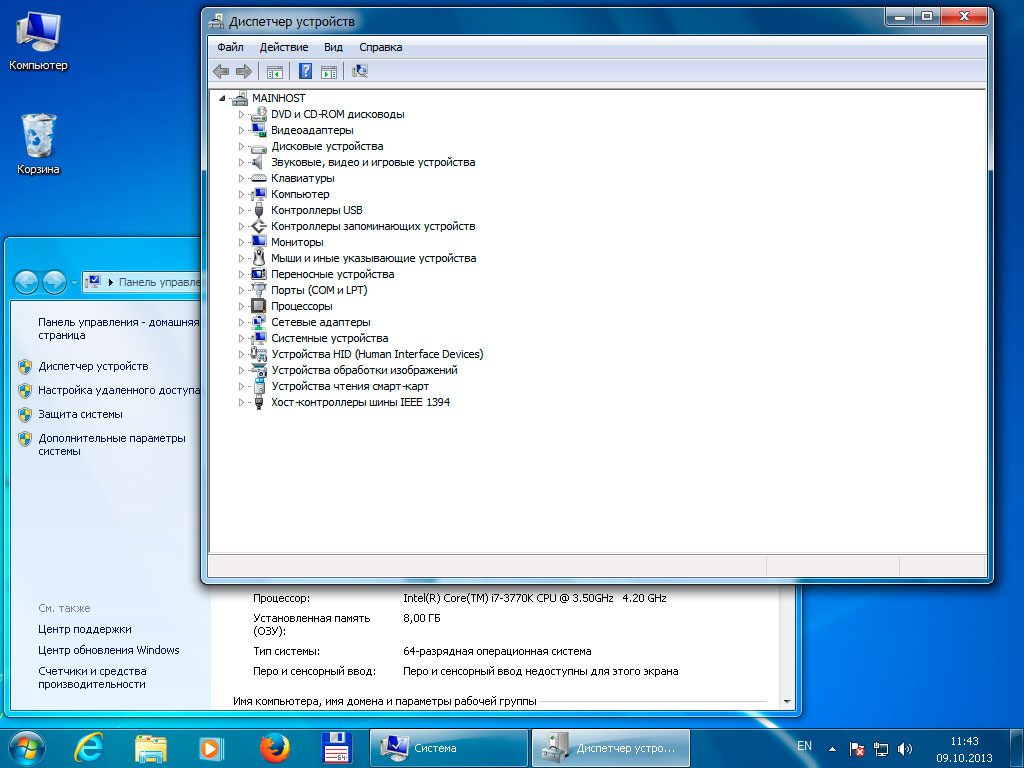
- After that, find information about the type of sound card installed. The number and model can be found in the documentation or on the panel next to the output for connecting audio equipment. Find a description of the characteristics of the corresponding version on the manufacturer's official website. The capabilities of the sound card and instructions for connecting the equipment should be written there.
- Perform connection and configuration according to the information received. After that, save the changes and then restart your computer.
ATTENTION! If the inscriptions are erased during operation, you can use the program to determine the hardware version CPU-Z. Download it from the Internet and run it on your computer to find out the information.
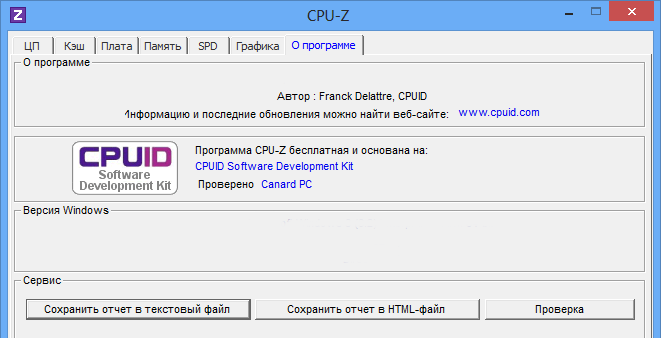
How to connect multiple speakers to a computer
After checking that the sound card meets the necessary requirements for connecting to multiple speakers, proceed to connecting the equipment. To accomplish this, follow the prompts:
- Connect the speaker system one by one to the appropriate connectors on the PC panel. If you have one free connector, buy a splitter. After this, you can connect two devices at once.
- A dialog box will appear on the monitor screen asking you to confirm the connected equipment. Select the “Columns” type from the list provided, then click on the “OK” button to confirm your choice.
- Check the sound settings and volume settings for each speaker. Go to the menu section with sound output options. Adjust output type, volume. If necessary, you can change the settings in system properties to ensure better playback quality.
When working with a wireless system, set up data transfer via Bluetooth with a choice of several technology options. Remember the columns for quick synchronization when you turn it on again.





