How to connect a speaker to a phone via bluetooth
Nowadays, a smartphone is not only a means of communication. This gadget is actively used for listening to music and watching videos. But there is one caveat - phone speakers do not always produce high-quality sound. That’s why some users connect Bluetooth speakers to their smartphone.
The content of the article
Connecting a speaker to a phone via bluetooth: features
First, it’s worth noting that speaker manufacturers have a certain standardization. So, two main connection methods are used:
- Connect via Bluetooth - This feature is found on any tablet or smartphone. Therefore, this method is considered universal. It also does not require wires, however, this option is also considered the most energy-consuming.
- Connection via audio cable. Certain manufacturers install a corresponding connector in Bluetooth speakers. This has a clear advantage: the sound is transmitted much better through the wire.
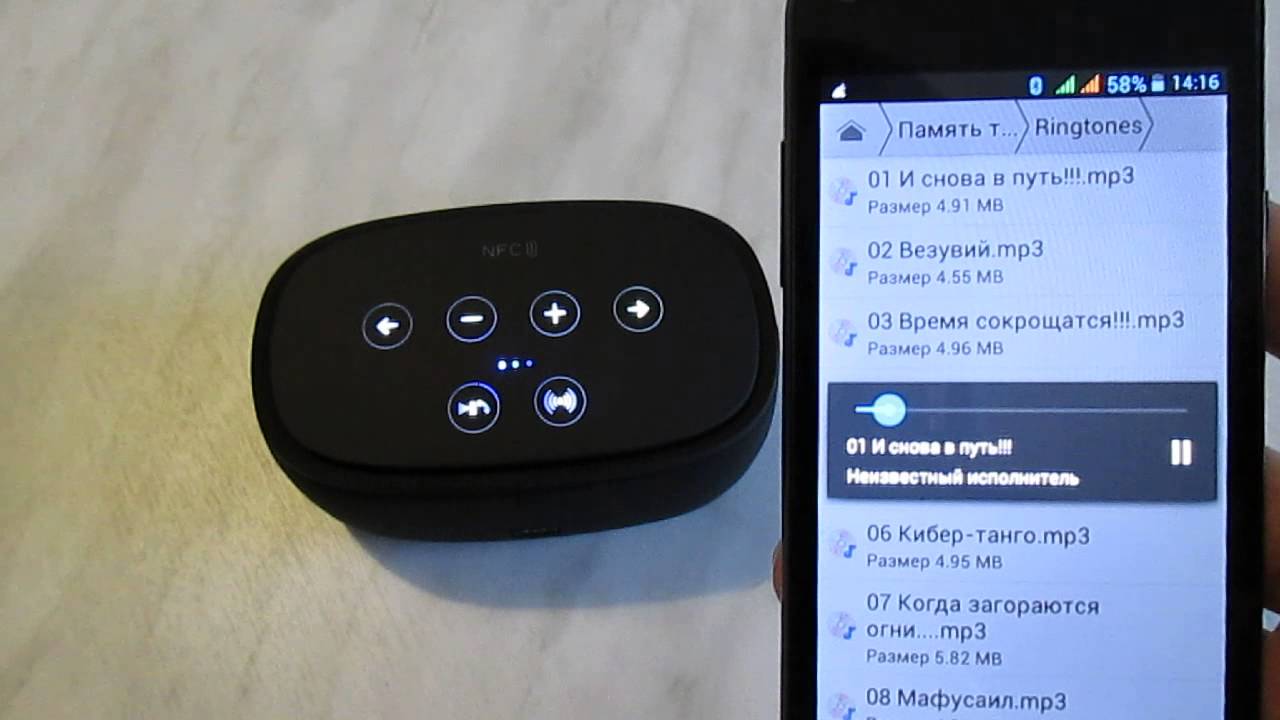
Reference! Very rarely, manufacturers of Bluetooth speakers use any other options for receiving sound. For example, some may use Wi-Fi for this. But this method is not universal, since not all smartphones can transmit sound via Wi-Fi.
What difficulties may arise
If your Android phone doesn’t see Bluetooth, then it doesn’t matter the model of the phone or the Jibiel speakers.The Bluetooth standard is universal and if problems arise, there are several reasons for the malfunction:
- Bluetooth is disabled on the smartphone. This is the first thing to check. Open your smartphone's settings and make sure the mode is active.
- The speakers are discharged or turned off. In certain speakers, the power key must be pressed for at least 5 seconds to activate the headset.
- The headset was synced with other equipment or not connected correctly. In some cases, a headset that was paired via Bluetooth with another device does not connect to a new smartphone. The headset simply connects to the first phone automatically, and then the synchronization mode is turned off. To reactivate it, you must hold down the power key until the indicator lights up. A window will appear on your smartphone to enter the connection code. The standard code is 0000.

How to solve problems
Why doesn't my smartphone see my Bluetooth headset? This question can be encountered quite often. It’s just that this type of headset has been very popular for many years. Since it is quite convenient, especially for drivers. In addition, taking into account traffic regulations, it is prohibited to talk on the phone while driving. This is why wireless speakers and microphones are used. But despite this, most users do not know how to use them.
Why you need to know certain nuances and rules of use. In addition, you first need to pair the devices. In other words, add the headset to the list of connections. Moreover, in order to prevent some inconveniences, after synchronizing the device, the speakers will not be connected by other phones.

There are only three reasons:
- The battery is low.
- Synchronization mode is not enabled.
- The headset is turned off.
There are few reasons why a smartphone cannot see the headset. And they all consist of equipment that is connected. It’s just that there are almost no settings installed on smartphones. You can only turn Bluetooth on and off and activate the detection mode.
Attention! There are simply no other reasons, since there are no settings. In addition, Bluetooth operates at the same frequency, so there are no divisions by brand or speaker manufacturer.
Step-by-step connection of the speaker via bluetooth to the phone
If you purchased a Bluetooth speaker, you will definitely want to connect it without a wire. Typically, Bluetooth is used for wireless connection. His version does not matter - it only affects energy costs and reception radius.
The easiest way to connect a Bluetooth speaker wirelessly is if it and your phone are equipped with an NFC chip. If it is available, then you just need to place the headset on the lid of the smartphone, after which the devices will synchronize with each other automatically - you will only need to confirm this connection by pressing the “Ok” key.
If NFC is not available in any of the devices, you will need to connect manually. Most often this only needs to be done once. This is done this way:
- Activate the wireless speaker with the power button.
- Go to the notification panel on your phone.
- Hold your finger on the Bluetooth key. You can also go to the corresponding menu using “Settings”.
- In this case, you must first turn on Bluetooth if it was previously turned off. For this you need to use the corresponding switch, which is located at the top of the menu.
- Use the "Search" key.If Bluetooth has just been activated, the search for nearby devices usually begins automatically.
- All Bluetooth devices connected at this time and located in the field of view should appear on the phone’s display. Click on the device that is similar in name to the wireless speaker model.
- The phone initiates the synchronization procedure. It is likely that you will need to enter a specific code, which is located somewhere at the bottom of the column. Or they may ask you to perform other actions with the device - for example, hold down the power key for 5 seconds. But much more often, for effective pairing it is not necessary to perform any manipulations at all.

Subsequent connection to the speaker will occur automatically when the headset is turned on. Naturally, for this, Bluetooth must be turned on on the phone.
Most owners of a wireless headset wonder which connection method is the most convenient. Almost all users recommend Bluetooth. But don't forget that audio is transmitted through this connection in a compressed format, unless the headset and phone support AptX. But, portable speakers are still small in size, so they physically cannot reproduce the highest quality sound.





