How to connect speakers to a computer
 It is difficult to imagine a modern computer without speakers, which are used to provide sound for the movie or video being watched, as well as for listening to music tracks. The original purpose of system units with monitors did not include listening to audio. But, after the transfer of sound vibrations into digital, the need for speakers arose, and over time, special programs made it possible to use a PC and other gadgets as the main sound-reproducing instrument. Connecting acoustic accessories to office equipment - speakers, subwoofer and amplifier - does not require high qualifications and the study of complex circuits, but only compliance with the correct sequence of actions and attentiveness.
It is difficult to imagine a modern computer without speakers, which are used to provide sound for the movie or video being watched, as well as for listening to music tracks. The original purpose of system units with monitors did not include listening to audio. But, after the transfer of sound vibrations into digital, the need for speakers arose, and over time, special programs made it possible to use a PC and other gadgets as the main sound-reproducing instrument. Connecting acoustic accessories to office equipment - speakers, subwoofer and amplifier - does not require high qualifications and the study of complex circuits, but only compliance with the correct sequence of actions and attentiveness.
The content of the article
How to install and connect speakers with wires directly to a computer
Modern speakers designed for connection to office equipment have two wires. One of them is network, and the other is for audio signal. Where should each of them be inserted to ensure a quality connection? The connection is made as follows:
- the power cord is plugged into the outlet;
- find on the body of the system unit (or laptop) a socket with a diameter of TRS 3.5 mm, corresponding to the plug of the second wire of the speakers;
- insert the audio cord into the hole;
IMPORTANT! On the back of the unit there may be two sockets of the same diameter for connecting audio equipment! In this case, you need to pay attention to the color of the hole or the designation next to the place where the signal exits. The connector should be green (see photo), and if not, then there is usually a picture of headphones next to it!
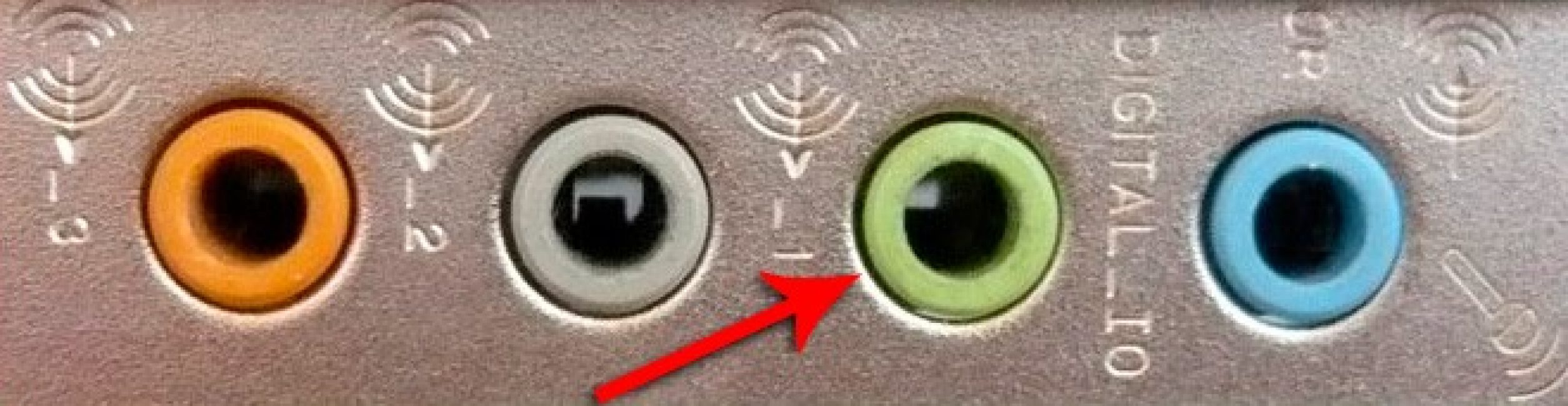
- after that, turn on the computer and speakers;
- if you have an installation disk, immediately after connecting the speakers, you need to launch it to adjust the drivers;
- after that, listen to the audio recording, thereby checking the performance of the speakers.
Modern small-size audio attributes may not have a 3.5mm TRS plug. They connect to the system unit using a USB connector or via Bluetooth.

ATTENTION! Regular older speaker models come with a multi-channel plug connection. Such acoustics are connected to the corresponding socket on the computer case or through a special adapter!
Connecting wireless speakers to a PC
The absence of wires when using modern acoustic accessories has not surprised anyone for a long time. This is convenient - you don’t need to determine which connector a particular cable fits into. In addition, there is no need to constantly untangle the wires. The connection in this case occurs via Bluetooth.
On tablets and laptops, the equipment for this connection is built into the case. Computers, in most cases, are not equipped with such a channel. When pairing wireless speakers with a PC, use special adapters that connect to office equipment via a USB port. To transmit an audio signal wirelessly, perform the following steps:
- turn on the computer or laptop (the adapter is inserted into the PC);
- connect the speakers to the power supply and activate them;
- using the Fn button pressed simultaneously with the Bluetooth key located in the top row of the keyboard (F2, F3, F4 or another button with an antenna image), make the signal active;
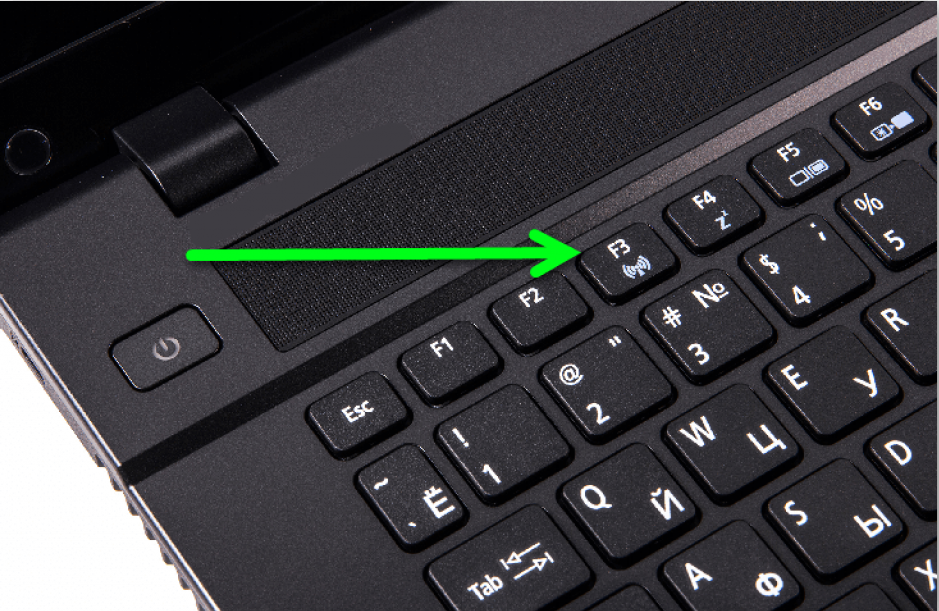
- in the Windows operating system, through “Start”, find the speakers in the “Devices and Printers” section and activate them;
- after that, turn on the audio recording and check the functionality of the speakers.
Enabling the Bluetooth channel can be done through the “Device Manager” of any version of Windows. To do this, select the desired section and activate the wireless channel. After the computer detects the speakers, click the “Add equipment” button, after which the laptop will offer to connect to the speakers and you will have to confirm the need for connection.
How to connect a music center to a computer
Modern sound cards built into the computer allow you to connect acoustics with up to six channels. The presence of a six-channel discrete card is easily checked during an external inspection of the system unit. On the case you can always find an increased number of connectors for connecting to an audio system.

To connect the music center to the computer, you need to connect the plug leads to the sockets of the corresponding colors, then turn on the power to the audio equipment and the PC. After this, the audio recording is activated and the playback quality is checked.
IMPORTANT! On a music center, with such a connection, select the AUX mode, which makes it possible to receive a digital signal from an external source.
What to do if there is no sound after connecting speakers
Sometimes, after the manipulations have been done, the sound does not work.Why is this happening? This may be due to the following reasons:
- poor contact on the connector;
- broken wires;
- mismatch of computer settings with the characteristics of the speakers;
- speaker malfunction.
To troubleshoot such problems, first press the connecting plugs tightly to the connectors and inspect the wires for breaks. Such work is performed with the speakers turned on. A short sound when pressing a connection will confirm the presence of a connection defect.
If the sound does not appear, go through the “Start” menu to the “Control Panel” section, then to the “Device Manager” and “Sound Devices” subsection. Find the speakers or connected music center and activate it.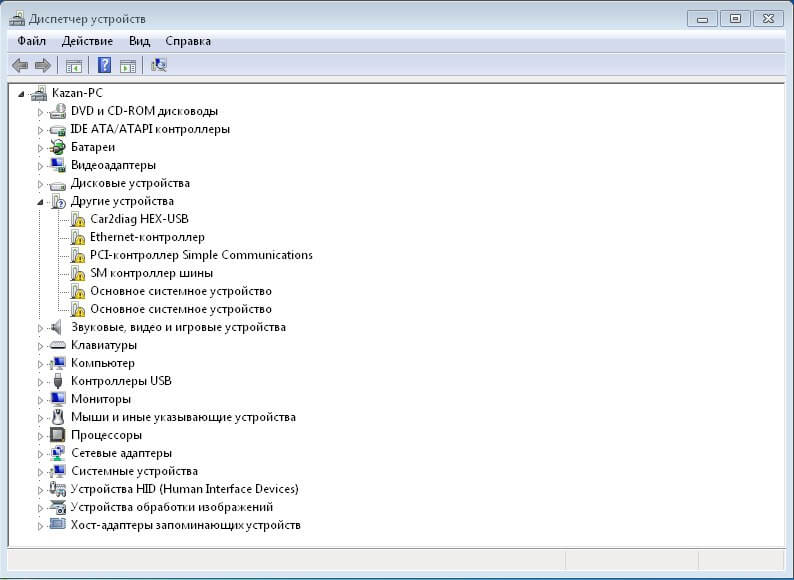
Sometimes to do this you need to check the drivers, which are updated right there in this menu. The same problem can occur when connecting Bluetooth speakers. If the drivers have a password, then you need to find it in the office equipment documents. Usually simple combinations of four identical numbers are used.
Playing an audio signal through a regular speaker or wireless equipment will bring pleasure not only to music lovers, but also to users who prefer home theaters. Thanks to discrete cards and the use of multi-channel connections, you can enjoy high-quality and surround sound.





