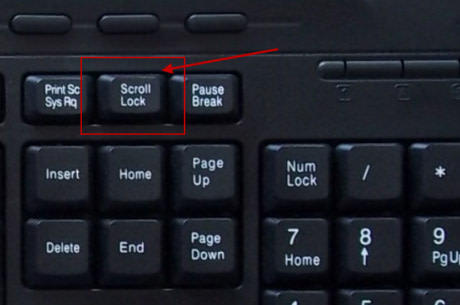Japanese keyboard layout
 In the modern world, learning foreign languages is becoming popular every year. Thus, people need practice, and therefore a changeable layout on a working device. What does a Japanese keyboard look like?
In the modern world, learning foreign languages is becoming popular every year. Thus, people need practice, and therefore a changeable layout on a working device. What does a Japanese keyboard look like?
The content of the article
How many characters are there in a Japanese keyboard?
As you know, in order to learn to properly understand and read works in the presented language, it is enough to know at least 2000 hieroglyphs. However, as for the number of all collected on equipment, this is a smaller number, namely about 50.
Accordingly, in Japan the design is almost similar to the domestic one. Of course, in addition to the basic Latin letters, it is equipped with hiragana. The typed text itself is printed in the same way as the words are spoken. This automatically converts hieroglyphs, which greatly simplifies the work.
If you don’t know how to choose another word, then you just need to click the right side of the mouse once and a window with suggested spelling options will be available to you.
ATTENTION! The keyboard of this option allows users to enter kanas at the same time. The writing method is similar to the previous one.
It is worth understanding that the structure is equipped with additional keys that allow you to switch different modes. As another difference, we can mention a different way of using the word program.There are certain parameters that are related to searching and moving text. Thus, the mentioned invention is no different from the one that is used in Russia every day.
How to add Japanese language on your computer
 Depending on the OS version there will be a different installation method. From the beginning, let's look at the sequence of actions directly in Windows 7:
Depending on the OS version there will be a different installation method. From the beginning, let's look at the sequence of actions directly in Windows 7:
- First you need to click on “start” and open the section called “control panel”.
- After this, you can check “Region and Language” to later go to the “Keyboard Layout” section.
- Now you need to click on “change”. You will see a window called “languages and text input services”.
- In it, you should mark “add” once and find “Microsoft IME” at the very end of the list - check the box next to it.
IMPORTANT! Finally, do not forget to save all changed indicators using the “ok” button.
- Thus, you can check the functionality of the updated layout: the corresponding language should be installed in the tray, in the language bar. This should be selected as the default language. You also have the opportunity to use the “hiragana” clause in your activities.
Consequently, after these manipulations, the user can not only type texts and send messages in Japanese, but also easily view hieroglyphs on the website of the same country. Before this, you could only see “squares” together with real text, but now this function is disabled due to the installation of support on your computer. Along with the presented capabilities, you can use Word programs, Notepad using your own keyboard.