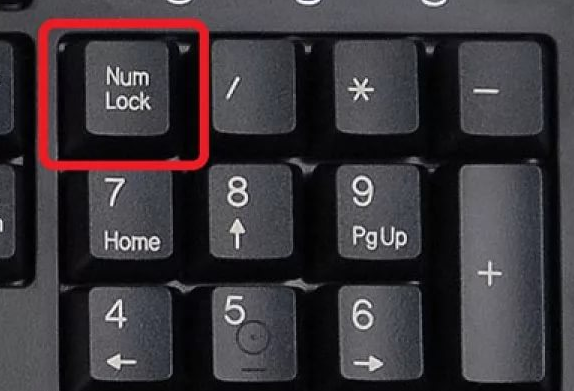Keyboard lights up when computer is turned off
 Modern keyboards have long ceased to be just a device for storing information. Now it is a means of self-expression, as these gadgets come in a variety of shapes and colors. Often keyboards are made with multi-colored backlighting, which undoubtedly decorates the desktop.
Modern keyboards have long ceased to be just a device for storing information. Now it is a means of self-expression, as these gadgets come in a variety of shapes and colors. Often keyboards are made with multi-colored backlighting, which undoubtedly decorates the desktop.
The multi-colored glow is a definite plus for this device, however, there are situations when the computer is turned off and the backlight does not turn off, annoying with its round-the-clock glow. Why does the keyboard light up when the computer is turned off?
The keyboard lights up when the computer is turned off - is this normal?
The backlight glowing after turning off the computer is normal, especially for those. who just reinstalled Windows and some settings on the operating system were lost.
REFERENCE! This problem usually occurs after reinstalling Windows or setting system settings to default.
The reason for the glow is the supply of voltage to the USB port after the device is turned off. This function can be disabled in the BIOS, however, such a setting is not recommended, since an inexperienced user can change an important parameter that will disrupt the functioning of the entire system.
How to make it not glow?
There are several ways to remove the glow.
- Power off
The most obvious way is to turn off the power of the PC itself. To do this, just unplug the cord from the outlet or turn off the power supply.This method is not suitable for everyone, as it makes the process of turning on the PC longer.
- Disabling the keyboard

Simply pull out the USB cable from the connector and the power will stop. This method may also not be suitable for everyone, since each time you work with a computer you will have to connect the devices again. It is also possible that the parameters will be violated and the user will have to not only reconnect the devices, but also make adjustments.
- Turn off the keyboard backlight
Some gadgets have a separate option to turn off the glow either in software or hardware. To turn off the backlight programmatically, you need to use a special application, which, in addition to the backlight settings, can also contain keyboard parameters, as well as key assignments, etc.
REFERENCE! Some devices have the ability to turn off the backlight in hardware. This is done by pressing a special button on the device body.
This method is not universal, since some models may not have either a button to turn off the backlight or a corresponding application.
The problem can be solved if you go to “System Settings” and find the “Enable Fast Startup” function. If you uncheck this item, no power will be supplied to the USB.