Why does the keyboard print several letters at once?
 It is common for every device to break down and produce errors over time. The appearance of several letters when one press of the keyboard is one of its possible malfunctions. The sources of the defect and methods for eliminating it will be discussed in this article. Let's figure out together why the keyboard prints several letters at once.
It is common for every device to break down and produce errors over time. The appearance of several letters when one press of the keyboard is one of its possible malfunctions. The sources of the defect and methods for eliminating it will be discussed in this article. Let's figure out together why the keyboard prints several letters at once.
The content of the article
Causes of malfunction
There may be several options for this problem. Each of them has a separate type of liquidation. The following reasons can be identified, which are most common.
Keyboard
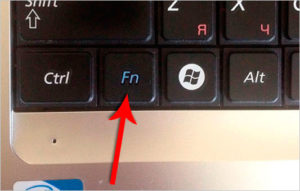 The keypad may be activated. It is usually enabled using the Fn key. After this, additional symbols may also be triggered. If the presented tool is not available on your equipment, you should pay attention to other reasons.
The keypad may be activated. It is usually enabled using the Fn key. After this, additional symbols may also be triggered. If the presented tool is not available on your equipment, you should pay attention to other reasons.
Sticky keys
The Windows operating system has a mechanism called “sticky keys”. Its operation is carried out by holding one or another button.
Garbage
The presence of garbage can also cause the problem mentioned above.It is likely that small particles provoke the operation of a certain button. Therefore, it is worth paying attention to disassembling the entire structure to eliminate the source of the problem.
Regional settings
It makes sense not to forget about regional settings. Due to unreliable parameters, several letters may appear when printing instead of one.
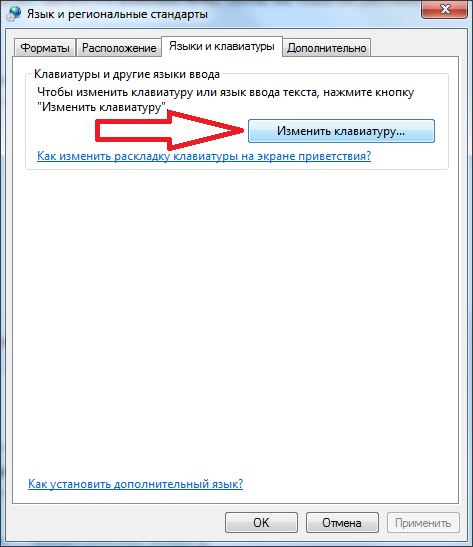
ATTENTION! There should be no additional entries next to the specified language in the settings. For example, Belarus, Ukraine.
Solutions to the problem
Let's move on to troubleshooting methods.
Disable the special keyboard shortcut feature
If a special function is activated, it is recommended to follow a simple procedure.
- To begin with, you should repeat pressing Shift five times.
Disable Sticky Keys
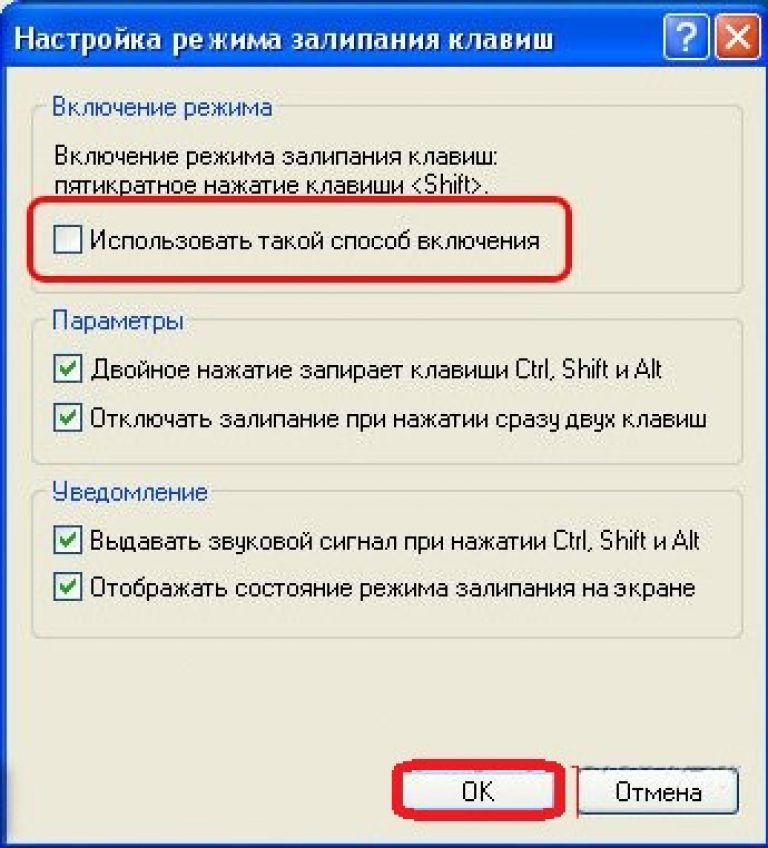
- Instead, you can achieve a similar result by going to “Start” and finding the item called “Settings”.
- Next, click on “Control Panel” and go to “Accessibility Features”. Eventually, you will also be able to detect Sticky Keys.
- Next, you will be presented with a window from which you need to navigate to the link “Go to the Ease of Access Center to disable the keyboard shortcut.”
- After this, the settings specific to this instrument will be displayed. It is important to remove the checkmarks next to each other from all available indicators.
IMPORTANT! Don't forget to check "Save" so that the changed values remain in the database.
Finally, you can close the tabs and check the activity.
Removing garbage
 It is possible that crumbs got under the parts. In such a situation, it is advisable to remove all the buttons and clean the exposed surface.This can be done using a regular napkin and a small amount of alcohol.
It is possible that crumbs got under the parts. In such a situation, it is advisable to remove all the buttons and clean the exposed surface.This can be done using a regular napkin and a small amount of alcohol.
Manipulations should be performed until the device is fully functional for the user.
Disable the secondary keyboard
If you own a laptop and have the Fn button activated, then it is important to pay attention to the implementation of the Fn+Num Lock combination.
In some cases, the Fn+Insert sequence can also help.
Checking regional settings
If regional settings fail, it is recommended to follow the following algorithm.
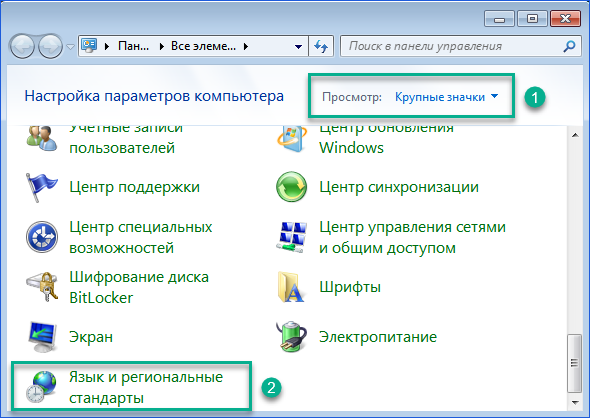
- Go to “Start”, from where you can go to settings. And then - to the “Control Panel”.
- After that, select “Region and Language”.
- There you can also find the “Languages” line and click on the “Details” tab.
- Then it makes sense to double-check the existing values. You must have Russian and English languages checked.
- If you have certain postscripts, then you need to eliminate them, that is, select the desired indicator.
- In addition, it is worth switching to another language and checking the spelling. If the same thing happens, several letters are pressed at the same time, it is important to make sure that there are no viruses on your personal computer.
- You can remove and reinstall the Russian tab. Perhaps there are lags.
- If the steps described do not help, you will have to purchase a new keyboard.
take it apart, wipe it and dry it, it will work
Control Panel - Ease of Access Center - Change Keyboard Settings - Make the keyboard easier to use - Enable Input Filtering - Set Input Filtering - Enable Input Filtering - Enable Repeated and Accidental Keypresses - Set Time (up to discretion) - Configure Repeated and Slow Keypresses - play with your settings - in the Enter text field - check what you have piled up there
I enter the password to log in, but instead of one dot, six or more are printed. I want to remove them, but they won’t remove them. I can't even get to the desktop. Tell me what to do. Thank you.






I spilled a little tea and what should I do(