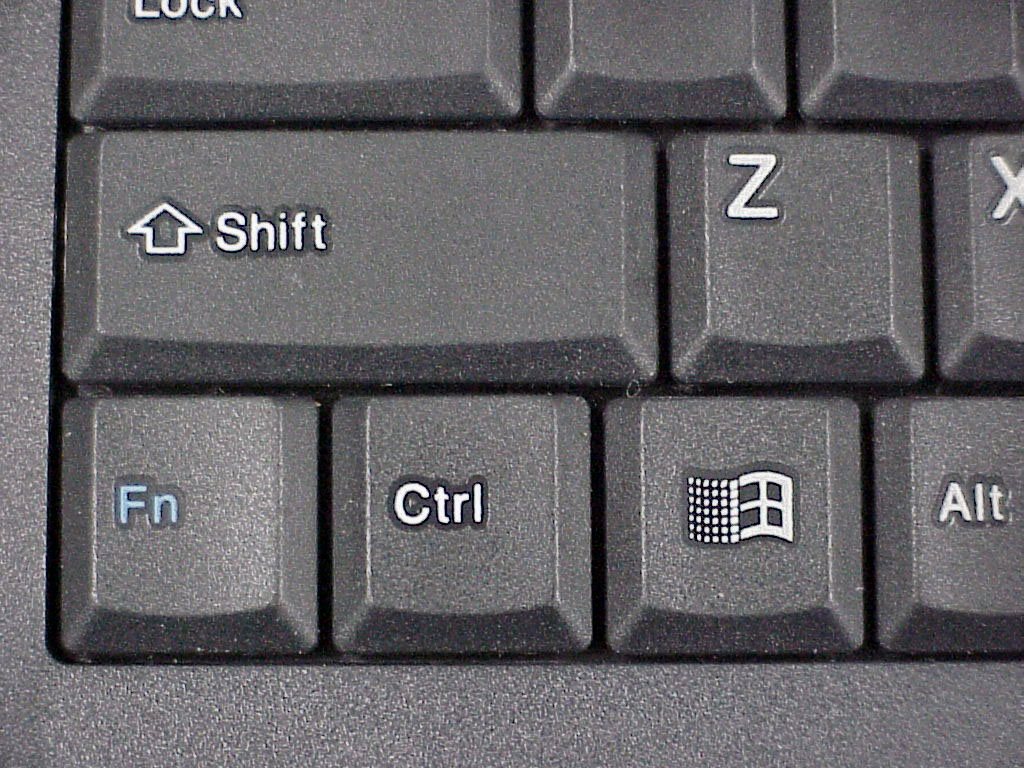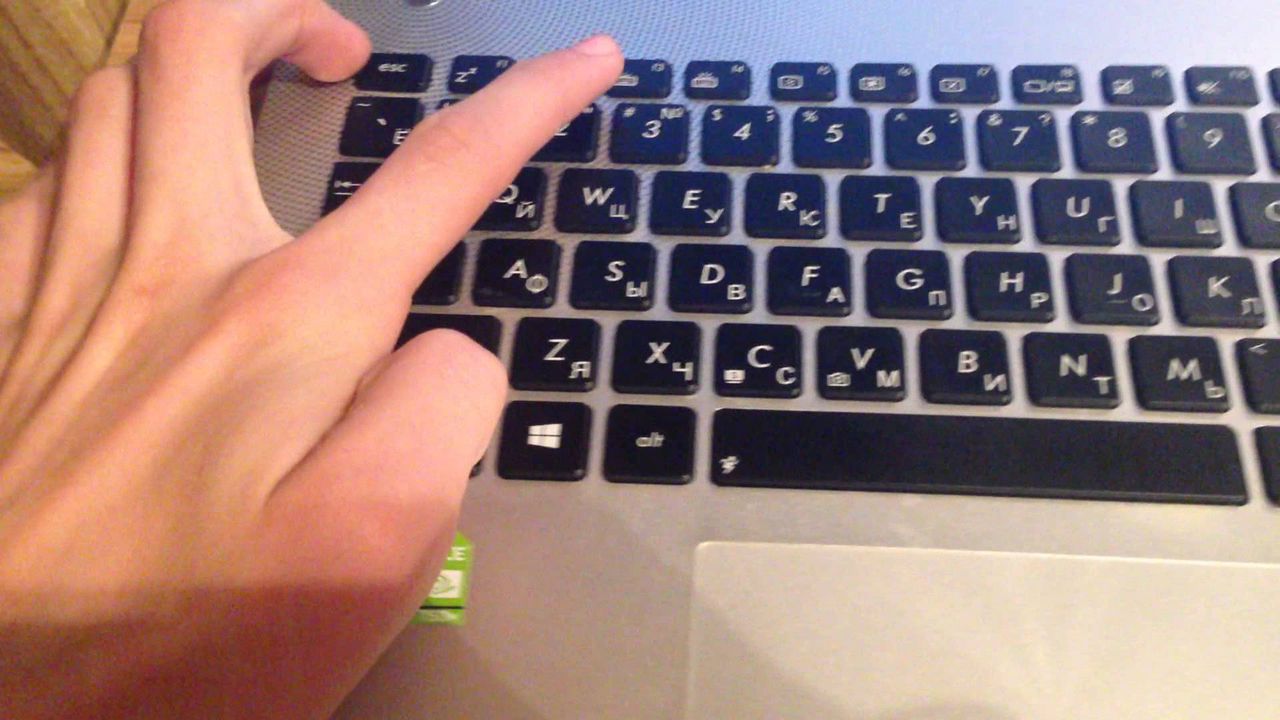The F1 - F12 keys on the keyboard do not work
 The function buttons, represented by F1 - F12 on a standard keyboard, are responsible for many functions. These include both refreshing the page (F5) and instantly closing the active window (Alt+F4 combination). Most of the function button features are very useful. For example, to increase or decrease the volume. Therefore, when a malfunction occurs with them, the user is deprived of many functions.
The function buttons, represented by F1 - F12 on a standard keyboard, are responsible for many functions. These include both refreshing the page (F5) and instantly closing the active window (Alt+F4 combination). Most of the function button features are very useful. For example, to increase or decrease the volume. Therefore, when a malfunction occurs with them, the user is deprived of many functions.
The content of the article
Troubleshooting using other keys
Function buttons may not work for several reasons.
Lock
 Many keyboards have a separate "F Lock" or "F Mode" button. When pressed, the function buttons are locked. Typically, blocking is indicated by a light indication in the form of an LED. Just press this panel again, after which the function keys will be unlocked.
Many keyboards have a separate "F Lock" or "F Mode" button. When pressed, the function buttons are locked. Typically, blocking is indicated by a light indication in the form of an LED. Just press this panel again, after which the function keys will be unlocked.
Locking can also be done not by a separate button, but by the F11 or F12 key.
Damage
 In addition, malfunction of the keyboard may be due to mechanical damage. The keyboard may have been spilled or dropped. In this case, the device must be disassembled to diagnose the malfunction. This is easy to do if the keyboard is connected to the PC. However, if we are talking about a laptop, then the parsing process becomes difficult.
In addition, malfunction of the keyboard may be due to mechanical damage. The keyboard may have been spilled or dropped. In this case, the device must be disassembled to diagnose the malfunction. This is easy to do if the keyboard is connected to the PC. However, if we are talking about a laptop, then the parsing process becomes difficult.
The problem may also be a violation of the integrity of the cable or connector.In order to check this, you should connect the device to another computer or to another USB port.
Having special knowledge and skills, you can fix the problem on your own. To do this, just solder the broken contact or replace the cable on the keyboard. After this the problem will be resolved.
ATTENTION! If the gadget is under warranty, you should be careful. An attempt to remove the case or disassemble it will result in the device no longer being serviced at service centers free of charge.
Solving the problem using drivers
 One of the causes of the malfunction may be a malfunction of the drivers. In order to fix the problem, you need to go to the official website of the keyboard or laptop manufacturer. And then find the appropriate model and download the latest software.
One of the causes of the malfunction may be a malfunction of the drivers. In order to fix the problem, you need to go to the official website of the keyboard or laptop manufacturer. And then find the appropriate model and download the latest software.
REFERENCE! To check the functionality of the drivers, just boot the system in Safe Mode. If the function buttons perform the options correctly in this mode, then there is a problem with the software. Therefore, you should start reinstalling the drivers.
BIOS Update can also come to the rescue. This method is suitable for laptop owners. However, you should be careful as there is a risk of harming your computer.
REFERENCE! Typically, this method helps if the last automatic update was interrupted or installed incorrectly.
- In order to download this application, you need to go to the official website of the laptop manufacturer. And then select the “Download software and drivers” section.
- After that, enter the device model and select the available OS.
- Then you should open the BIOS section and download the application.
- After downloading the software, you need to double-click it and install the application.
- When finished, reboot the computer and the problem will disappear.