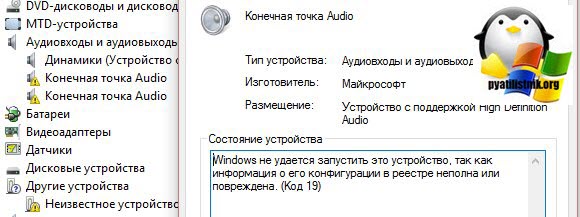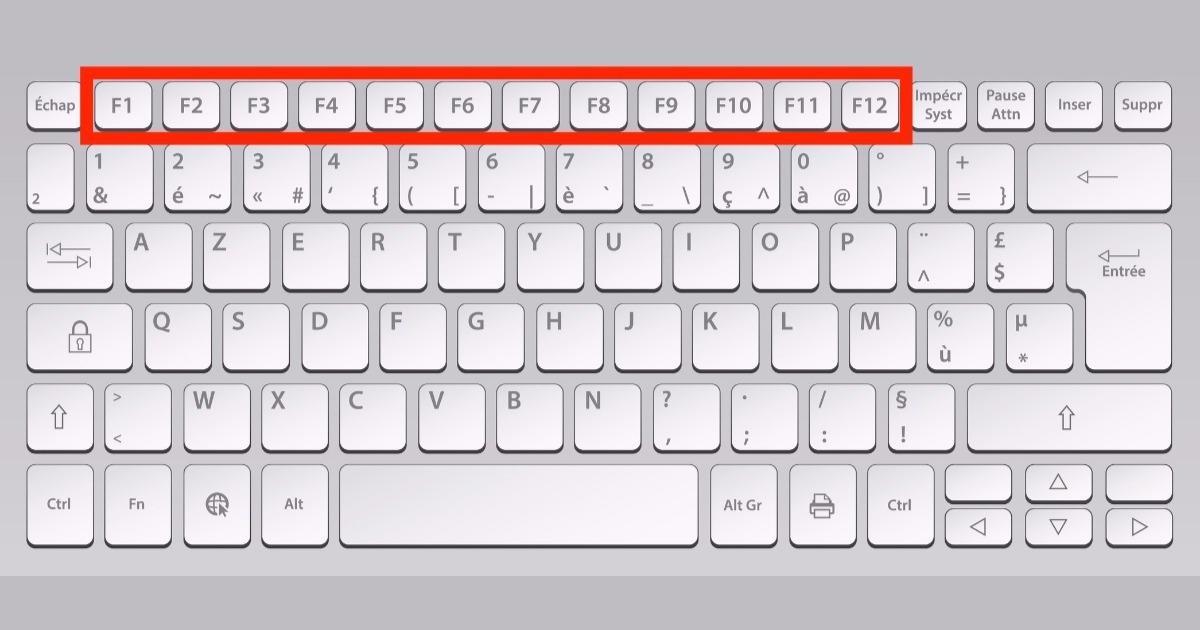SHIFT does not work on laptop keyboard
 One of the most important components of any computer is the keyboard. The peculiarity of laptops is that it will be very difficult to change it in case of any problems - in any case, it is much more difficult than simply unplugging the plug of the old device and inserting the plug of the new one, as is done with stationary PCs.
One of the most important components of any computer is the keyboard. The peculiarity of laptops is that it will be very difficult to change it in case of any problems - in any case, it is much more difficult than simply unplugging the plug of the old device and inserting the plug of the new one, as is done with stationary PCs.
What should you do if one or several buttons on your keyboard suddenly stop working, for example, the top row? Can I fix the situation myself and what will it take? You will learn about all this in this article.
The content of the article
Why SHIFT and other buttons on a laptop may not work
The first step is to determine the cause of the problem in order to decide what sequence of actions will be needed to fix it.
One of the most common reasons is a malfunction of the keyboard itself. This may be due to the natural wear and tear of the device over time, or due to incorrect connection.

In addition, clogs may occur, especially if you have a habit of eating or drinking while using the computer. Dirt getting into the internal structure of the keyboard often leads to failure of one or even a whole row of keys - zero, arrows, Ctrl, Shift.The latter are located at the very edge of the laptop and are very useful and often used.
The failure of the keys to respond may also be due to the presence of various viruses in the system. In such cases, the key can execute either an incomplete list of commands intended for it, or even those that it should not execute.
ATTENTION! The operation of the button is also influenced by the operating system - if this is a pirated version, then you should not be surprised at the presence of this and any other problems.
Or it may be that some settings in the system are set incorrectly. This problem has the simplest solution of all those presented above - you just need to go into the settings and change some important parameters that have a significant impact on the operation of the keyboard.
What to do if the Shift button does not work
When the Shift key does not work, the first step is to thoroughly diagnose the device and check the system for viruses.
This is quite simple to do - you need to use a special scanner, which is made publicly available by the manufacturers of the most famous and trusted antivirus manufacturers. After checking, it is recommended to install one of them in order to further protect yourself from the appearance of any malicious programs and utilities.
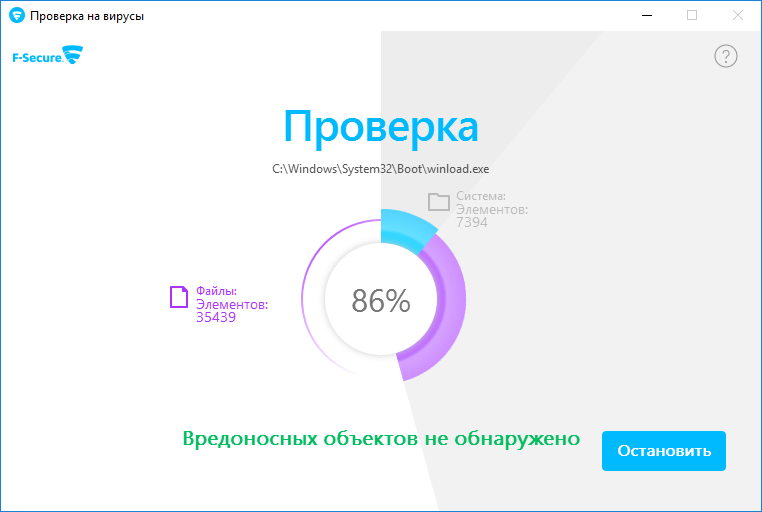
Now remove any viruses found.
Some laptops have special keyboard shortcuts that make it easy to accidentally switch the keyboard mode. As a result, some keys will either be blocked or reassigned - meaning that they will perform completely different functions than they were intended for.In this case, you need to return to the old mode by finding the hotkeys that work on your laptop model.
If the keyboard is clogged, you need to disassemble it and clean it thoroughly. There are a large number of instructions on the Internet for disassembling keyboards for each laptop, which can differ significantly from each other.
The same will need to be done if the control panel is broken. You may need to replace one of the contacts or the cable inside.
IMPORTANT! If you have a pirated version of the operating system, you will need to reinstall it. To do this, you need to find a high-quality version in which there will be no problems with the button triggering.
Actions if several buttons on the keyboard do not work
In general, all actions aimed at restoring the operation of the keyboard can be divided into two groups:
- physical methods;
- software methods.
If several keys do not work at once - Ctrl, with letters, then it is not necessary to completely change the keyboard. Therefore, we will consider in detail some ways to return it to operation.
Physical methods
Physical methods include pressing certain keys, cleaning, and actions associated with the need to disassemble the device.
In the first case, you can try holding Fn and Num Lock. Usually this combination allows you to return the control panel to the desired mode.
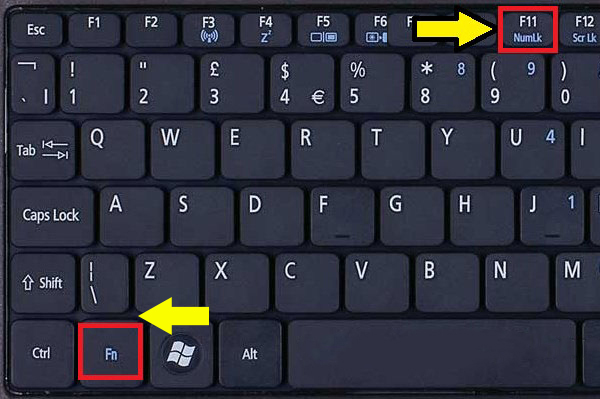
If this does not help, you need to remove the keyboard using a screwdriver. Before doing this, be sure to turn off the device and remove the power source from it. If there is obvious mechanical damage, you will need to replace the keyboard cable.
Under the plate is a microcontroller. It should be cleaned and dried thoroughly.
Software methods
In addition to reinstalling, you can also try changing some keyboard settings. It is possible that the drivers are outdated - in this case, you just need to download them from the manufacturer’s official website for your laptop model and version of Windows.
In Control Panel, you can find "Keyboard" and make sure that all the necessary functions are enabled.
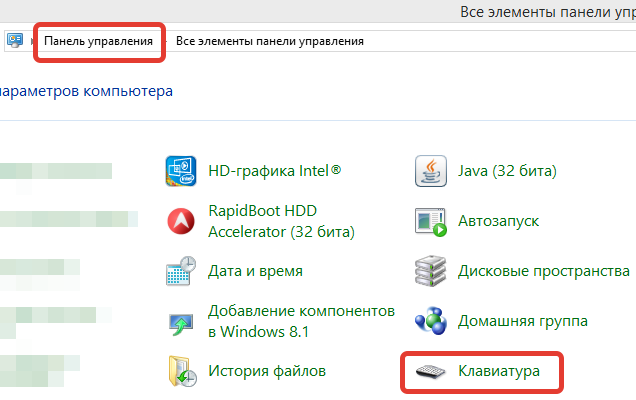
In addition, there is a way to return the system to the level when everything worked correctly. To do this, you need to find the “System Restore” item in the Control Panel. Afterwards, be sure to restart your computer.
Now you know why the keys on a laptop keyboard may not work and what you can do yourself in this case.