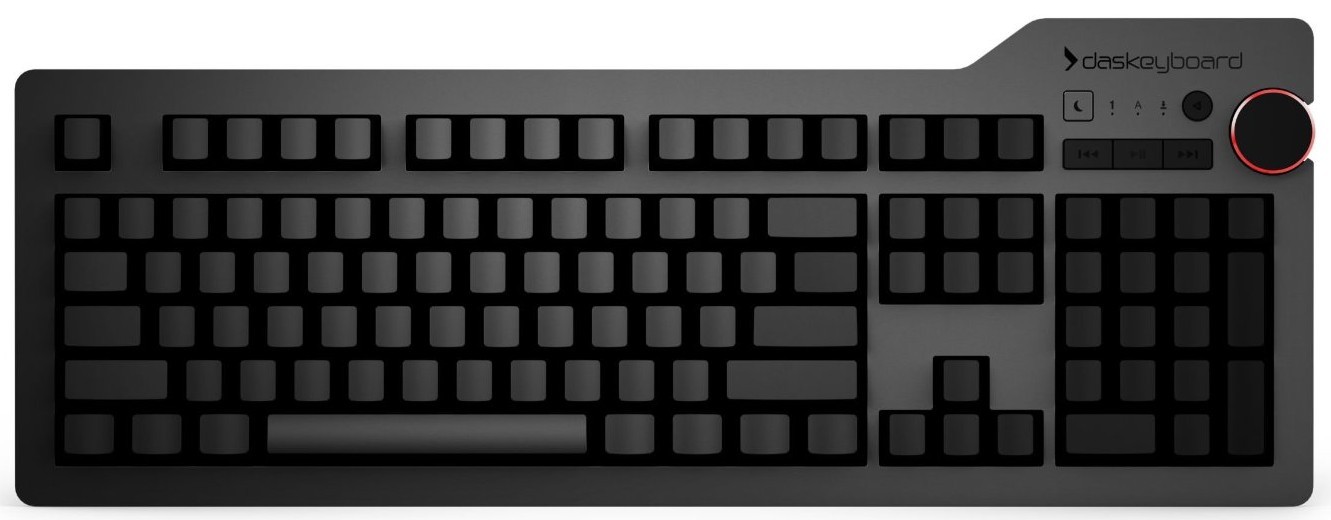New keyboard doesn't work
 Not every modern user understands the importance of a keyboard. Even without any input devices, the computer will start and be able to fully perform its tasks. But it will be almost impossible to interact with a PC without a keyboard.
Not every modern user understands the importance of a keyboard. Even without any input devices, the computer will start and be able to fully perform its tasks. But it will be almost impossible to interact with a PC without a keyboard.
A huge number of actions are performed through the keys, and we are so accustomed to them that we don’t even notice it. And only after losing this function can one understand its necessity. And it’s doubly unpleasant when a newly purchased keyboard refuses to work.
Let's figure out why it doesn't work and how to fix it.
The content of the article
The new keyboard does not work: reasons
 Often the reason why a device does not work is internal technical fault. But this option is rare in new devices. So, it’s worth looking for the problem elsewhere.
Often the reason why a device does not work is internal technical fault. But this option is rare in new devices. So, it’s worth looking for the problem elsewhere.
Most often, the keyboard refuses to work for one of these reasons.
Incorrect connection
There are two ps/2 connectors on the motherboard. They can easily be confused. When you connect the device, you have to put your hand behind the body. In this case, the required connector is not visible, so an error is possible.
Dead battery
To operate wireless structures, they are used built-in batteries. And after a couple of months spent in the warehouse, they are quite likely may be discharged.
Incorrect software
Almost all external components of a computer require drivers or special software to operate. And maybe for your keyboard need a special driver.
ATTENTION! If you discover a technical problem, do not try to fix it yourself. It is better to take the new device under warranty to a service center. Otherwise, you risk losing your warranty without receiving a working tool.
How to fix the problem
Having established the cause, you need to choose a way to eliminate the problem.
Wired devices
 For wired input devices initially make sure the connection is correct. Check to see if the wire is inserted all the way. Sometimes a separate USB port may not work. Try swapping wires with devices already connected and working.
For wired input devices initially make sure the connection is correct. Check to see if the wire is inserted all the way. Sometimes a separate USB port may not work. Try swapping wires with devices already connected and working.
Wireless devices
With wireless, things are a little more complicated. First, make sure that the power supply is working properly and has a charge. It may have run out of charge while it was sitting on the store shelf.
Often, power on and off buttons are also installed to save energy. Check its presence and make sure it is in the on position. If the connection is via a Bluetooth module, make sure it is turned on and in visible mode.
Checking drivers
The general rule is to check the software and drivers. If the computer sees a new device, but cannot determine how to work with it, then you should review the official instructions. This will allow determine the need to install additional software. You can download drivers from the manufacturer's website.
Advice! While searching and installing software, you can use the on-screen keyboard; it will be an excellent temporary replacement.
If all of the above manipulations do not produce results, then you should contact a service center to replace or repair your keyboard. You should not try to disassemble the device yourself; this will lead to loss of warranty and the inability to return a non-working model.