Tab button on keyboard
 Some novice personal computer users do not use the Tab key in their work. This is a serious omission, because the use of useful combinations of buttons on the keyboard can increase the speed of work and expand the scope of tasks to be solved. Therefore, it is very important to close the knowledge gap and learn the useful properties and functions of this button.
Some novice personal computer users do not use the Tab key in their work. This is a serious omission, because the use of useful combinations of buttons on the keyboard can increase the speed of work and expand the scope of tasks to be solved. Therefore, it is very important to close the knowledge gap and learn the useful properties and functions of this button.
The content of the article
Where is the Tab button on the keyboard?
The location of this button is identical for the keyboards of laptops and personal computers. It belongs to the “hot” input keys section and is located in the leftmost column of the keyboard, second or third from the top, under the “Esc” and “~” keys. You can find it by the printed symbols - “Tab” or “arrows directed in opposite directions”. If for some reason it is not in its usual place, you must refer to the operating instructions for the device.
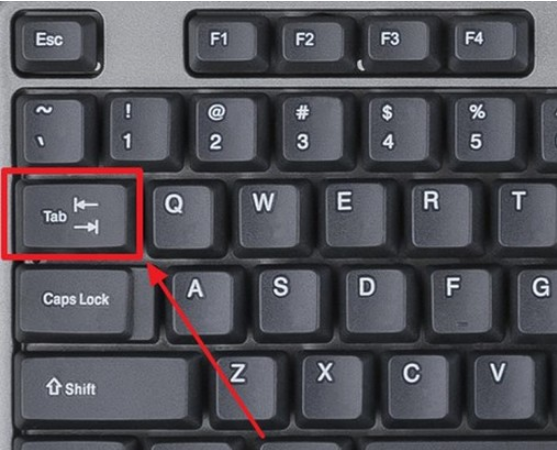
IMPORTANT! Depending on the factory keyboard layout, the key designation may vary, but it is always located in the leftmost column in the second or third position from the top. For example, to save space on a laptop keyboard, it is smaller in size and is indicated only by the symbol of opposite arrows.
What is the Tab button on the keyboard for?
This key is designed to perform two main functions:
- to select or navigate between several elements or dialog boxes using key combinations (this function is a great help if the mouse does not work);
- insert a tab, indent, or redline character when writing or editing text.

REFERENCE! Using this button it is very convenient to fill out various electronic forms or questionnaires. It allows you to move between fields without having to constantly hover your cursor.
How to use "Tab"
Depending on the function used and the task at hand, “Tab” can be used separately or in combination with several additional buttons.
Use in office programs. Used in common text editors, such as Microsoft Word or OpenOffice, when writing, designing or editing text:
- Creating a red line or indent - to do this, you need to place the cursor at the beginning of the sentence and click on the button once. The red line is ready. If you need to extend it, you need to click on the key several times.
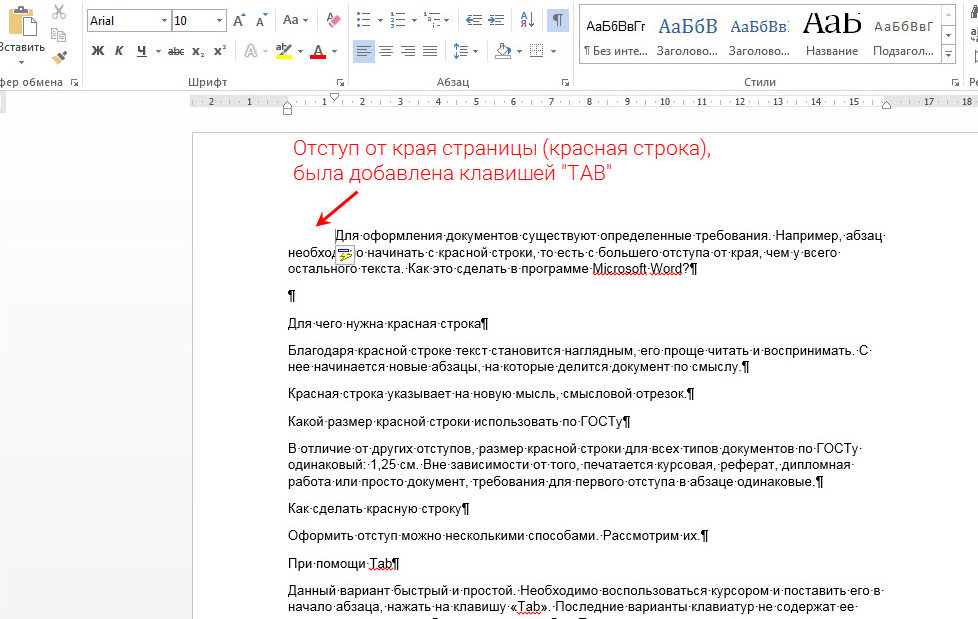
- Keyboard combinations used while surfing the Internet. It’s no secret that in any available Internet browser there are key combinations that significantly speed up work, for example: the combination “Ctrl” + “Tab” will help you quickly switch between all open tabs in the browser.
- Filling out various forms. To do this, you need to place the cursor in the first window of the form and fill it out. Then, by pressing the tab key, you can move on without having to move the cursor. The combination “Chift” + “Tab” will help you return to the beginning of the form or the previous line.This function is suitable for processing a large amount of information and will help to significantly increase the speed of work, save time and save energy.
The use of button combinations in the working environment of the Windows operating system can significantly simplify navigation in a large number of open documents. It is also an indispensable assistant in the absence of a mouse. Examples of a simple keyboard shortcut:
- the combination “Ctrl” + “Tab” - as when surfing the Internet, allows you to quickly move between open tabs of a selected group of applications;
- the combination “Alt” + “Tab” - helps to navigate between a cascade of open programs;
- combination “Alt” + “Shift” + “Tab” - reverse movement between open programs;
- When you press the Tab button, the address bar is activated, showing the path to the selected file, and you can also move between individual command elements of the window, such as search, command line and explorer.
The “Tab” button has such useful, and in some situations, irreplaceable functions, and its regular use will significantly simplify the work process.






Are there people who didn't know this?