How to Zoom in on the Screen Using the Keyboard
Often you have to deal with the need to enlarge a page on the Internet or an image. But for some reason it doesn't seem possible to do this with the mouse. possible.
The content of the article
Ways to zoom in on the screen using the keyboard
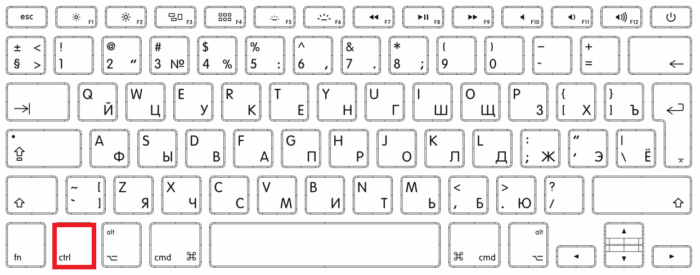 While using a computer, every user is faced with the need to enlarge something. The reason for this need may be the small font of the text on the site or in the document, vision problems, screen resolution and images do not match. The operating system developers provided this possibility.
While using a computer, every user is faced with the need to enlarge something. The reason for this need may be the small font of the text on the site or in the document, vision problems, screen resolution and images do not match. The operating system developers provided this possibility.
The first method is the most common, increasing the size using hot buttons.
- To zoom in, you need to hold down “ctrl”, then press “alt” and “+” at the same time.
- To zoom out, you need to hold down “ctrl”, then press “alt” and “-“ at the same time.
- In order to return the previous scaling to a page, image, or any shortcuts on the desktop, you need to use the combination “ctrl” “alt” “0” - this will establish default size. However, to resize application content, browser-based These combinations will not work for windows.
The second method is to use the built-in screen magnifier; you can call the tool by pressing “win” and “+”.
- After clicking the buttons, a tool settings menu will appear in the upper corner of the screen, where you can choose by what percentage you want to enlarge any area. Using this tool, you can select literally any part of the page, or anything displayed on the monitor. The maximum possible increase is 1900 percent.
- This method can be flexibly configured depending on the user's needs. For example, it is possible to enlarge only a specific area of the screen where you hover your mouse cursor. A docking mode is provided, the area will always be at the top of the screen across its entire width, moving all desktop shortcuts down a little.
- To zoom in on a web page on the Internet, use the same buttons as when zooming in on desktop shortcuts. To increase, use the combination of “ctrl” and “+”. That is, essentially the same combinations, but without the “alt”.
How to zoom out the screen on your keyboard
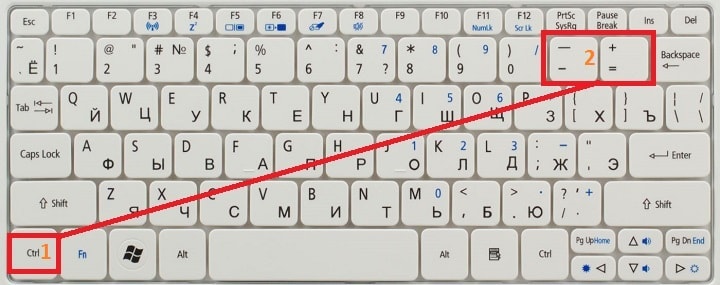 For decreasing scale pages or images being viewed, all of the above and described methods are suitable. For example, Magnifier has a zoom out button.
For decreasing scale pages or images being viewed, all of the above and described methods are suitable. For example, Magnifier has a zoom out button.
note, using a screen magnifier you can only zoom out to the original 100 percent. In order to reduce the scale of the page being viewed in the browser, you need to use a combination of hot keys, such as “ctrl” and “-“. This method reduces the entire page, up to 10 percent.
Why can't I zoom in on the screen using the keyboard?
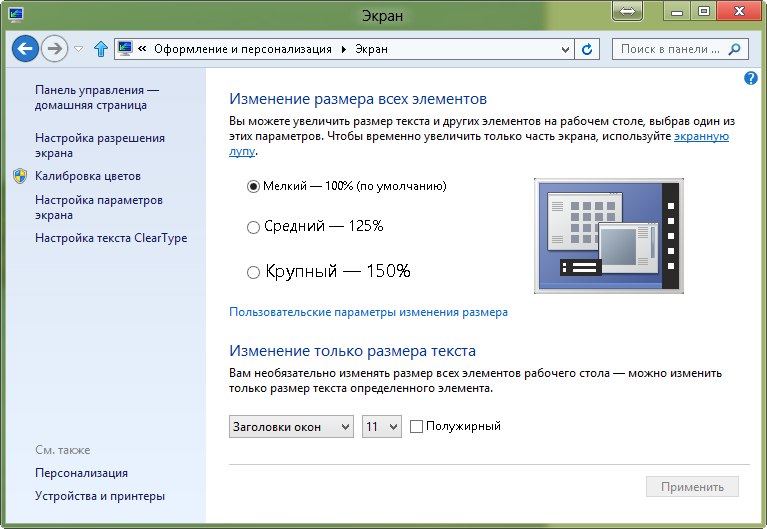 Some users are facing the problem that when pressing hotkeys, the screen content does not increase in any way. The cause of this problem may be a simple keyboard malfunction.However, it may function normally during normal use, but the hotkey combinations do not work. Most likely, you have damaged some part of the keyboard in some way. If there was no damage, the problem most likely lies in the software of the connected device. If such a problem occurs on a laptop, you should update the driver packages for all connected devices and analyze the computer with an antivirus.
Some users are facing the problem that when pressing hotkeys, the screen content does not increase in any way. The cause of this problem may be a simple keyboard malfunction.However, it may function normally during normal use, but the hotkey combinations do not work. Most likely, you have damaged some part of the keyboard in some way. If there was no damage, the problem most likely lies in the software of the connected device. If such a problem occurs on a laptop, you should update the driver packages for all connected devices and analyze the computer with an antivirus.
How to solve problems
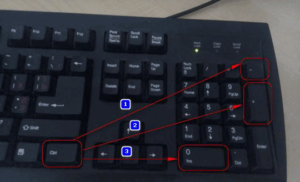 If the cause turns out to be mechanical damage to the keyboard, you need to try to disassemble it yourself and clean all the internal components. If the keyboard is under warranty, it is not recommended to disassemble and clean it yourself, as this will lead to loss of warranty. In this case, it’s worth taking the keyboard to a service center where they will diagnose it, unless, of course, the keyboard is worth it and it won’t be easier to buy new.
If the cause turns out to be mechanical damage to the keyboard, you need to try to disassemble it yourself and clean all the internal components. If the keyboard is under warranty, it is not recommended to disassemble and clean it yourself, as this will lead to loss of warranty. In this case, it’s worth taking the keyboard to a service center where they will diagnose it, unless, of course, the keyboard is worth it and it won’t be easier to buy new.
If after diagnostics and cleaning it turns out that everything is fine with the keyboard, even after checking it on another personal computer, then the problem lies elsewhere. The software installed on the computer should be analyzed for outdated software, if necessary make an update. Also recommended scan computer with several antiviruses, this will allow you to get a more complete picture of the state of your device. Updated very often software leads to solve the problem with the keyboard, since programs are most susceptible to various viruses.
If there is a problem with the built-in keyboard on a laptop, the first thing you also need to do is disassemble the device and clean it. In the case of a laptop, you need to be more careful, since disassembling it will give you access not only to the keyboard, but also to all the internals.





