How to remove vibration on the Android keyboard
Vibration is a sometimes unpleasant phenomenon that appears every now and then whenever you touch the screen. Vibration is usually included in the factory settings. Some people find it annoying, while others take the rattling calmly.
The content of the article
Instructions: how to remove vibration on the Android keyboard
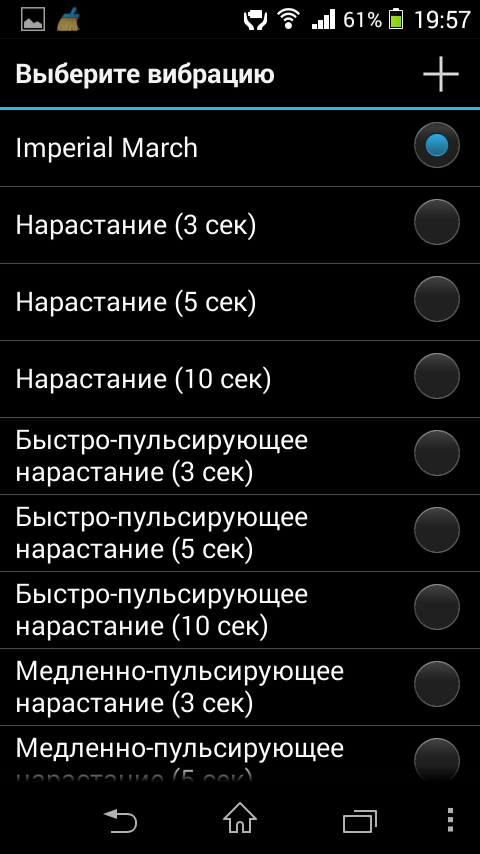 This problem is solvable, at least on devices running Google's Android operating system. It can be solved in traditional ways - by setting some parameters, or by pressing button combinations.
This problem is solvable, at least on devices running Google's Android operating system. It can be solved in traditional ways - by setting some parameters, or by pressing button combinations.
Experienced users note that the procedure takes a few minutes for those who are poorly versed in managing the Android platform and ten seconds for those who have sufficient experience working with smartphones and tablets.
So, the algorithm that needs to be performed to remove vibration. Step-by-step instructions, the implementation of which will definitely lead to the desired result.
Disable vibration of touch buttons on Android
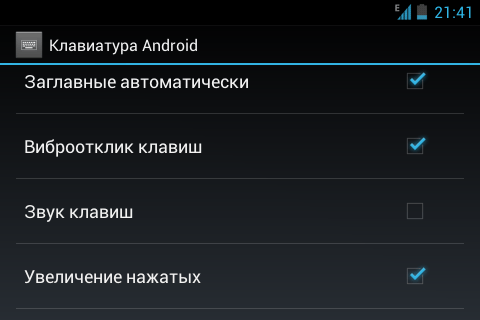
- The first step you need to take is opening the settings page. Almost all Android smartphones and tablets have the same functionality. There is a separate button, which is labeled “Settings”. The design may vary, depending on the versions of the operating system and on the features introduced by the manufacturer.
- Second step: go to the section of the settings page, which is called “Input Language” in some options, something different in others. Regardless of the name, it is this section that contains all the options that may be related to regulating typing on a particular keyboard, virtual or real. So, on the settings page of the Android operating system there is always an item called “Virtual Keyboard” or similar.
- Under this heading there is a list of keyboards, actually virtual, not physical, those that we see on the screen and do not hold separately in our hands. Most often this is a “Google keyboard”, but it could also be Samsung, Nomi, Xiaomi or something similar. There you may also find the item “Google Voice Input” and “Manage Keyboards”.
- The settings subsection will become the point that should be visited according to the requirements of the algorithm. Actually, in these settings you can turn off vibration. On the page there is an item called “Vibration when pressing keys.” You should move the lever, putting the function in the inactive position.
- It should be taken into account that on a specific phone or tablet the function may have a different name. But you can understand that this is it either from the context, or by checking what happens if you turn it off.
- In the same section you can change sound settings and other parameters.
- Alas, that's not all. In addition to the keyboard touch buttons, there are also system buttons. We are, of course, talking about the “Home”, “Back” and other similar buttons. And their settings are in another section, so you shouldn’t look there. And there is nothing complicated about these settings, you just need to know about them and try to remember how to approach them.
- So, we remove the vibration on the system buttons related to the Android operating system.
- Here you should also open the settings page, find the “Sound” section, then the “Other sounds” subsection. Actually, this is where the desired setting is located. It is called “Vibration response” or something similar. And it can be on or off.
- All actions end here, vibration is turned off on all fronts and is no longer annoying. But if you decide to reset the settings to factory settings, you will have to turn off the vibration again. This time it really took a few tens of seconds.
But this is not all types of vibration. There is also a ringing sound from the phone when there is an incoming call. This is a function that almost everyone knows. And it can also be easily disabled in the settings, but in other sections.
So, another algorithm.
- You need to go to settings, find the “System” item.
- There should be a “Sound Profiles” item.
- One of the four items is labeled “Vibration”.
- The checkbox next to it should be removed, and the problem can be considered completely resolved.
After such actions, vibration is turned off wherever possible.
Why can't I remove vibration?
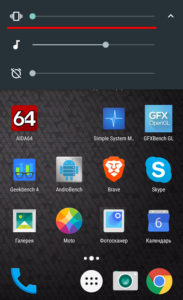
If vibration remains after the manipulations, there may be two reasons.
- The vibration is coming from some application.
- The settings system is out of order and does not respond to user actions, or does not respond fully.
- When vibration is used in any proprietary or system application, you will have to search through the program settings until you get lucky.
How to solve a problem
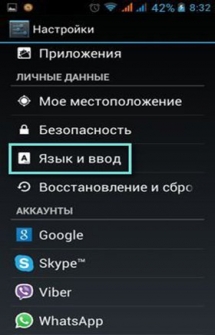
To solve serious problems with the Android operating system, flashing is used. Actually, it will be a solution to problems with vibration, among other things.If the platform has lost control, it should be updated or replaced, that is, reflashed.
If the update is carried out in a standard way, then flashing, as a more important undertaking, should be entrusted to specialists who can be found in the relevant service centers. Otherwise, there is a significant risk of demolishing the system and still going in search of competent professionals.





