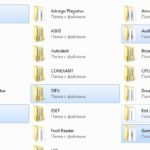How to create a folder using the keyboard
 You can create a new folder in two ways - by calling the context menu or using a hotkey combination. The latter method may be useful for users who constantly create a large number of these elements. Using keyboard shortcuts can speed up your work and improve your productivity. Opening the context menu using the keyboard can be an excellent alternative to a computer mouse if it is missing or faulty.
You can create a new folder in two ways - by calling the context menu or using a hotkey combination. The latter method may be useful for users who constantly create a large number of these elements. Using keyboard shortcuts can speed up your work and improve your productivity. Opening the context menu using the keyboard can be an excellent alternative to a computer mouse if it is missing or faulty.
The content of the article
How to create a folder using a keyboard shortcut
First of all, you need to go to the category where the future folder will be located. This place can be Explorer, the desktop, or any free directory on the local disk. The creation process itself is as follows:
- first of all, you need to select a place to place it and press the key combination Ctrl+Shift+N;
- after successfully entering the combination, a new folder will appear - you can immediately rename it or press Enter and leave it with the original name.
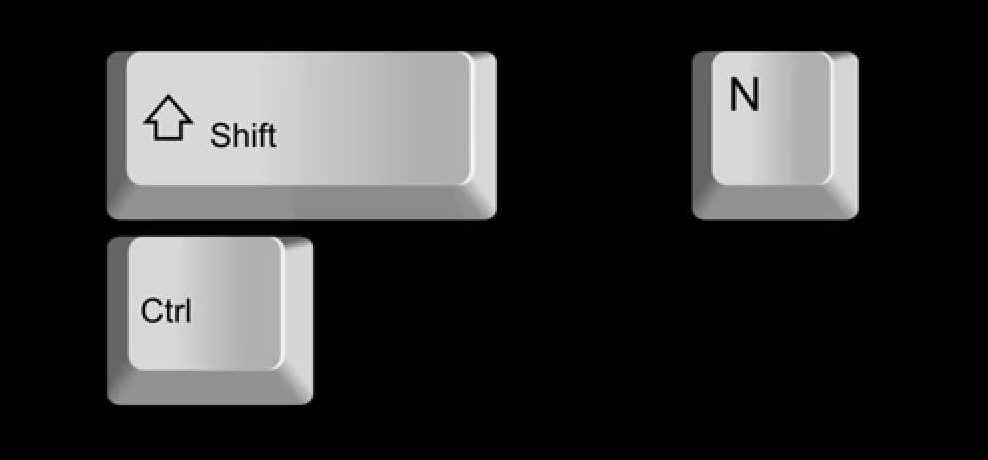
REFERENCE! Typically, the keyboard has two Ctrl and Shift buttons, one on each side. However, the creation process will not be affected at all by which buttons to use in combination.
This simple method allows you to create new elements without using the mouse.This can be useful if it is broken or missing. An additional advantage is the high speed of creation, because using a combination of hot buttons, all necessary actions occur quickly and can significantly speed up work in the operating system.
Creating a folder via the context menu
In addition to using a hotkey combination, you can use the usual context menu to create a new folder, but without using the mouse. While in the window of a local disk, Explorer or desktop, you must perform the following manipulations:
- Press the “Call context menu” button on the keyboard. It is located in the bottom row of the keyboard, between the Windows and Internet buttons. On laptops, to save space, a stripped-down version of the keyboard layout is most often used, so “Call Menu” can be located between the Alt and Ctrl buttons.
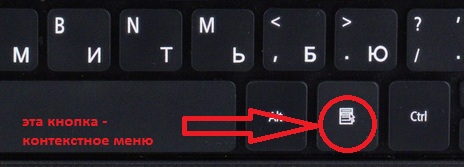
- After the menu appears, you need to click on the F key, which will open the “Creation” tab.
- Now you need to press the G key, which will create a new folder. Then you can change its name and use it for its intended purpose.
Compared to the previous one, this creation method is more labor-intensive and will require a little more time.
How to create a keyboard shortcut to quickly open a folder
When working with a large number of documents, you may need to open a certain folder frequently. In order not to look for it in the directory on the taskbar, or not to minimize windows and documents, you can set a specific combination to open it.
ATTENTION! The operating systems Windows 7, 8, 10 do not provide the use of keyboard shortcuts for the original folder. To apply the selected combination, you need to create and use its shortcut.
To create a key combination, follow the following procedure:
- Right-click on the selected folder and open a pop-up menu. In it, select the “Send” line.
- In the tab that opens, select the line “Desktop (create shortcut)”. After activating this item, a shortcut will appear on the desktop. Further work needs to be done with it.
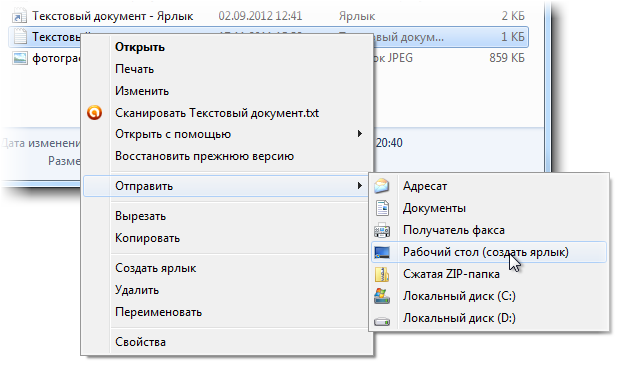
- Right-click on the new shortcut. In the menu that opens, select “Properties”.
- Next, you need to place the cursor in the “Shortcut” item and press any English letter on the keyboard, for example, X. Please note that the text in the menu will change from the word “No” to “Alt+Ctrl+R”. Now, when you press this key combination, a shortcut with the letter R assigned to it will open.
Using a designated combination to quickly open a folder, you can save time and speed up the solution of tasks.