How to change keyboard layout on MacBook
So, you are the owner of a new MacBook. You want to join the “Apple magic”, appreciate the style, convenience and performance of a device that is ready to perform many of your tasks right out of the box. However, minimal settings are still required. As well as the need to get used to it if you previously worked on Windows. The first problem you may encounter is changing the language. Even when logging in or later, entering your email address, website or password, but you will have to do this. How? The task may seem non-trivial for a beginner. However, it's easy. We'll tell you how.
The easiest and most visual way to change the language is to click on the flag icon or the letter “A” at the top of the screen, on the taskbar. In a pop-up window you can select the one you need. But each time moving the mouse to perform this operation is so long and inconvenient. This is not what you came here for. Keyboard shortcuts are your choice.
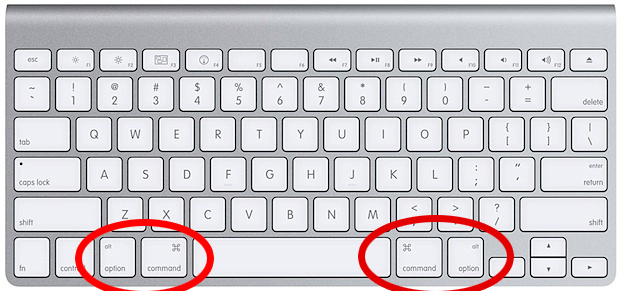 There are two options for “hot keys” for changing the layout: simultaneously pressing the “command” buttons (“cmd”, on the sides of the spacebar. Remember it, you will often need it) and “spacebar”, or “control + spacebar”. Try both, one of them will definitely help you.
There are two options for “hot keys” for changing the layout: simultaneously pressing the “command” buttons (“cmd”, on the sides of the spacebar. Remember it, you will often need it) and “spacebar”, or “control + spacebar”. Try both, one of them will definitely help you.
Do you use three or more layouts? You need three buttons: “command+option+spacebar”. This combination allows you to switch between all available layouts in a circle, in the order in which they were installed.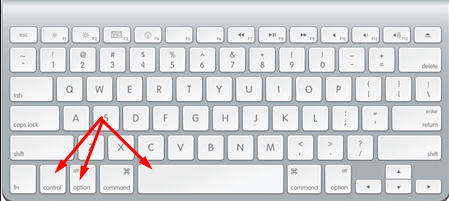
IMPORTANT: If you do not release cmd after pressing the key combination, the screen will display the same list of languages that you saw when switching with the mouse. Simple and clear.
If the preset keyboard shortcuts do not suit you, you can change them to more convenient ones. At the same time, get familiar with the basic settings menu.
The content of the article
Changing “hot keys” to change layout on mac
To set other keyboard shortcuts, you need to follow these steps:
- Open your MacBook's main settings by clicking the apple icon in the top left corner.
- Select the line “System settings”
- In the next window, click on the “Keyboard” icon and go to the “Keyboard Shortcuts” tab.
- In the list on the left, select “Input Sources”.
- At the end of the line on the right side of the same window, click on the current combination and set a new one by pressing the keys that are convenient for you.
IMPORTANT: When changing the layout, you need to make sure that the selected key combination is not used in other operations. Read below about what happens in such cases.
Changing the operating system language
Do you want to speak the same language with your device? The second way to switch the language is reflected in the operating system interface - your dialogue with the MacBook will be based on it. This method may be useful to owners of devices with pre-installed English input language. You can also add the missing language by following these steps.
- Let's go to the main settings
- Select from the list “System Preferences”
- Now we are interested in the “Language & Region” utility, click on it
- The left side of the menu will display a list of all languages that are currently enabled
- Click the button with the “+” symbol under the list
- Select the one you need and click “Add”.
- After which we see a message asking you to choose which language will be used as the main one. Choose
- We close the window. A pop-up message will prompt you to restart your computer.
- We agree to a reboot.
To select a different language as the system language, go to the “Language and Region” menu again. Select the one you need on the left, click on it and drag it to the top of the list.
Useful tips
 It happens that the language is switched only with the second press of the “hot keys”. We have already discussed the need to ensure that the assigned keyboard shortcut is unique. Problems with switching may be associated precisely with failure to fulfill this condition. This is due to a program conflict.
It happens that the language is switched only with the second press of the “hot keys”. We have already discussed the need to ensure that the assigned keyboard shortcut is unique. Problems with switching may be associated precisely with failure to fulfill this condition. This is due to a program conflict.
There are two options to solve this problem, and they depend on your OS version.
The fact is that in older versions of macOS, the “cmd+space” combination called up the Spotlight search bar.
You already know this road: “Main menu”—“System settings”—“Keyboard”—“Keyboard shortcuts.”
- Click on the “Spotlight” item in the list on the left.
- In the right window we see the line “Show Spotlight search”.
- If we do not plan to use this search, we simply uncheck the box. Or click at the end of the line on the current keyboard shortcut and set a new one.
If this method does not help, try returning to the instructions for changing the layout and reactivating the “cmd+space” key combination
The second option is suitable for the latest versions of MacOS and is associated with calling Siri. The actions in this case are similar to the previous method, only in “System Settings” we need the “Siri” icon. You can also turn off the voice assistant completely. To do this, you just need to uncheck the box next to “Enable Siri” on the left side of this window.
As you can see, changing the language on a MacBook is not that difficult.Setting up to change the operating system language and hot keys only needs to be done once to make your work more convenient and efficient.





