How to connect a keyboard to your phone
 Despite the fact that any modern smartphone has a built-in virtual keyboard, in some cases it is inconvenient to use. Then there is a need for a more convenient option for constant work - using an external USB or Bluetooth input device. How to properly connect it to the phone will be discussed in this article.
Despite the fact that any modern smartphone has a built-in virtual keyboard, in some cases it is inconvenient to use. Then there is a need for a more convenient option for constant work - using an external USB or Bluetooth input device. How to properly connect it to the phone will be discussed in this article.
The content of the article
Connecting a USB keyboard to your phone
To connect this type of keyboard, in addition to the keyboard itself, you will need to purchase a special USB OTG cable, sold at any mobile accessories store. It acts as an adapter or an adapter, as it has a connector suitable for a phone on one side and a USB port on the other.
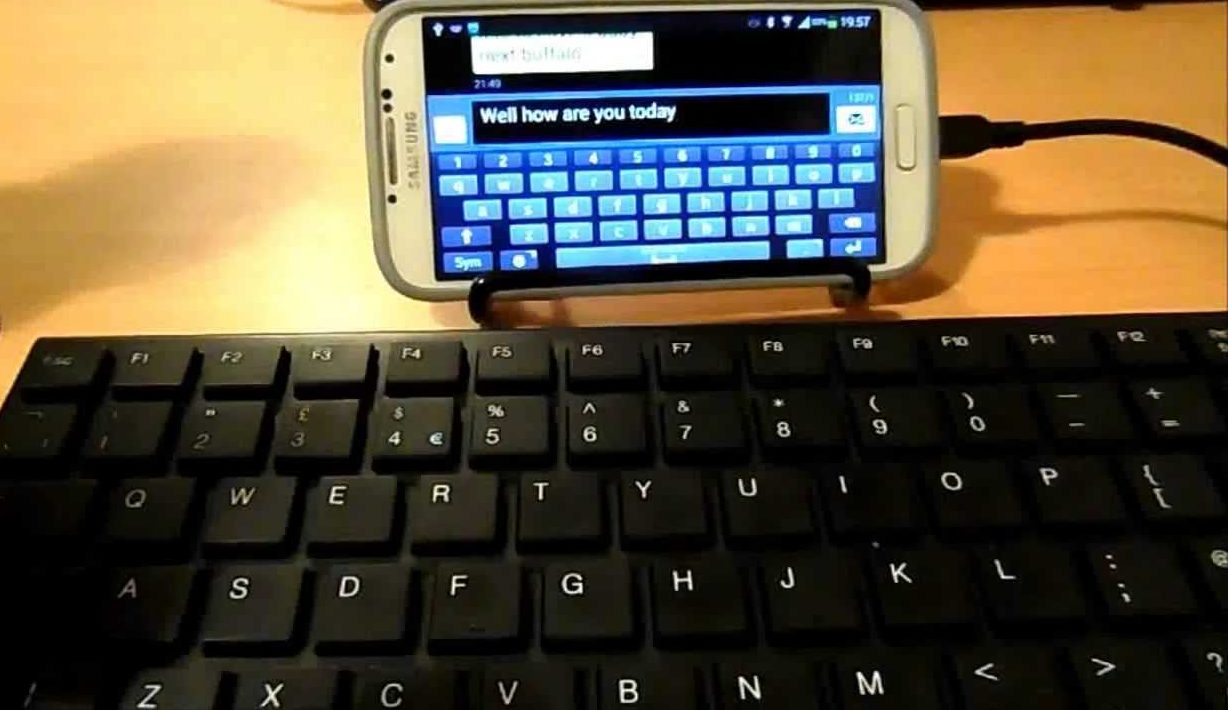
IMPORTANT! To connect this keyboard, your smartphone must support USB OTG. You can check compatibility using the free USB OTG Checker app.
Connecting this type of keyboard is not difficult:
- First you need to insert the mini-usb connector into the corresponding socket on the phone.
- Connect the input device itself to the other side.
After this, everything is ready to go; usually no additional settings are required.
How to connect a Bluetooth keyboard to your phone or tablet
In addition to the wired type of external keyboard discussed above, there are also wireless ones that work via a Bluetooth connection. This device is convenient because it does not require the purchase of a USB OTG cable and is compatible with almost all modern smartphones and tablets on both the Android and iOS operating systems. Connection should also not be difficult. You need to do the following:
- Enable Bluetooth connection on your phone or tablet and the connected input device.
- By pressing a special button or key combination (depending on the model), switch to the detection mode.
- Start searching for available Bluetooth devices on your smartphone or tablet.
- Find and select the appropriate keyboard from the list.
- Enter the code required for pairing on the connected keyboard, which will be indicated by the system.

Once the connection is complete, the device will be ready for use.
How to set up an external keyboard
In some cases, additional configuration of the connected keyboard may be required. It may not recognize the keys you press correctly. DTo solve such problems on devices with the Android operating system, there is a special application, External Keyboard Helper Pro. It will help the user manually correctly configure the layout of the external input device and make switching from one language to another familiar and convenient. So, you need to do the following:
- Download this application to your phone or tablet computer and install it.
- In the “Settings” of the device, open the “Language and input” section.
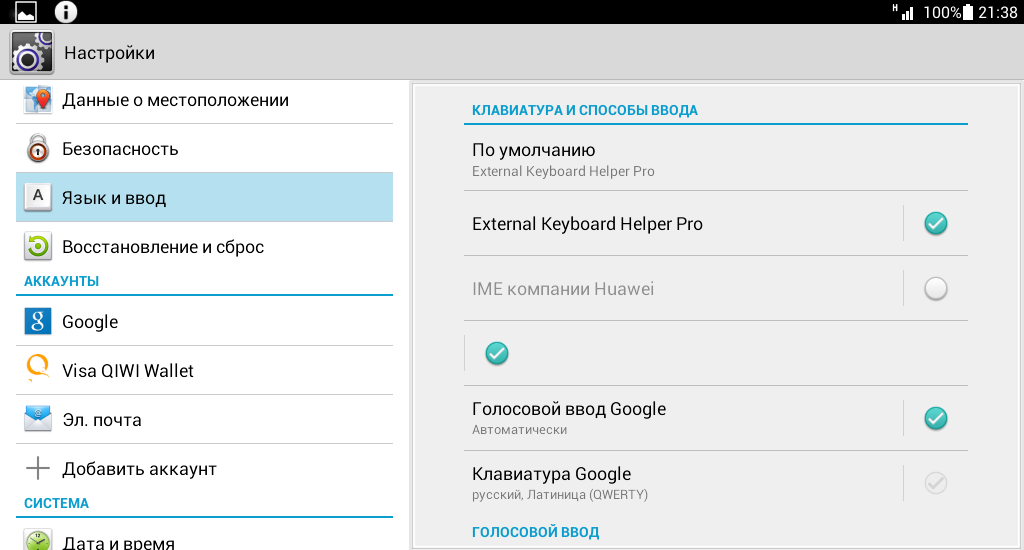
- Select “by default” from the list of virtual keyboards the item with the name of the installed application.
- Open the settings menu in the application itself.
- Select Russian language in the paragraph about creating a layout.
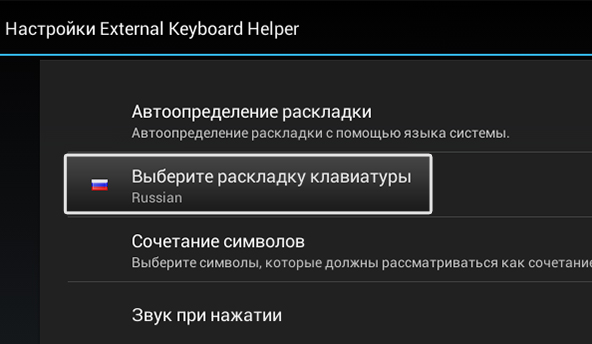
- Next, go to “Advanced Settings” and find the section for setting up key assignments. The window will display the current keyboard layout for editing (the type of key and the function performed by pressing it).
- In the open editing section, you will need to select the desired key and change its value. Do this the required number of times.
REFERENCE! There are Character and Keycode keys. The former are responsible for directly entering the symbols depicted on them, and the latter (singly or in combination) execute commands specified by the system. We are talking about keys such as Shift, Alt, Ctrl, etc.
It is also possible to create a new key assignment. To do this, you need to specify its type, value for simple and joint (with Shift, Ctrl, Caps Lock, etc.) pressing, scan code (determined when you click on it). If desired, you can also configure certain applications to launch by pressing a given key combination.
That's all you need to know about connecting an external keyboard to your phone or tablet. As you can see, this process is quite simple to perform and will not take much time, and the connected device will simplify working with text.





