How to connect a wireless keyboard to your computer
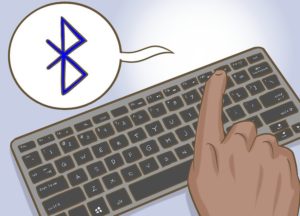 Currently, the market offers a huge number of different devices for a computer - headphones, keyboards or mice. Wireless models have become especially widespread, and this is not surprising, because the absence of unnecessary cables allows you not only to avoid problems associated with their mechanical damage, but also to be more mobile when using the device. But how do such keyboards connect? What difficulties may arise during connection establishment and what will be needed for this? You will learn about all this in this article.
Currently, the market offers a huge number of different devices for a computer - headphones, keyboards or mice. Wireless models have become especially widespread, and this is not surprising, because the absence of unnecessary cables allows you not only to avoid problems associated with their mechanical damage, but also to be more mobile when using the device. But how do such keyboards connect? What difficulties may arise during connection establishment and what will be needed for this? You will learn about all this in this article.
The content of the article
How to connect a wireless keyboard to a PC
There is nothing complicated in the connection process - this does not require special skills or deep knowledge in the field of technology, so even a beginner can cope with the task. It is important to understand the principle of connection, and also to read in advance about possible difficulties that inexperienced users occasionally encounter. Knowing how to fix this or that problem, you can easily connect a brand new wireless keyboard to your PC.
IMPORTANT. Please also pay attention to what exactly is included with the purchased device.You must have a disk with drivers, as well as a special adapter with which to connect the keyboard if you do not have the Bluetooth function or for some reason it does not work correctly.
A wireless keyboard can also be accompanied by a mouse. Also pay attention to the keyboard model. It would be useful to read on the Internet about the principle of operation of such devices and how we can currently manage without wires - this way you can quickly identify the problem if something suddenly goes wrong.
 Before installation, you need to insert the existing disk and first install the necessary drivers. Without them, the keyboard is unlikely to work. If the disk is not included in the package or you have lost it, there is no need to worry - all the necessary files can be easily found on the manufacturer’s official website. Please note that drivers for different computer models, as well as operating system versions, may differ significantly, so you should choose exactly what suits you.
Before installation, you need to insert the existing disk and first install the necessary drivers. Without them, the keyboard is unlikely to work. If the disk is not included in the package or you have lost it, there is no need to worry - all the necessary files can be easily found on the manufacturer’s official website. Please note that drivers for different computer models, as well as operating system versions, may differ significantly, so you should choose exactly what suits you.
After installation, you can start connecting the keyboard. To do this, you will need to open the Bluetooth application, which is available on almost every computer or laptop model of the last decade.
IMPORTANT. In the same way, you can connect the device to another device, for example, a TV. This will greatly simplify and speed up the process of using Smat TV or other useful functions.
- After activating Bluetooth on your computer, turn on the keyboard.
- Then find a special button on it; next to the button there will be a similar icon that is used to indicate Bluetooth. Click on the button. After this, the search for available devices on the computer will begin.In some cases, it must be started manually by clicking on the “Start Search” button.
- Find your keyboard in the list that opens. In most cases, the device is named after the manufacturer and model.
- Click on the “Pairing” button. After this, the connection will be established and you can safely start using the keyboard.
How to connect a Bluetooth keyboard to a computer without a receiver
But what to do if the computer does not have a special Bluetooth receiver? How to establish a connection in this case. Don’t rush to get upset and think that you made a wasted purchase. The device can be connected in another way, which was already mentioned above. To do this, you will need a special adapter that comes with the keyboard.
The principle of its operation is identical to the Bluetooth system. In other words, we can say that it performs its function on the computer in the absence of such a utility.
The connection process will take very little time, and the number of actions that need to be performed is minimal.
- The first step is to install all the necessary drivers in the same way using a disk or the manufacturer’s official website.
 After this, insert the batteries into the new keyboard - the power source is a direct factor in its performance.
After this, insert the batteries into the new keyboard - the power source is a direct factor in its performance.- Then insert the adapter into the required port - in most cases this is a universal USB input, the name of which speaks for itself - the first word in the abbreviation translates as “universal”.
- In some models, the adapter has an LED that simplifies the connection - if the connection is successful, the diode will begin to blink in one color or another. Usually it is blue or red, occasionally green or yellow.
- After that, turn on the keyboard.To do this, move the button closer to the “On” inscription.
Now check if the device starts working. If everything is in order, then you can start using it.
Possible difficulties when connecting
During the connection process, certain difficulties may arise. For example, the computer will not see the keyboard.
One of the reasons why this can happen is incorrect drivers. They may be outdated or chosen incorrectly. Also, check your Windows settings. In the Control Panel you can find many different parameters that will make using the device more comfortable.
 In case something doesn't work, try entering the BIOS as well. To do this, you need to press this or that button several times - it is different for each computer model, but it is easy to find on the Internet or in the instructions for the device. But keep in mind that older motherboards may not work with modern wireless keyboards. In this case, you will have to return to the traditional connection method via a special port.
In case something doesn't work, try entering the BIOS as well. To do this, you need to press this or that button several times - it is different for each computer model, but it is easy to find on the Internet or in the instructions for the device. But keep in mind that older motherboards may not work with modern wireless keyboards. In this case, you will have to return to the traditional connection method via a special port.
Now you know how to properly connect a wireless keyboard to a computer or even a laptop if the built-in one does not suit you. It will take just a few minutes to establish a connection, and a positive result is guaranteed after the first use. You will be insured against any problems associated with wire breakage, abrasion, and other similar things, and you will also be able to install the keyboard where it is most convenient, without worrying about the fact that there may not be enough cable.





