How to open task manager using keyboard
 Full and fast operation of a computer is achieved through the interaction of several OS components that perform various tasks. So, with a click of the mouse, you can execute a huge number of commands and open files, documents and programs. We are so accustomed to this convenient device that we cannot imagine other ways of working. However, sometimes it happens that equipment breaks down, and it is not possible to replace it in the near future.
Full and fast operation of a computer is achieved through the interaction of several OS components that perform various tasks. So, with a click of the mouse, you can execute a huge number of commands and open files, documents and programs. We are so accustomed to this convenient device that we cannot imagine other ways of working. However, sometimes it happens that equipment breaks down, and it is not possible to replace it in the near future.
Few people know how to correctly perform actions and basic commands carried out with the mouse using the keyboard buttons. To help you deal with this problem, we will talk about the main ways to enable the task manager.
The content of the article
How to quickly launch the task manager on the keyboard
There are several ways to launch the dispatcher, the fastest way is to use the mouse. A couple of clicks are enough and the required program will open. However, if the device breaks down or has a problem with its functioning, this cannot be done.
But don't panic, there are other opening options. They consist of a combination of “secret” key combinations that provide access to the necessary programs and the main computer menu. 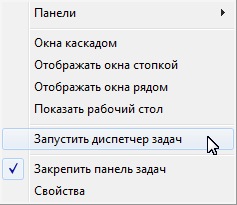
IMPORTANT! The fastest options for access without a mouse involve using a connected keyboard and combining several keys on it. To do this, the device must be connected to the appropriate connector and ensure normal operation.
Keyboard shortcut Ctrl + Alt + Del
One of the key combinations that can be safely used to bring up the Task Manager is:
- Find the required buttons and press them at the same time.
- After clicking, the program will open a special security window in Windows.
- From the list provided, find the line with the task manager that interests you.
- Using the control arrows and the Enter button, select this item and, by clicking on it, activate it.

This method is perfect when your computer freezes and does not respond to any of your actions.
Keyboard shortcut Ctrl + Shift + Esc
This is perhaps the fastest available way to enable the dispatcher via hotkeys. Everything is simple here, just press the above buttons at the same time, and the system itself will take you to the desired window, opening the required program.
How to open Task Manager from Run window
If the previous methods did not help correct the situation, you can use another option. It will be a little more difficult to complete. To make the task easier, we suggest you use step-by-step instructions:
- First, activate the “Run” window using the Win key (in some cases, the combination Win + R is used).
- In the line labeled “Open,” type the word taskmgr and use the Enter key to press enter.
- After this, the program will automatically transfer you to the desired zone of the system.

This option is little known and practically not used, but it can also help with this problem.There are other methods of activation, we only talked about the most famous of them. Be prepared to use your keyboard if your mouse unexpectedly disconnects.





