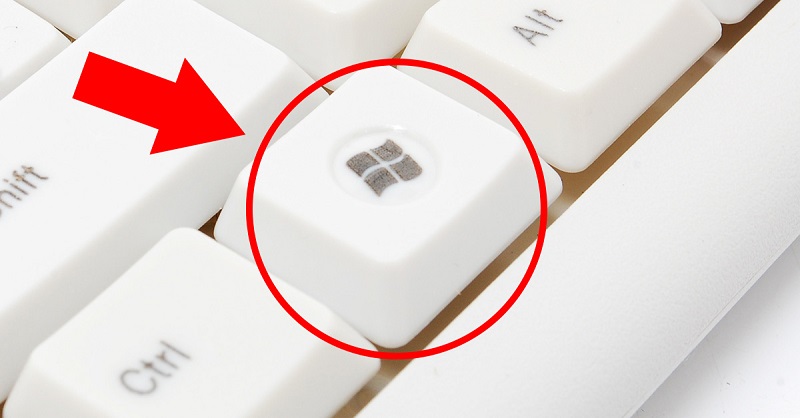How to turn off the backlight on your keyboard
 Currently, the keyboard performs not only its functional role, but also a stylistic one, emphasizing the individuality of each user. One of the most popular ways to highlight the style of a particular device is to provide bright and unusual lighting. Its presence not only provides individual style, but also has practical value. It allows you to ensure comfortable use of this gadget even in the dark. However, in some cases its presence can be annoying, especially in situations where the light does not turn off automatically when you turn off the computer. We'll tell you how you can do this yourself.
Currently, the keyboard performs not only its functional role, but also a stylistic one, emphasizing the individuality of each user. One of the most popular ways to highlight the style of a particular device is to provide bright and unusual lighting. Its presence not only provides individual style, but also has practical value. It allows you to ensure comfortable use of this gadget even in the dark. However, in some cases its presence can be annoying, especially in situations where the light does not turn off automatically when you turn off the computer. We'll tell you how you can do this yourself.
The content of the article
Disable in keyboard settings
In order to turn off the annoying light, there are several basic ways.
Using a special button
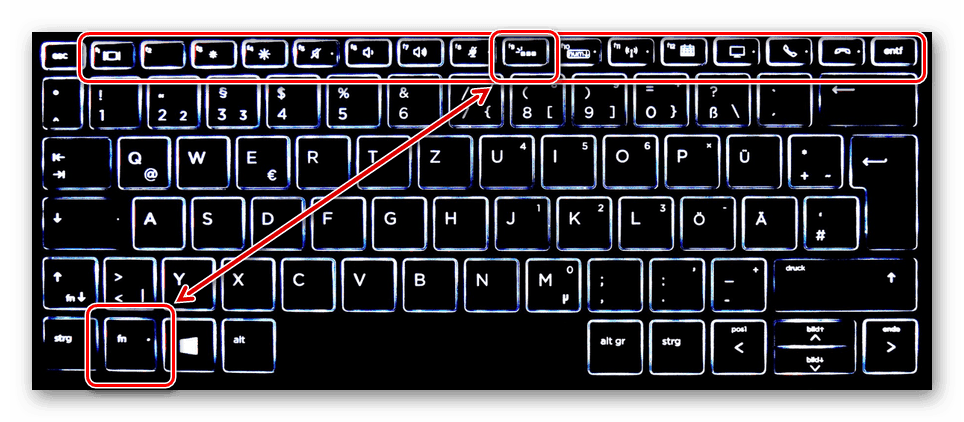
Often, especially on premium devices, there are special buttons that control the backlight. They are usually located on the top or side of the gadget's body. These buttons are responsible not only for turning on or off the backlight itself, but also for its brightness or color range, as well as the intensity of radiation (on some models).
Using a special application
For many devices there are special applications, which allow you to adjust brightness and color gamma.They also allow you to set sensitivity and remap keys on your keyboard.
Disabling with a key combination
If you need to turn off the backlight on your laptop keyboard, a special key combination will come to the rescue. Typically, this combination depends on the specific model and consists of pressing the Fn key + one of the function buttons (F1 - F12).
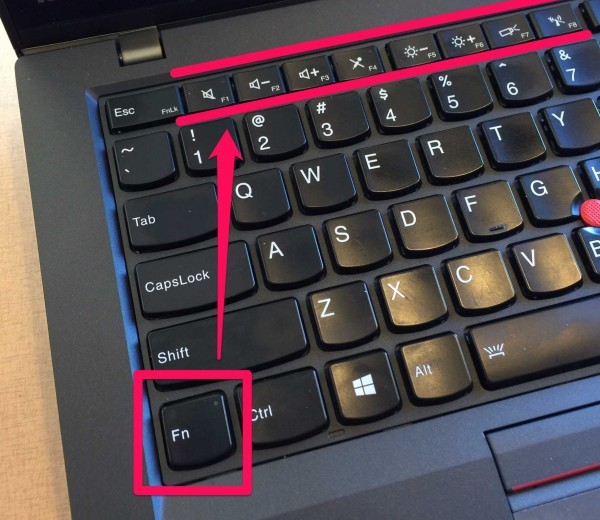
Usually the exact combination is indicated in the technical documentation for each specific model. If there is no opportunity to open special documentation, then the user can try to find the desired combination by selection. To do this, press the Fn + button alternately from F1 to F12.
ATTENTION! During this selection, the laptop may go into sleep mode or reboot.
Possible problems
 There are situations when, after turning off the PC, the backlight continues. This may cause some inconvenience. This problem is due to the fact that the USB port, even after being disconnected, is supplied with rated voltage, which is why the keyboard remains in operating mode. There are several ways to fix this:
There are situations when, after turning off the PC, the backlight continues. This may cause some inconvenience. This problem is due to the fact that the USB port, even after being disconnected, is supplied with rated voltage, which is why the keyboard remains in operating mode. There are several ways to fix this:
- Disable the device. To do this, just pull out the USB cable from the connector. This method is not very convenient, as it requires constant connection and disconnection of the gadget.
- Disable via BIOS. To do this, you need to go to the BIOS settings. To do this, you need to press the Del or F2 button while turning on the computer. In the menu that opens, go to the Power Management section and select ErP Disabled.
REFERENCE! This item may be called differently in different versions.
- Disabling by hardware. Typically, backlit keyboards have special controls on the case that allow you to turn the glow off or on. Just press one button and the problem will be solved.