PC does not see joystick
There are many reasons why a PC cannot detect a joystick. It is necessary to familiarize yourself with the most common problems and ways to solve them.
The content of the article
Why doesn't the PC see the joystick?
There are several reasons for this phenomenon:
- Some joysticks only work with drivers. If they are not on the computer, the gamepad will not work.
- The drivers may already be installed, but require a reboot for them to work.
- There is a possibility of damage to the wire of the device itself. This applies not only to external defects, but also to damage to the insulation of the internal cable. Another problem is that the contacts between the wires and the plug are stuck.
- Another common reason is a broken USB connector.
- Remember that there are 2 types of devices - wired and wireless. While the former simply connect to the computer via the appropriate connector, the latter require a receiver and Bluetooth.
- Damage to internal parts of the joystick.

Reference! An important factor is the Windows installed on the PC.
How to find the reason
The joystick is checked as follows:
- You need to check if the drivers are installed and if there is an update.
- If you just updated the driver, restart your computer.
- Try changing the connector you are using. If this does not help, and you are convinced that the cause of the breakdown is in the wire, for example, the joystick starts working if you touch the wires, or defects are visible on the wires, it is better to contact a service center for help.
- Try connecting another device to the port, for example a flash drive. If the PC doesn’t see it either, then the problem is in the connector. If the USB connector breaks down, you will also have to contact a service center, but you need to carry the computer, not the joystick.
- It is very easy to identify a wireless and wired joystick; the latter has a cable with a plug at the end.

Reference! If you suspect parts inside the controller are damaged, try disassembling it and inspecting the internal parts for damage. But if you are afraid of damaging something, it is better to contact an expert.
How to fix the problem
Resolving the problem also depends on the cause:
- After updating the driver, a message should appear asking you to restart your computer. Often there is a Restart button on the window itself.
- If the wire breaks, it is better to contact a service center. But if you know how to work with a soldering iron, and know the structure of the wire and the location of the contacts, you can do all the work yourself.
- But replacing a connector on a computer at home is very difficult. You can’t do this without the help of a master.
- If you are using a wireless device, you need to buy a receiver and install it on your computer (most often connected to a USB connector). In addition, special drivers are required for its operation. Don't forget to turn on bluetooth.
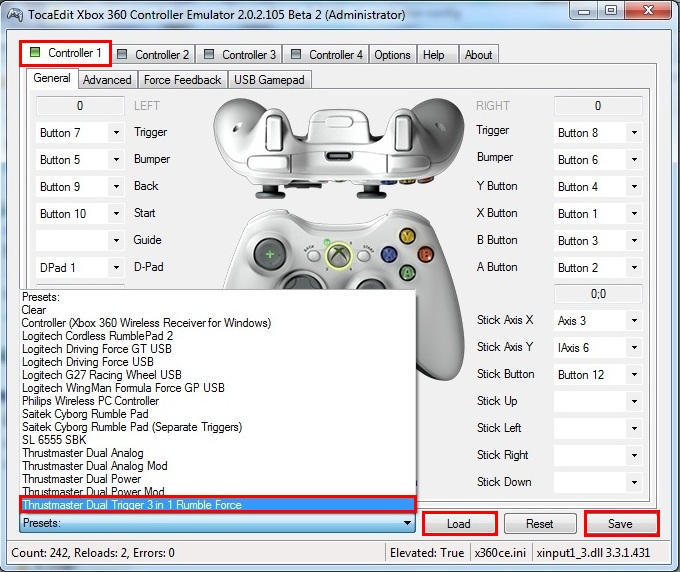
Attention! It is not recommended to repair the joystick yourself. If you know where the parts are, you can try to replace them yourself, but it is better to contact a service center.
The most common problem is missing drivers. They are installed as follows:
- There must be a disk with the joystick. We insert it into the drive. If it is not there, download the driver from the Internet.
- Let's start the installation. We agree to all the terms by clicking the Next and Install buttons.
- We are waiting for the installation to complete. Usually about 2 minutes.
- Click the Finish button.
- Reboot your computer for all changes to take effect.
- Let's try to launch the joystick.

Finding the problem why the PC does not see the gamepad is not difficult. However, you must follow all the instructions to fix the problem.





