Joystick does not work on computer
 Along with the development of the gaming industry, the production of gaming peripherals is also improving. For convenient and comfortable gameplay, depending on the situation, gamers use a keyboard, steering wheels and joysticks. Despite the fact that all devices are easy to install and do not require special settings, they often fail or begin to work incorrectly. There may be several reasons for this, and they all depend on the type of gaming accessories used.
Along with the development of the gaming industry, the production of gaming peripherals is also improving. For convenient and comfortable gameplay, depending on the situation, gamers use a keyboard, steering wheels and joysticks. Despite the fact that all devices are easy to install and do not require special settings, they often fail or begin to work incorrectly. There may be several reasons for this, and they all depend on the type of gaming accessories used.
The content of the article
Why the gamepad doesn't work on PC
For the joystick to work correctly, the system unit must recognize it as a new connected device for games. But sometimes he cannot do this. The causes of this problem may be:
- Lack of necessary gamepad drivers. If the necessary software is not present, the computer's operating system will not be able to find, recognize and synchronize with the controller. This reason is one of the most common and can be easily eliminated.
- Lack of necessary settings. After connecting the game controller to a computer or laptop, you need to perform a number of simple settings and calibrate. If calibration has not been performed, the gamepad will not work.
- The USB socket is faulty.
- Conflict between the manipulator and devices already connected to the system unit.
- Disabled Bluetooth or Wi-Fi - if the connection is made via wireless technology.
- The operating system installed on your PC or laptop does not support the game controller. This usually happens when an older model gamepad is connected to a system unit on which the latest version of Windows is installed.
- Manipulator malfunction. In case of mechanical damage, the manipulator may stop functioning.
- USB cable failure.

ATTENTION! When connecting a game controller to the system unit, you should make sure that Bluetooth is turned on!
What to do if the joystick on your computer does not work
If the reason why the manipulator does not work is not related to mechanical damage to the device itself or the USB cable, then you can fix it yourself. To do this you need:
- If the necessary drivers are missing, they should be installed. They can be downloaded from the disk that comes with the game controller or from the official website of the gamepad manufacturer. As a rule, all installation of the necessary software takes place automatically.
- Perform calibration settings. To do this, find the item “Game devices” or “Devices and printers”. In it you need to find the connected joystick and right-click on the corresponding icon. In the window that opens, you need to find “Game device settings.” In the window that appears, you need to click “Properties” and go to the “Parameters” tab, then click “Calibrate”. After the setup is completed, you need to close the window, confirming all changes made.
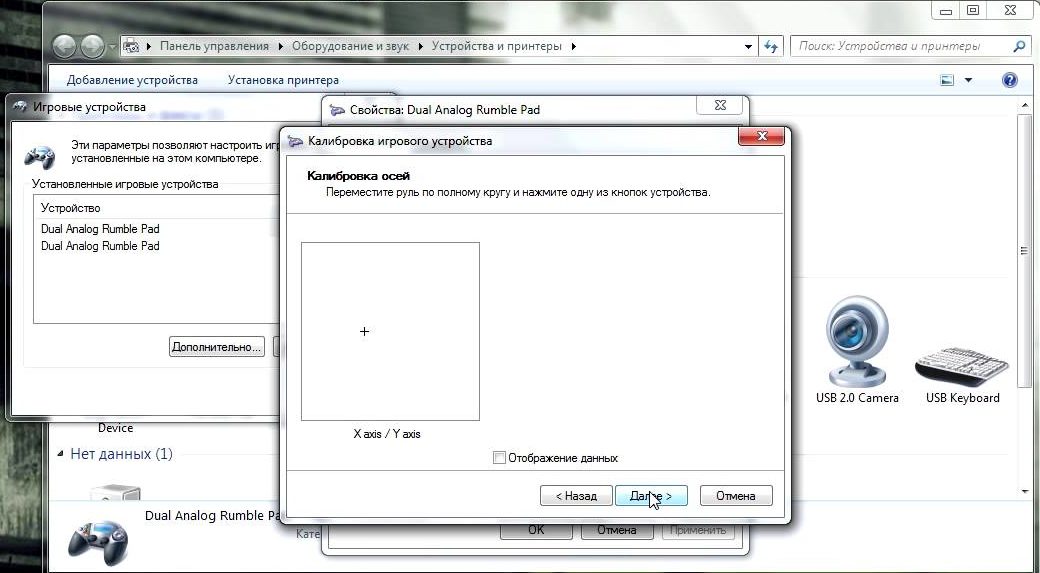
- Check whether Wi-Fi or Bluetooth is enabled on both devices. If necessary, you need to enable the wireless network.
- Check the serviceability of the USB socket by connecting the controller to another port. If the joystick starts working, then the port is faulty.
ATTENTION! If the reason is related to the failure of the USB cable or mechanical damage to the joystick, then you need to contact a service workshop!
All problems related to the software can be resolved by the user independently. As a rule, this does not cause any particular difficulties. If nothing helps, then you will need to either reinstall the operating system or visit a workshop.





