How to connect a PS3 joystick to a PC
 All gamers can be clearly divided into two categories: those who prefer to use a console and those who choose PCs for gaming. Despite the fact that the number of exclusive gaming applications released only for consoles is impressive, most gamers use a personal computer. However, they also appreciate the convenience of the controller included with the console.
All gamers can be clearly divided into two categories: those who prefer to use a console and those who choose PCs for gaming. Despite the fact that the number of exclusive gaming applications released only for consoles is impressive, most gamers use a personal computer. However, they also appreciate the convenience of the controller included with the console.
The content of the article
Is it possible to connect a PS3 gamepad to a computer?
It is quite possible to connect a controller from the Play Station game console to any modern personal computer or laptop. At the same time, the procedure for connecting two devices is very simple and will not cause any difficulties even for an inexperienced user.
To connect the controller to a personal computer you will need:
- USB cable for connecting to the system unit;

- Bluetooth adapter - if the gameplay will be carried out using wireless technology;

- a special program that will help the operating system recognize the connected device.
Also, before connecting the controller to the PC, you will need to download and install all the necessary drivers.
REFERENCE! If previously you had to search for programs and drivers yourself, now Sony has an official application from where you can download all the necessary utilities.
The most popular program is Motionin Joy.Its installation is not particularly difficult:
- You need to download the program from the official website and then install it on your computer;
- connect the gamepad using a USB cable to the system unit;
- launch Motionin Joy;
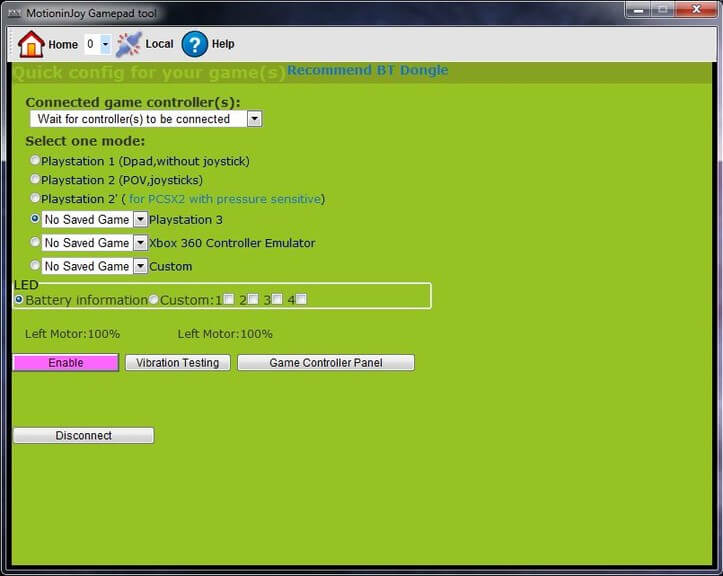
- go to settings and find Driver Manager;
- the program will offer a list of available drivers - you need to find the one you need and install it by clicking Load Driver;
- then you should go to the Profiles tab and select Select one mode;
- check the Custom box;
- save all changes made and exit.
This program also allows you to set individual user settings.
How to connect PS3 joystick to PC via Bluetooth
Wireless connection is convenient because the user will be free from additional cables. This allows you to play with greater comfort.
Before directly connecting the controller and personal computer, it is necessary to carry out the above-described manipulations. Then connect the joystick to the system unit via Bluetooth.
Next, you need to perform the following steps:
- launch the installed Motionin Joy program;
- find the “BluetoothPair” item and the “Bluetooth” tab in the settings;
- find the required bluetooth adapter and click on the “Pair Now” button;
If everything is done correctly, then after a short period of time the controller will begin to vibrate. This is an indication that the device synchronization procedure was successful and you can begin the gameplay.
ATTENTION! The procedure for connecting devices does not depend on the installed operating system - the connection steps will be the same for all operating systems.
In rare cases, Motionon Joy does not recognize the controller. To fix the problem you need to:
- check that the USB cable is working correctly and is connected correctly to both devices;
- first launch the utility, go to the “Driver manager” tab and only after that attach the gamepad to the system unit.
How to connect a gamepad to a computer using the application
An alternative option for connecting a joystick to a Windows computer is to use the DualShok 3 emulator. The process of connecting devices is somewhat different from the method described above. For example, you will need to download and install several additional utilities.

The connection order itself is as follows:
- download the Sisaxis driver program;
- install the application on your computer - to do this you need to initialize PPJoy and LibUSB;
- unpack the archived BtSix;
- connect the bluetooth adapter and update all drivers;
- run Config Joystiks located in PPJoy;
- add a new device to the list and give it any name;
- if necessary, make individual user settings that you need to save and only then close the program.
For the controller to work correctly, you will need to synchronize it with the Bluetooth Dongle. This is done like this:
- Bluetooth Dongle is connected to the system unit;
- The BtSix program starts;
- the button located in the middle of the utility is pressed.

ATTENTION! The application must be unpacked before launching!
After all the steps have been completed, you should check the functionality of the gamepad. If everything was done correctly, the device will start working.
Connecting the joystick to your computer and setting it up is quite simple.The main thing is that it is an original Sony product, and all the steps required for connection have been performed correctly.





