How to set up a joystick on Android
 Mobile and other devices on the Android platform occupy leading positions in their segment. Due to their high quality and performance characteristics, they are very popular among users. Stylish design, convenient menu, easy navigation - this is not the whole list of advantages. To make it easier to use and expand functionality, manufacturers produce various additional accessories for smartphones. These additions include joysticks, which are useful in games. In our article we will talk about various ways to connect controllers, their advantages and features.
Mobile and other devices on the Android platform occupy leading positions in their segment. Due to their high quality and performance characteristics, they are very popular among users. Stylish design, convenient menu, easy navigation - this is not the whole list of advantages. To make it easier to use and expand functionality, manufacturers produce various additional accessories for smartphones. These additions include joysticks, which are useful in games. In our article we will talk about various ways to connect controllers, their advantages and features.
The content of the article
Connecting a joystick to an Android device, features of its configuration
Many interesting games of different genres are being created for phones and tablets, which are really fun to play. The standard way to control the game process is to use the keyboard - in the form of touch buttons on the screen or a touch joystick or steering wheel provided by the application.
However, in some cases, precision in the actions performed and holding several buttons at once is required. This cannot be done on a small screen, so various ways to connect smartphones to controllers have been developed:
- standard wired connection via USB port;
- connection via Bluetooth;
- ensuring connection using a special adapter.

IMPORTANT! For active games, it is better to use a wireless connection. In this case, you will have complete freedom of action and you will not drop the phone during sudden movements.
How to connect a joystick via USB
Perhaps the easiest way to connect is to use a suitable cord with USB connectors. The principle of connecting devices is quite simple; for convenience, you can use the instructions:
- Prepare your equipment: controller, smartphone, cord with appropriate connectors for sockets.
- Turn on the devices and connect them.
- Insert one end of the wire into the socket on the joystick, and plug the other into the Micro USB hole on the phone.

If the application supports this control method, everything should work. If you encounter problems, try downloading the required application through the Play Market.
IMPORTANT! If the cable connectors do not match the type of socket, you should purchase special adapters for this purpose. To adapt work via a gamepad, you need to download the application and configure the system.

Connecting and setting up the controller via Bluetooth
The next method is to use the Bluetooth system. The essence of the connection is as follows:
- Turn on your phone (it must be charged) and go to the main menu item.
- Select Bluetooth settings and activate it.
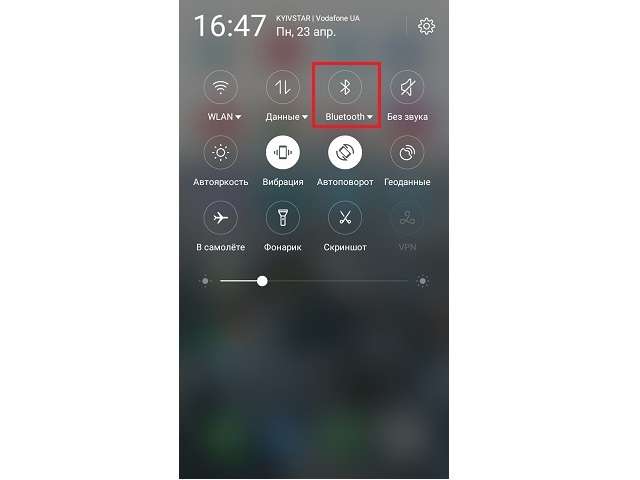
- Enable synchronization on the joystick. This may be one button or a combination of keys - check the operating instructions.
- After that, start searching for devices. They should be as close as possible.
- From the proposed list of equipment, select the desired option and connect to it.
- Now all that remains is to download the application to configure basic control commands.
ATTENTION! Compared to the previous method, this option makes it possible to conveniently position the device, and the absence of wires gives comfort and freedom of movement.
Connecting joysticks for game consoles
If you have gaming platforms, you can use their controllers to control Android games. The pairing process will be somewhat more complicated, but it can be done using a step-by-step plan:
- First, check the compatibility of the equipment using analysis using the Sixaxis Compatibility Checker program, it can be downloaded from the Play Market.
- If compatible, install SixaxisPairTool for your computer and Sixaxis Controller for your phone.
- Connect the controller to your computer via a USB cable and wait for its unique 12-digit identifier to appear on the screen.
- Turn on the application downloaded to your phone and allow superuser rights. The Bluetooth channel name should be displayed.
- In the Change Master line, write down the resulting connection channel name and click on Update.
- Disconnect the joystick from the computer and press the center button on the case (PS).
- When choosing an input method, select the application on your smartphone. After this, configure the necessary commands.
Thanks to this method, even old models of joysticks can be used to control mobile applications and games.
Using an Android device as a joystick
If you don’t have a joystick, you can use a special program and adapt your phone. To do this you need to follow the following sequence:
- First, install the application or go to the PC Remote website online.
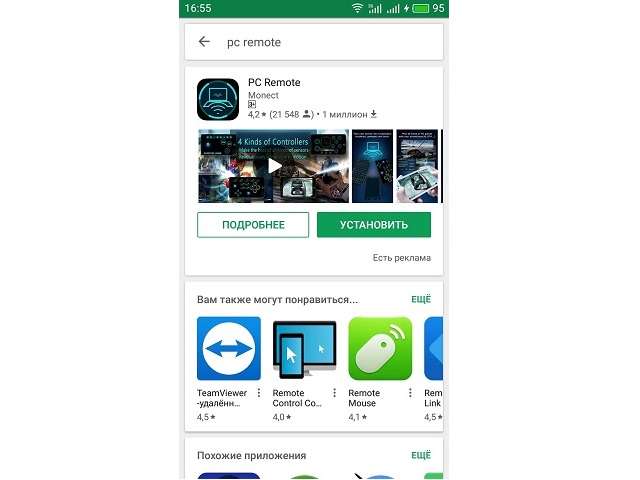
- Open Play Market and enter PC Remote in the search bar.Next, select and download the required application from the list provided.
- Go to the programs on your computer and phone.
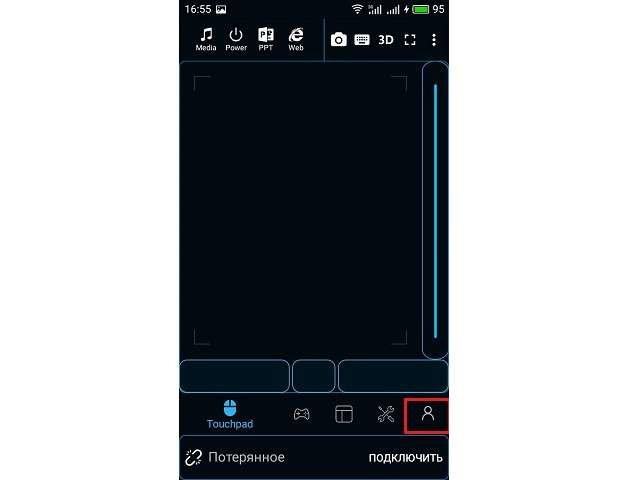
- Pair your devices via Bluetooth and click the Scan function on the mobile app.
- After this, adapt the control type to the computer game. This could be a model of a steering wheel, joystick, steering wheel.
Use various options for connecting the gamepad to your phone and enjoy the gaming process to the fullest.






the stupidest non-informative article with a lot of water