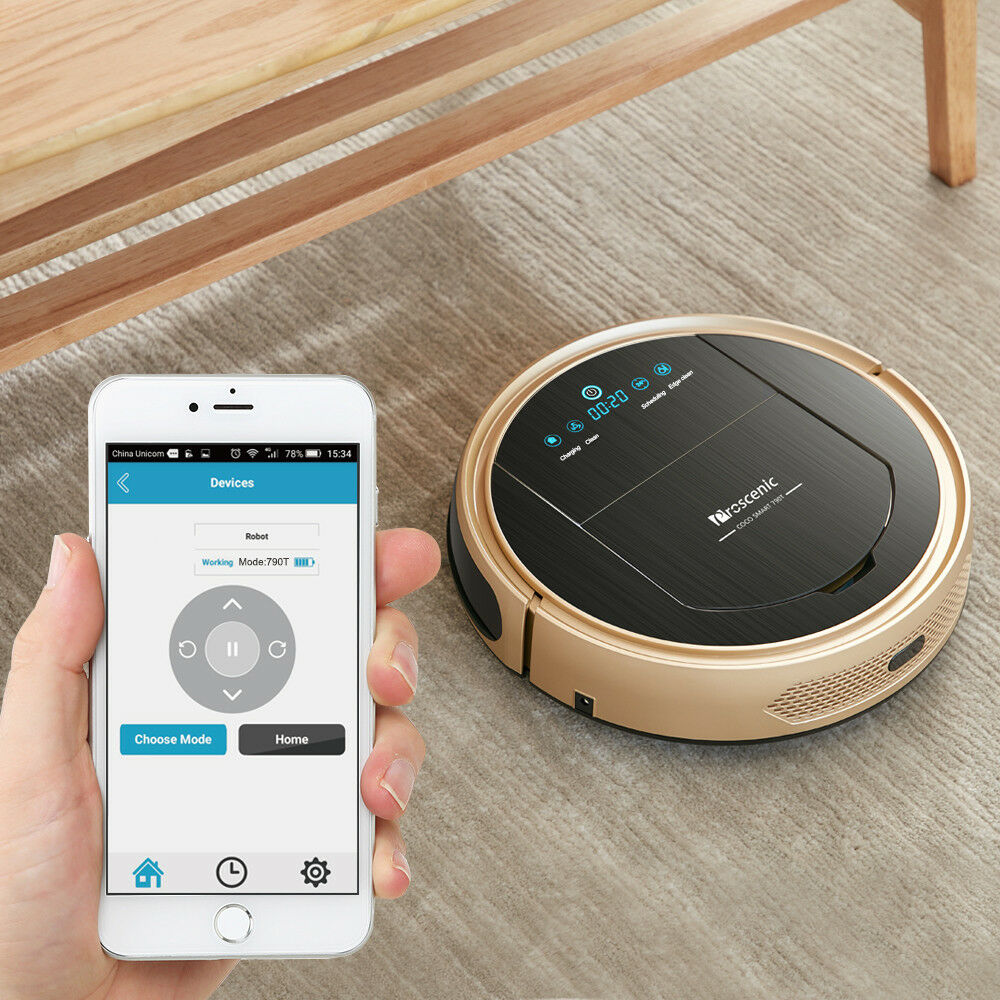Robot vacuum cleaner firmware
Manufacturers began installing voice modules in automated robotic vacuum cleaners relatively recently. Not every model has a similar function, but even fewer have Russian-language voice acting. This is not entirely convenient for the domestic buyer, so there were craftsmen who were able to reflash the device so that it spoke Russian.

The content of the article
How to flash a robot vacuum cleaner?
To get a device that not only does a good job of cleaning, but is also capable of issuing complex sentences in their native language, users often choose vacuum cleaners from the Xiaomi line. It is this company that produces devices that can be reflashed.
Products from other companies may not respond to the installation of a new voice package or require major technical changes to get what you want.
Step-by-step guide to reinstall Xiaomi first generation
To Russify or install the original voice-over package on a vacuum cleaner, use the guide:
- Download the Russian-language voice package and firmware to your smartphone.
- Reset the wireless network settings directly on the device. To do this, you need to press two buttons on the case at the same time, holding them for 2-3 seconds until the sound signal sounds.
- On your mobile device, go to the “Wi-Fi Settings” tab and define the vacuum cleaner as an access point to the wireless network.
- Select the menu called “Voice Settings” and install the firmware on the device, launching it.
All that remains is to open the folder with voice files and select the appropriate one to hear it from the automated assistant.
Please note: this procedure is considered a third-party intervention. The device is automatically removed from warranty. The service will no longer be provided free of charge.
Flashing the popular Mi Robot Vacuum
This model is considered the most popular of the line of vacuum cleaners from the Chinese corporation. To install a new voice package, you will need a smartphone, a computer and the device itself. Before starting the operation, you need to charge the device by more than 20%.

Step by step guide:
- install the Mi Home application in the usual way;
- We go through the registration procedure (it is important to set the location to “China”);
- synchronize with the robot and open the corresponding tab;
- by looking in the upper right corner, you will see an icon, and after clicking it, select “General Settings” from the list;
- go to the “Network Data” tab (here we will need a token and IP address);
- download the firmware and archive of voice commands on the PC, open it;
- select one of the proposed files: “mirobo”, “mirobot” or “win-mirobo”, all with the extension “.ini”;
- open and enter the IP address and token into it;
- we return to the archive again and enter another one with the extension “.bat”;
- in the pop-up window, agree to all requests and wait for the download process to complete;
- A field will appear in which you need to press the number 1 and send using the “Enter” key;
- the process will take no more than 8 minutes - after that a window will pop up in which you need to agree with all requests;
- press number 2 and send using the “Enter” key;
- wait half a minute until the download completes;
- When completed, a beep will sound on the robot.
You will find the token, which is considered the device identification number, in the Mi Home application.
After completing the firmware, all that remains is to select the appropriate voice package and enjoy the work of your automated assistant with clear commands or various jokes.