LG bb5520a soundbar: instruction manual and software
For the LG BB5520A soundbar to work properly, you need to configure it correctly, select the desired operating mode and start playing. Recommendations for use are intuitive, but it is better to study them in advance. The instructions for the LG BB5520A, a step-by-step description of the main actions with explanatory pictures, can be found in this article.
The content of the article
Initial setup
Before the first start, it is necessary to carry out the initial setup of the device:
- Connect the soundbar.
- Select a language by moving the cursor using the W/D/A/S buttons.
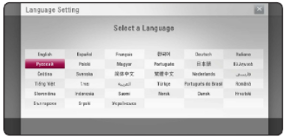
- Click on the start button. If the model is connected to a wired network, this step will complete automatically.
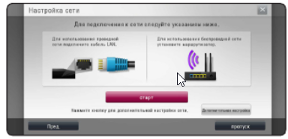
- Select “Wired Network” or enter a network name. If the access point is protected by a code, you will need to enter it in the appropriate field.
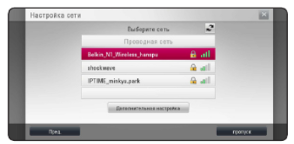
- Set the IP type - it can be static or dynamic.

- Click “Next” and apply the network settings. Next, click on the “Completed” button.
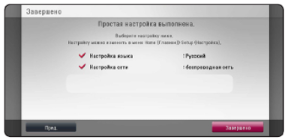
- Go to the home page by pressing “HOME”.
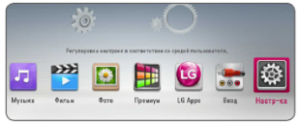
- Go to the settings menu and set the desired screen parameters. The instructions for the LG soundbar offer you to select several options - resolution, image format, background image and others.

Using the soundbar
Before starting work, you must select the appropriate category using the “HOME” button.This could be music, movies, photos and others.
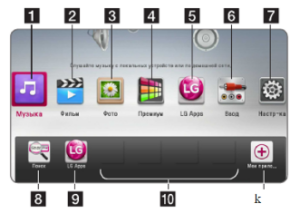
Playing discs
If the files are on discs, you can play them on the soundbar:
- Insert into the appropriate compartment.
- Click on “HOME”.
- Select the desired section - it can be “Music” or “Movie”.
- Enter the desired parameter and press “ENTER”.
Playback from a flash drive
For playback, you can use a flash drive or other USB drive. The algorithm of actions is as follows:
- Insert the disk into the USB connector provided for it.
- Click on the “HOME” button.
- Select the desired option, for example, with photos or music.
- Set up the date function.
- Click on “PLAY” to play the file.
Playing Blu-ray 3D Disc
The soundbar allows you to play files from Blu-ray 3D discs. However, this requires preliminary configuration:
- check the TV’s compatibility with 3D and the presence of an HDMI input;
- check for a logo with the Blu-ray 3D disc icon;
- connect the HDMI output of the soundbar and the HDMI input of the TV (use the appropriate cable for this);
- put on 3D glasses.
Watching BD-Live
Thanks to this technology, you can use advanced functionality, for example, download new movie trailers if the device is connected to the network. The instructions are quite simple:
- Check connection.
- Insert the flash drive into the USB (front panel).
- Press "HOME".
- Insert a disc equipped with the BD-Live function.
Wi-Fi Direct connection
The soundbar allows you to play files that are stored on your Wi-Fi-Direct device. To do this, proceed as follows:
- Set the Direct parameter in the settings menu.
- Select a file type, for example, photo or music.
- Select the appropriate option.

- From the proposed list, mark the Wi-Fi Direct device.

The operating instructions for the soundbar are quite clear, but questions may arise at first. This is due to the large number of options and the ability to play different files. However, over time, managing a bar will become extremely simple.





